Word 주석의 작성자 이름 변경 또는 익명화
문서에서 협업할 때, 문서를 공유하기 전에 개인정보 보호, 표준화 또는 익명성을 위해 Word 주석에 표시되는 작성자 이름을 변경하거나 숨기고 싶을 수 있습니다. 이 문서에서는 기본 또는 기존 주석 작성자 이름을 변경하는 여러 방법을 소개합니다. 여기에는 내장된 Word 설정, VBA 매크로 및 문서 메타데이터 편집이 포함됩니다.
새로운 주석에 대한 기본 작성자 이름 변경 (기본 설정)
이 방법은 모든 새 주석 또는 추적된 변경 사항에 사용되는 작성자 이름을 설정합니다. 기존 주석에는 영향을 미치지 않습니다.
- Word 문서를 열고 "파일" > "옵션"으로 이동합니다.
- "Word 옵션" 창에서:
- "일반" 탭에 머물러 있고 "사용자 이름"과 "이니셜" 상자를 찾습니다.
- 원하는 작성자 이름과 이니셜을 입력하세요.
- (선택사항이지만 권장) 다음 항목 체크: Office에 로그인 여부와 관계없이 항상 이러한 값을 사용합니다.이 설정은 Office 계정으로 로그인되어 있어도 다른 ID가 있는 경우에도 Word가 사용자 정의 이름을 사용하도록 합니다.
- "확인"을 클릭하여 변경 사항을 저장합니다.

이제 현재 문서 또는 새 문서에 삽입하는 모든 새로운 주석은 이 사용자 정의 작성자 이름을 사용합니다.
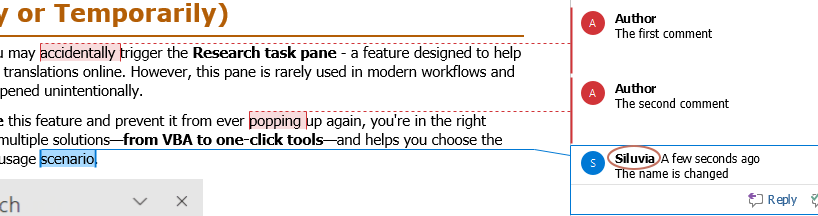
- 기본 작성자 이름을 변경하는 것은 새 주석에만 적용됩니다. 기존 주석의 작성자 이름은 변경되지 않습니다.
- 왜 'Office에 로그인 여부와 관계없이 항상 이러한 값을 사용' 옵션을 선택해야 하나요? 체크하지 않으면 Word는 Office/Microsoft 365 계정 이름으로 되돌아갈 수 있습니다. 이를 활성화하면 로그인 상태에 관계없이 지정한 이름을 항상 사용합니다.
- Word에서 사용자 이름을 업데이트한 후 변경 사항은 Excel 및 PowerPoint와 같은 모든 Office 앱에 적용됩니다. 하지만 Excel과 PowerPoint는 종종 이전 이름을 캐싱하므로 주석을 삽입할 때 새 작성자 이름이 즉시 표시되지 않을 수 있습니다.
새 이름이 적용되도록 하려면 Excel 또는 PowerPoint를 다시 열어주세요. 새 주석을 다시 삽입해보세요 — 업데이트된 작성자 이름이 이제 표시될 것입니다.
기존 주석의 작성자 이름 변경 (VBA 매크로)
문서의 기존 주석 작성자 이름을 업데이트하려면 다음 VBA 매크로를 사용하세요:
- 작성자 이름을 변경하려는 Word 문서를 엽니다.
- 주석이 포함된 텍스트 부분을 선택하거나("Ctrl" + "A"를 눌러 전체 문서 선택).
- VBA 편집기를 열려면 "Alt" + "F11"을 누릅니다.
- "삽입" > "모듈"을 클릭하고 다음 코드를 붙여넣으세요: VBA 코드: 선택한 주석의 작성자 이름 변경
Sub ChangeCommentAuthor() 'Updated by ExtendOffice 20250708 Dim I As Long Dim xNewName As String Dim xShortName As String If Selection.Comments.Count = 0 Then MsgBox "No comments in your selection!", vbInformation, "Kutools for Word" Exit Sub End If xNewName = InputBox("New author name?", "Kutools for Word") xShortName = InputBox("New author initials?", "Kutools for Word") If xNewName = "" Or xShortName = "" Then MsgBox "The author name/initials can’t be empty.", vbInformation, "Kutools for Word" Exit Sub End If With Selection For I = 1 To .Comments.Count .Comments(I).Author = xNewName .Comments(I).Initial = xShortName Next I End With End Sub
- "F5"를 누르거나 "실행" 버튼을 클릭하세요.
- 새로운 작성자 이름과 이니셜을 프롬프트대로 입력하세요.

선택한 범위의 모든 주석 작성자 이름이 업데이트됩니다.

팁: 문서를 공유하기 전에 주석을 완전히 익명화하려면 "Reviewer"와 같은 일반적인 이름과 "R"과 같은 이니셜을 사용하세요.
주석 스레드에서 이름 익명화 (문서 검사기)
개인 정보(작성자 이름, 이메일 주소, 추적된 변경 사항 포함)를 노출하지 않고 문서를 공유하려면 Word의 문서 검사기를 사용하여 이러한 데이터를 효율적으로 제거할 수 있습니다.
- 문서의 복사본을 저장하세요(중요!).
- "파일" > "정보"로 이동합니다.
- "문제 확인 > 문서 검사"를 클릭합니다.
 참고: 문서가 저장되지 않은 경우 Word에서 검사 전에 저장하라는 메시지가 표시됩니다. "예"를 클릭하여 계속 진행하세요. 이렇게 하면 문서 검사기가 최신 버전의 파일에 접근할 수 있습니다.
참고: 문서가 저장되지 않은 경우 Word에서 검사 전에 저장하라는 메시지가 표시됩니다. "예"를 클릭하여 계속 진행하세요. 이렇게 하면 문서 검사기가 최신 버전의 파일에 접근할 수 있습니다.
- "문서 검사기" 대화 상자에서 "문서 속성 및 개인 정보"가 선택되었는지 확인하고 "검사"를 클릭합니다.

- 결과가 나타나면 "문서 속성 및 개인 정보" 옆의 "모두 제거"를 클릭합니다.

- 대화 상자를 닫습니다. 리본 아래에 "개인 정보 삭제 활성화됨" 알림 바가 나타납니다. "Ctrl" + "S"를 눌러 문서를 저장하고 변경 사항을 적용합니다.
이렇게 하면 주석 작성자 포함 모든 메타데이터가 익명화됩니다.
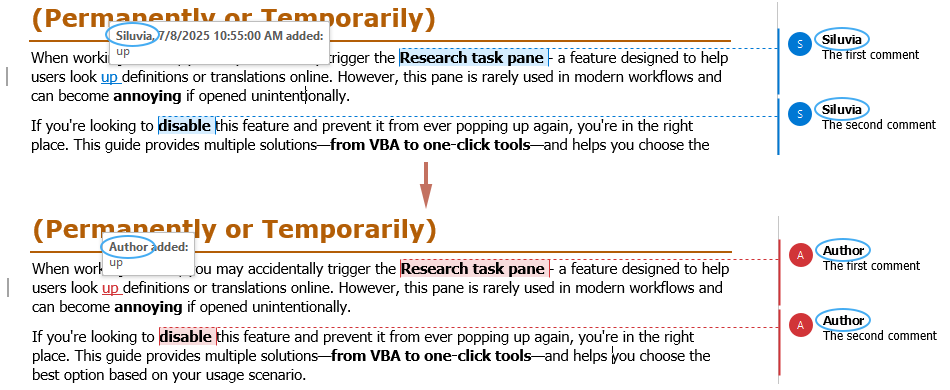
팀 내 협업 중이든, 외부 공유를 위해 문서를 준비 중이든, 단순히 주석 소유권을 표준화하려는 경우 Word는 주석에 표시되는 작성자 이름을 제어하는 다양한 방법을 제공합니다. 새 주석에 대해 기본 작성자 신원을 사용자 정의하거나, VBA를 통해 기존 주석을 수정하거나, 내장된 문서 검사기를 사용하여 문서를 완전히 익명화할 수 있습니다. 각 방법은 다른 목적을 가지고 있습니다 — 자신의 상황에 가장 적합한 방법을 선택하세요. 단, 외관상의 변경은 프레젠테이션과 개인정보 보호에 도움을 줄 수 있지만, 문서를 진정으로 익명화하려면 공유하기 전에 포함된 메타데이터를 검사하고 제거해야 한다는 점을 기억하세요.
최고의 오피스 생산성 도구
Kutools for Word - 100가지의 뛰어난 기능으로 Word 경험을 한 단계 높여보세요!
🤖 Kutools AI Features: AI Assistant / Real-Time Assistant / Super Polish (서식 유지) / Super Translate (서식 유지) / AI Redaction / AI Proofread...
📘 문서 마스터하기: 페이지 분할 / 문서 병합 / 다양한 형식(PDF/TXT/DOC/HTML 등)으로 선택 영역 솔루션 내보내기 / PDF로 일괄 변환...
✏ 텍스트 편집: 여러 파일에서 일괄 찾기 및 바꾸기 / 모든 그림 크기 조정 / 표 행과 열 전환 / 표를 텍스트로 변환...
🧹 손쉬운 정리: 여분의 공백 / 구역 나누기 / 텍스트 상자 / 하이퍼링크를 깔끔하게 제거하세요. 더 많은 제거 도구는 '제거' 그룹에서 확인할 수 있습니다...
➕ 창의적 삽입: 천 단위 구분 기호 삽입 / 체크 박스 삽입 / 라디오 버튼 삽입 / QR 코드 / 바코드 / 여러 그림 삽입 / 더 많은 기능은 삽입 그룹에서 찾아보세요...
🔍 정밀 선택: 특정 페이지 / 표 / 도형 / 제목 단락을 정확히 선택하세요. 더 다양한 선택 기능으로 탐색을 더욱 향상하세요...
⭐ 특별 기능: 원하는 범위로 빠르게 탐색 / 반복 텍스트 자동 삽입 / 문서 창 간 토글 /11 가지 변환 도구...
🌍 40개 이상의 언어 지원: Kutools를 원하는 언어로 사용할 수 있습니다 – 영어, 스페인어, 독일어, 프랑스어, 중국어 등40개 이상의 언어를 지원합니다!

✨ Kutools for Office – 한 번의 설치로5가지 강력한 도구 제공!
Office Tab Pro · Kutools for Excel · Kutools for Outlook · Kutools for Word · Kutools for PowerPoint가 포함되어 있습니다
📦5가지 도구를 한 번에 이용 | 🔗 Microsoft Office와 무결점 통합 | ⚡ 즉시 저장 시간 절약 및 생산성 향상
최고의 오피스 생산성 도구
Kutools for Word - 100+ Word용 도구
- 🤖 Kutools AI Features: AI Assistant / Real-Time Assistant / Super Polish / Super Translate / AI Redaction / AI Proofread
- 📘 문서 마스터하기: 페이지 분할 / 문서 병합 / PDF로 일괄 변환
- ✏ 텍스트 편집: 일괄 찾기 및 바꾸기 / 모든 그림 크기 조정
- 🧹 손쉬운 정리: 여분의 공백 제거 / 구역 나누기 제거
- ➕ 창의적 삽입: 천 단위 구분 기호 삽입 / 체크 박스 삽입 / QR 코드 생성
- 🌍 40개 이상의 언어 지원: Kutools는 여러분의 언어를 지원합니다 –40개 이상의 언어 가능!






