Outlook에서 지연 전달의 기본 시간을 변경하는 방법은 무엇입니까?
Outlook에서 이메일에 대해 지연 전달 옵션(아래 스크린샷의 "이 시간 전에는 전달하지 않음" 옵션)을 활성화하면 발송 시간이 기본적으로 오후 5:00로 설정됩니다. 만약 늦은 밤에 작업 중이고 다른 사람들이 당신이 야근 중임을 알게 하고 싶지 않다면, 이메일을 보내기 전에 지연 전달 옵션을 활성화해야 합니다. 옵션을 활성화한 후에는 기본 발송 시간을 수동으로 변경해야 합니다. 그렇지 않으면 이메일이 다음 날 오후 5:00 이후에 발송됩니다. 이 기본 전달 시간을 변경할 방법이 있을까요?
이 튜토리얼에서는 Outlook에서 지연 전달 옵션의 기본 시간을 변경하는 데 도움이 되는 VBA 코드를 제공합니다.
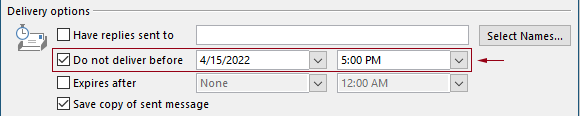
VBA 코드를 사용하여 Outlook에서 지연 전달의 기본 시간 변경하기
다음 VBA 코드를 적용하여 Outlook에서 지연 전달 옵션의 기본 시간을 변경할 수 있습니다.
다음 VBA 코드에서:
"지연 전달 시간"과 "지연 전달 옵션 활성화 시간"이라는 두 가지 시간을 지정할 수 있습니다.
예를 들어, 지연 전달 시간을 오전 7:30으로 설정하고, 오후 5:30 이후에는 자동으로 지연 전달 옵션이 활성화되도록 설정할 수 있습니다. 오전 7:30부터 오후 5:30 사이에 이메일을 보내면 이메일이 즉시 발송됩니다. 만약 오후 5:30부터 오전 7:30 사이에 이메일을 보내면, 이메일은 다음 날 오전 7:30 이후에 발송될 예정입니다.
다음과 같이 스크립트를 테스트해 보세요.
1. Outlook을 실행하고 "Alt" + "F11" 키를 동시에 눌러 "Microsoft Visual Basic for Applications" 창을 엽니다.
2. "Microsoft Visual Basic for Applications" 창에서 "Project1" > "Microsoft Outlook Objects" > "ThisOutlookSession"을 더블 클릭하여 "ThisOutlookSession (Code)" 창을 열고, 다음 코드를 이 코드 창에 복사합니다.
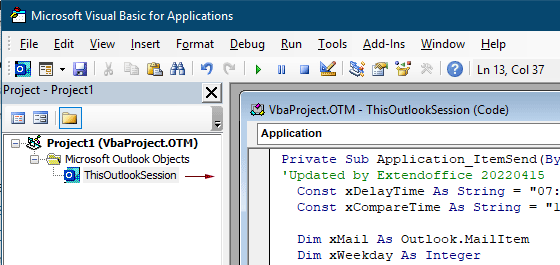
VBA 코드: Outlook에서 지연 전달의 기본 시간 변경하기
Private Sub Application_ItemSend(ByVal Item As Object, Cancel As Boolean)
'Updated by Extendoffice & EWP 20230602
Const xDelayTime As String = "07:30:00" 'The delay delivery time of emails
Const xCompareTime As String = "17:30:00" 'The time to enable the delay delivery option
Dim xMail As Outlook.MailItem
Dim xWeekday As Integer
Dim xNowTime As String
Dim xIsDelay As Boolean
Dim xRet1 As Integer
Dim xRet2 As Integer
On Error GoTo xError
If (Item.Class <> olMail) Then Exit Sub
Set xMail = Item
xWeekday = Weekday(Date, vbMonday)
xNowTime = Format(Now, "hh:nn:ss")
xIsDelay = False
xRet1 = StrComp(xNowTime, xDelayTime)
xRet2 = StrComp(xNowTime, xCompareTime)
If xRet1 = xRet2 Then
xIsDelay = True
End If
If (xRet1 = -1) And (xRet2 = -1) Then
xMail.DeferredDeliveryTime = Date & " " & xDelayTime
Else
If ((xWeekday = 5) And xIsDelay) Or (xWeekday = 6) Or (xWeekday = 7) Then
xMail.DeferredDeliveryTime = (Date + (5 - xWeekday + 3)) & " " & xDelayTime
ElseIf xIsDelay Then
xMail.DeferredDeliveryTime = (Date + 1) & " " & xDelayTime
End If
End If
Exit Sub
xError:
MsgBox "ItemSend: " & Err.Description, , "Kutools for Outlook"
End Sub참고:
3. 코드를 저장하고 "Alt" + "Q" 키를 눌러 "Microsoft Visual Basic for Applications" 창을 닫습니다.
이제부터 오전 7:30부터 오후 5:30 사이에 이메일을 보내면 이메일이 즉시 발송됩니다. 만약 오후 5:30부터 오전 7:30 사이에 이메일을 보내면, 이메일은 다음 근무일 오전 7:30 이후에 발송될 예정입니다.
관련 기사
Outlook에서 종일 이벤트의 기본 알림 시간 변경하기
일반적으로 Outlook 2007/2010에서 종일 이벤트의 기본 알림 시간은 18시간이며, Outlook 2013에서는 0.5일입니다. 때때로 종일 이벤트의 기본 알림 시간이 귀하의 작업 일정과 맞지 않을 수 있습니다. 여기서는 Microsoft Outlook에서 종일 이벤트의 기본 알림 시간을 변경하는 방법을 소개합니다.
Outlook에서 기본 후속 조치 시간 변경하기
우리는 아웃룩에서 이메일에 대한 후속 조치 알림을 추가할 때 기본 후속 조치 시간이 오후 4:30(또는 귀하의 근무 시간에 따라 다른 시간)이라는 것을 알고 있습니다. 그러나 기본 후속 조치 시간을 변경하고, 근무 시작 시간인 오전 9:00에 알림을 받고 싶을 수 있습니다. 이 문서에서는 Outlook에서 기본 후속 조치 시간을 변경하는 방법을 보여드리겠습니다.
Outlook에서 기본 보관 위치 변경하기
기본적으로 Outlook은 보관 파일에 대한 기본 위치를 가지고 있습니다. 기본 위치 외에도 사용자 정의 보관 위치를 설정할 수 있습니다. 이 튜토리얼에서는 Outlook에서 기본 보관 위치를 변경하는 방법을 자세히 보여드리겠습니다.
Outlook에서 기본 첨부 파일 저장 위치 변경하기
매번 Outlook을 실행할 때마다 지정한 첨부 파일 위치를 찾아야 하는 것이 지겹습니까? 이 튜토리얼에서는 기본 첨부 파일 위치를 변경하는 방법을 보여드리겠습니다. 그 후, 지정된 첨부 파일 저장 폴더는 Outlook을 다시 시작하더라도 첨부 파일을 저장할 때마다 자동으로 열립니다.
Outlook에서 종일 이벤트 기본 상태를 바쁨으로 변경하기
기본적으로 Outlook은 약속 및 회의 상태를 “바쁨”으로 설정하지만, 종일 이벤트는 “비움”으로 설정합니다(아래 스크린샷 참조). 매번 종일 이벤트를 생성할 때마다 수동으로 상태를 바쁨으로 변경해야 합니다. 종일 이벤트의 기본 상태를 바쁨으로 변경하는 방법에 대해 이 문서에서는 두 가지 방법을 제공합니다.
최고의 오피스 생산성 도구
속보: Kutools for Outlook 무료 버전 출시!
새롭게 달라진 Kutools for Outlook에서100가지 이상의 놀라운 기능을 경험해보세요! 지금 다운로드하세요!
🤖 Kutools AI : 첨단 AI 기술을 활용해 이메일을 손쉽게 처리합니다. 회신, 요약, 최적화, 확장, 번역, 작성까지 모두 지원합니다.
📧 이메일 자동화: 자동 응답(POP 및 IMAP 지원) / 이메일 보내기 예약 / 이메일 전송 시 규칙별 자동 참조/숨은 참조 / 자동 전달(고급 규칙) / 자동 인사말 추가 / 여러 수신자 이메일을 개별 이메일로 자동 분할 ...
📨 이메일 관리: 이메일 회수 / 제목 및 기타 기준으로 의심스러운 이메일 차단 / 중복 이메일 삭제 / 고급 검색 / 폴더 정리 ...
📁 첨부 파일 프로: 일괄 저장 / 일괄 분리 / 일괄 압축 / 자동 저장 / 자동 분리 / 자동 압축 ...
🌟 인터페이스 매직: 😊더 예쁘고 다양한 이모지 / 중요한 이메일이 오면 알림 / Outlook 종료 대신 최소화 ...
👍 원클릭 기능: 모두 회신 (첨부 파일 포함) / 피싱 방지 이메일 / 🕘보낸 사람의 시간대 표시 ...
👩🏼🤝👩🏻 연락처 및 캘린더: 선택한 이메일에서 연락처 일괄 추가 / 연락처 그룹을 개별 그룹으로 분할 / 생일 알림 제거 ...
원하는 언어로 Kutools를 사용하세요 – 영어, 스페인어, 독일어, 프랑스어, 중국어 및40가지 이상을 지원합니다!
한 번의 클릭으로 Kutools for Outlook을 즉시 활성화하세요. 기다리지 말고 지금 다운로드하여 업무 효율을 높여보세요!


🚀 원클릭 다운로드 — 모든 Office 추가 기능 받기
강력 추천: Kutools for Office (5-in-1)
한 번의 클릭으로 다섯 종류의 설치 파일을 동시에 다운로드하세요 — Kutools for Excel, Outlook, Word, PowerPoint 및 Office Tab Pro. 지금 다운로드하세요!
- ✅ 원클릭 편리함: 다섯 가지 설치 패키지를 단 한 번에 다운로드할 수 있습니다.
- 🚀 모든 Office 작업에 바로 준비 완료: 필요한 추가 기능을 원하는 때에 설치하세요.
- 🧰 포함됨: Kutools for Excel / Kutools for Outlook / Kutools for Word / Office Tab Pro / Kutools for PowerPoint