Outlook 이메일 본문 텍스트를 Excel 스프레드시트로 내보내는 방법은 무엇입니까?
Outlook에서 이메일 본문 텍스트를 Excel 스프레드시트로 내보내면 이메일에서 정보를 추적하거나 데이터를 분석하는 데 도움이 될 수 있습니다. 이 튜토리얼에서는 두 가지 방법을 안내합니다: VBA(Visual Basic for Applications)를 사용한 수동 내보내기와 Kutools for Outlook의 이메일을 다른 파일로 저장 기능으로, 이 기능은 과정을 단순화합니다.
VBA를 사용하여 이메일 본문 텍스트를 Excel로 내보내기
Kutools for Outlook을 사용하여 대량으로 이메일 본문 텍스트를 Excel로 내보내기
여러 메시지의 내보내기를 지원하고 PDF, Excel, HTML 또는 기타 파일 형식으로 저장할 수 있습니다.
VBA를 사용하여 이메일 본문 텍스트를 Excel로 내보내기
VBA를 사용하는 것은 이메일 본문 텍스트를 Excel 스프레드시트로 내보내는 수동적인 방법입니다. 다음 단계를 따르세요:
1. 이메일을 열고 Excel 스프레드시트로 내보내려는 이메일 본문을 선택한 후 Alt + F11 키를 눌러 Microsoft Visual Basic for Applications 창을 엽니다.
2. Microsoft Visual Basic for Applications 창에서 삽입 > 모듈을 클릭하세요. 그리고 아래 VBA 코드를 코드 창에 복사하세요.
VBA 코드: Outlook 이메일 본문 텍스트를 Excel 스프레드시트로 내보내기
Sub ExportToExcel()
Dim xExcel As Excel.Application
Dim xWb As Workbook
Dim xWs As Worksheet
Dim xInspector As Inspector
Dim xItem As Object
Dim xMailItem As MailItem
Dim xDoc As Document
Dim xShell As Object
Dim xFilePath As String
On Error Resume Next
Set xShell = CreateObject("Shell.Application")
Set xFolder = xShell.BrowseForFolder(0, "Select a Folder:", 0, 0)
If TypeName(xFolder) = "Nothing" Then Exit Sub
Set xFolderItem = xFolder.Self
xFilePath = xFolderItem.Path & "\"
Set xItem = Outlook.Application.ActiveExplorer.Selection.item(1)
If xItem.Class <> olMail Then Exit Sub
Set xMailItem = xItem
Set xInspector = xMailItem.GetInspector
Set xDoc = xInspector.WordEditor
xDoc.Application.Selection.Range.Copy
xInspector.Close olDiscard
Set xExcel = New Excel.Application
Set xWb = xExcel.Workbooks.Add
Set xWs = xWb.Sheets.item(1)
xExcel.Visible = False
xWs.Activate
xWs.Paste
xWs.SaveAs xFilePath & "Email body.xlsx"
xWb.Close True
xExcel.Quit
Set xWs = Nothing
Set xWb = Nothing
Set xExcel = Nothing
End Sub참고: 코드에서 “Email body.xlsx”는 선택한 이메일 본문 텍스트로 생성할 통합 문서 이름입니다. 필요에 따라 변경할 수 있습니다.
3. 도구 > 참조를 클릭하세요. 그런 다음 참조 - 프로젝트 대화 상자에서 Microsoft Excel Object Library 및 Microsoft Word Object Library 상자를 모두 체크하세요. 스크린샷 보기:
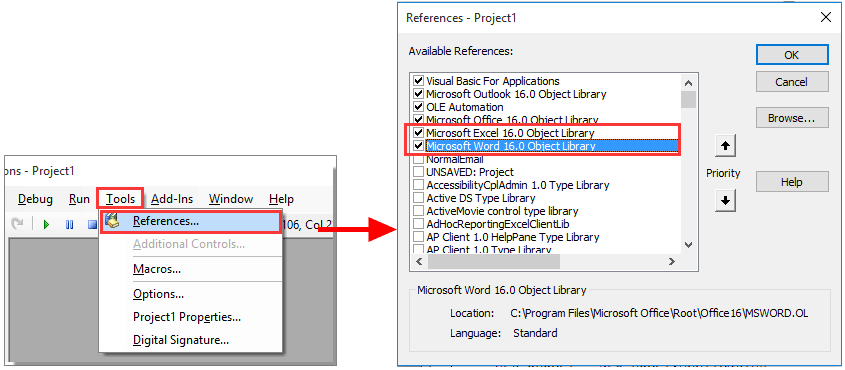
4. 그런 다음 폴더 찾아보기 대화 상자가 나타납니다. 통합 문서를 저장할 폴더를 선택하고 확인 버튼을 클릭하세요.
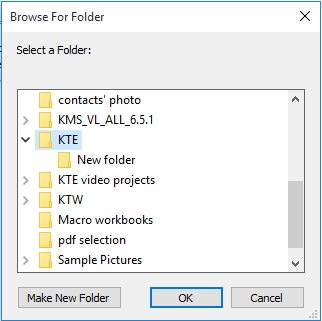
이제 “Email body”라는 이름의 통합 문서가 생성되어 지정된 폴더에 저장됩니다. 통합 문서를 열면 선택한 이메일 본문 텍스트가 통합 문서의 Sheet1로 내보내진 것을 볼 수 있습니다.
아웃룩의 AI 메일 도우미: 더 스마트한 답장, 더 명확한 커뮤니케이션 (한 번의 클릭으로 끝내기!) ⚡ 무료
Kutools for Outlook의 AI 메일 도우미로 매일 처리하는 아웃룩 작업을 간소화하세요. 이 강력한 도구는 과거 이메일을 학습하여 지능적이고 정확한 답변을 제공하고, 이메일 내용을 최적화하며, 초안 작성 및 메시지 수정을 쉽게 도와줍니다.

이 기능은 다음을 지원합니다:
- 스마트 답장: 과거 대화를 기반으로 맞춤형, 정확한 답변을 받아보세요. 바로 사용할 수 있습니다.
- 개선된 콘텐츠: 이메일 텍스트를 자동으로 다듬어 명확도와 영향력을 높여보세요.
- 손쉬운 작문: 키워드만 제공하면 AI가 나머지를 처리해 다양한 작문 스타일로 도와줍니다.
- 지능적인 확장: 맥락에 맞는 제안으로 생각을 확장하세요.
- 요약 기능: 긴 이메일의 간결한 요약본을 즉시 받아보세요.
- 글로벌 도달: 이메일을 손쉽게 다른 언어로 번역하세요.
이 기능은 다음을 지원합니다:
- 스마트 이메일 답장
- 최적화된 콘텐츠
- 키워드 기반 초안 작성
- 지능적인 콘텐츠 확장
- 이메일 요약
- 다국어 번역
가장 좋은 점은 이 기능이 영원히 완전 무료라는 것입니다! 기다리지 말고 지금 AI 메일 도우미를 다운로드하고 즐겨보세요!
Kutools for Outlook을 사용하여 대량으로 이메일 본문 텍스트를 Excel로 내보내기
사용자 친화적이고 시간 절약적인 방법을 선호한다면, Kutools for Outlook은 이메일 본문 텍스트 및 기타 세부 사항을 대량으로 저장할 수 있는 이메일을 다른 파일로 저장 기능을 제공합니다.
Kutools for Outlook 설치 후 다음 단계를 따르세요.
1단계. 본문 텍스트를 내보내려는 메시지를 선택하세요.
2단계. Kutools > 대량 처리 > 선택한 이메일을 다양한 형식(PDF 등)으로 파일로 저장을 클릭하세요.
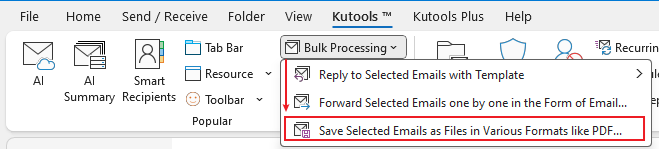
3단계. 이메일을 다른 파일로 저장 대화 상자에서
내보낸 파일을 저장할 폴더를 선택하세요.
Excel 형식을 체크하세요.
본문만 체크하세요.
확인을 클릭하세요.

이제 선택한 메시지의 본문 텍스트만 별도의 Excel 파일로 저장됩니다.
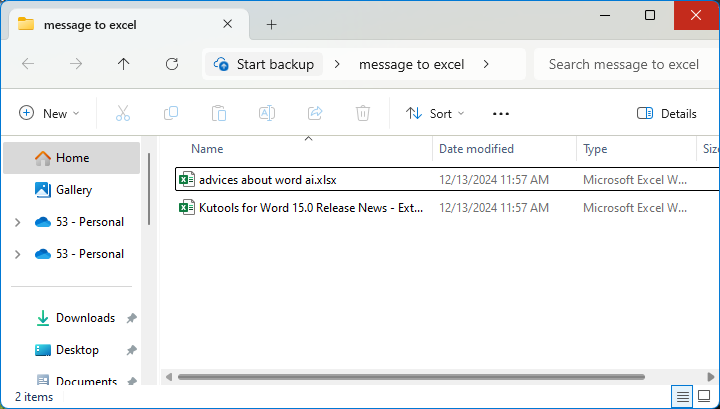
최고의 오피스 생산성 도구
속보: Kutools for Outlook 무료 버전 출시!
새롭게 달라진 Kutools for Outlook에서100가지 이상의 놀라운 기능을 경험해보세요! 지금 다운로드하세요!
🤖 Kutools AI : 첨단 AI 기술을 활용해 이메일을 손쉽게 처리합니다. 회신, 요약, 최적화, 확장, 번역, 작성까지 모두 지원합니다.
📧 이메일 자동화: 자동 응답(POP 및 IMAP 지원) / 이메일 보내기 예약 / 이메일 전송 시 규칙별 자동 참조/숨은 참조 / 자동 전달(고급 규칙) / 자동 인사말 추가 / 여러 수신자 이메일을 개별 이메일로 자동 분할 ...
📨 이메일 관리: 이메일 회수 / 제목 및 기타 기준으로 의심스러운 이메일 차단 / 중복 이메일 삭제 / 고급 검색 / 폴더 정리 ...
📁 첨부 파일 프로: 일괄 저장 / 일괄 분리 / 일괄 압축 / 자동 저장 / 자동 분리 / 자동 압축 ...
🌟 인터페이스 매직: 😊더 예쁘고 다양한 이모지 / 중요한 이메일이 오면 알림 / Outlook 종료 대신 최소화 ...
👍 원클릭 기능: 모두 회신 (첨부 파일 포함) / 피싱 방지 이메일 / 🕘보낸 사람의 시간대 표시 ...
👩🏼🤝👩🏻 연락처 및 캘린더: 선택한 이메일에서 연락처 일괄 추가 / 연락처 그룹을 개별 그룹으로 분할 / 생일 알림 제거 ...
원하는 언어로 Kutools를 사용하세요 – 영어, 스페인어, 독일어, 프랑스어, 중국어 및40가지 이상을 지원합니다!
한 번의 클릭으로 Kutools for Outlook을 즉시 활성화하세요. 기다리지 말고 지금 다운로드하여 업무 효율을 높여보세요!


🚀 원클릭 다운로드 — 모든 Office 추가 기능 받기
강력 추천: Kutools for Office (5-in-1)
한 번의 클릭으로 다섯 종류의 설치 파일을 동시에 다운로드하세요 — Kutools for Excel, Outlook, Word, PowerPoint 및 Office Tab Pro. 지금 다운로드하세요!
- ✅ 원클릭 편리함: 다섯 가지 설치 패키지를 단 한 번에 다운로드할 수 있습니다.
- 🚀 모든 Office 작업에 바로 준비 완료: 필요한 추가 기능을 원하는 때에 설치하세요.
- 🧰 포함됨: Kutools for Excel / Kutools for Outlook / Kutools for Word / Office Tab Pro / Kutools for PowerPoint
