Outlook에서 이메일을 작성할 때 모든 첨부 파일 이름을 본문에 나열하는 방법은 무엇입니까?
Outlook에서 이메일을 작성할 때 모든 첨부 파일 이름을 본문에 삽입할 수 있는 좋은 방법이 있을까요? 이 기사에서는 Outlook에서 이 작업을 해결하는 방법에 대해 설명하겠습니다.
VBA 코드를 사용하여 이메일 작성을 할 때 모든 첨부 파일 이름을 본문에 나열하기
간단한 기능을 사용하여 이메일 작성을 할 때 모든 첨부 파일 이름을 본문에 나열하기
VBA 코드를 사용하여 이메일 작성을 할 때 모든 첨부 파일 이름을 본문에 나열하기
다음 단계를 수행하여 이 작업을 완료하십시오:
1. ALT + F11 키를 눌러 Microsoft Visual Basic for Applications 창을 엽니다.
2. Microsoft Visual Basic for Applications 창에서 Project1(VbaProject.OTM) 창에서 ThisOutlookSession을 두 번 클릭하여 모듈을 열고, 다음 코드를 빈 모듈에 복사하여 붙여넣습니다.
VBA 코드: 모든 첨부 파일 이름을 본문에 나열하기:
Private Sub Application_ItemSend(ByVal Item As Object, Cancel As Boolean)
Dim xMailItem As MailItem
If Item.Class = olMail Then
Set xMailItem = Item
If xMailItem.Attachments.Count > 0 Then
AddAttachmentNamesToBody
End If
End If
End Sub

3. 계속해서 Insert > Module을 클릭하고, 아래 코드를 열린 빈 모듈로 복사하여 붙여넣으세요. 스크린샷 참조:
VBA 코드: 모든 첨부 파일 이름을 본문에 나열하기:
Public Sub AddAttachmentNamesToBody()
Dim xMailItem As MailItem
Dim xAttachment As Attachment
Dim xFileName As String
Dim xInspector As Outlook.Inspector
Dim xDoc As Word.Document
Dim xWdSelection As Word.Selection
On Error Resume Next
Set xMailItem = Outlook.ActiveInspector.CurrentItem
If xMailItem.Attachments.Count = 0 Then
Exit Sub
End If
xFileName = ""
For Each xAttachment In xMailItem.Attachments
If xFileName = "" Then
xFileName = " <" & xAttachment.FileName & "> "
Else
xFileName = xFileName & vbCrLf & " <" & xAttachment.FileName & "> "
End If
Next xAttachment
Set xInspector = Outlook.Application.ActiveInspector()
Set xDoc = xInspector.WordEditor
Set xWdSelection = xDoc.Application.Selection
xWdSelection.HomeKey Unit:=wdStory
xWdSelection.InsertBefore "Attachments: " & vbCrLf & xFileName & vbCrLf & vbCrLf
Set xMailItem = Nothing
End Sub

4. 그리고 Microsoft Visual Basic for Applications 창에서 Tools > References를 클릭합니다. 나타난 References-Project1 대화 상자에서 Available References 목록에서 Microsoft Word Object Library 옵션을 선택하세요. 스크린샷 참조:
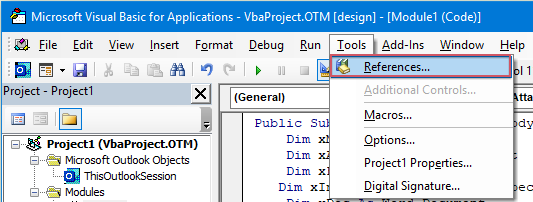 | 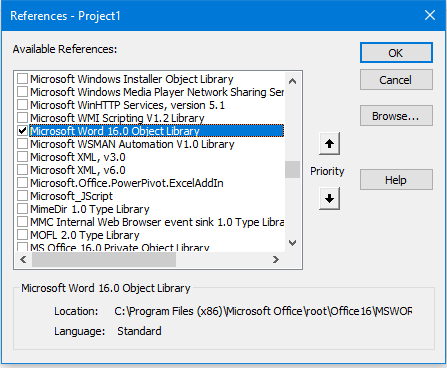 |
5. 확인 버튼을 클릭하여 대화 상자를 종료한 후, 매크로 버튼을 Quick Access Toolbar에 추가해야 합니다. 새 메시지 창에서 Customize Quick Access Toolbar 드롭 다운에서 More Commands를 선택하세요. 스크린샷 참조:

6. Outlook Options 대화 상자에서 다음 작업을 수행하세요:
(1.) Choose commands from 드롭 다운 목록에서 Macros를 선택합니다;
(2.) 방금 삽입한 매크로 이름을 클릭합니다;
(3.) 그런 다음 Add 버튼을 클릭하여 매크로를 Customize Quick Access Toolbar에 추가합니다.

7. 그런 다음 확인 버튼을 클릭하여 대화 상자를 닫습니다. 이제 매크로 버튼이 Quick Access Toolbar에 삽입되었습니다. 스크린샷 참조:

8. 이제 새 메시지를 작성할 때 매크로 버튼을 클릭하면 다음 스크린샷과 같이 첨부 파일 이름이 본문 위에 삽입됩니다:

간단한 기능을 사용하여 이메일 작성을 할 때 모든 첨부 파일 이름을 본문에 나열하기
위의 코드는 적용하기 어려울 수 있습니다. Kutools for Outlook이 있다면 Copy Names 기능을 통해 메시지의 첨부 파일 이름을 빠르게 복사하고 원하는 곳에 붙여넣을 수 있습니다.
Kutools for Outlook 설치 후 다음과 같이 하세요:
1. 먼저 필요한 새 이메일을 작성하고 새 메시지 창에서 Kutools > Copy Names를 클릭합니다. 스크린샷 참조:
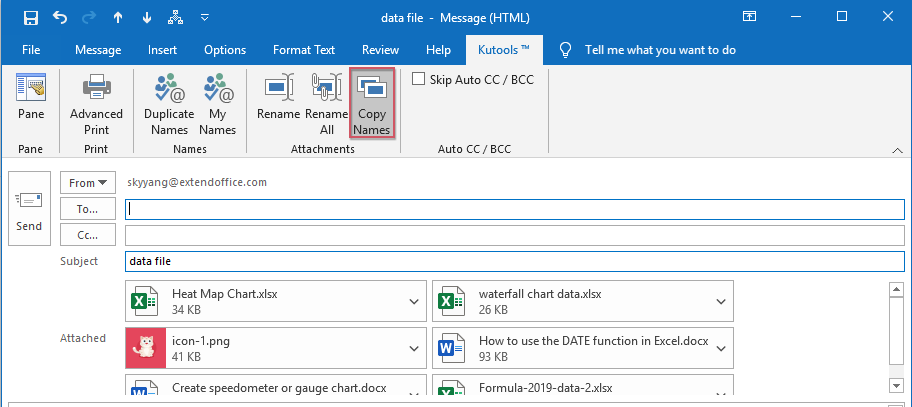
2. 그 후, 첨부 파일 이름이 클립보드에 복사되었음을 알려주는 프롬프트 박스가 나타납니다. 스크린샷 참조:

3. 이제 Ctrl + V 키를 함께 눌러 첨부 파일 이름을 원하는 메시지 본문에 붙여넣기만 하면 됩니다. 스크린샷 참조:
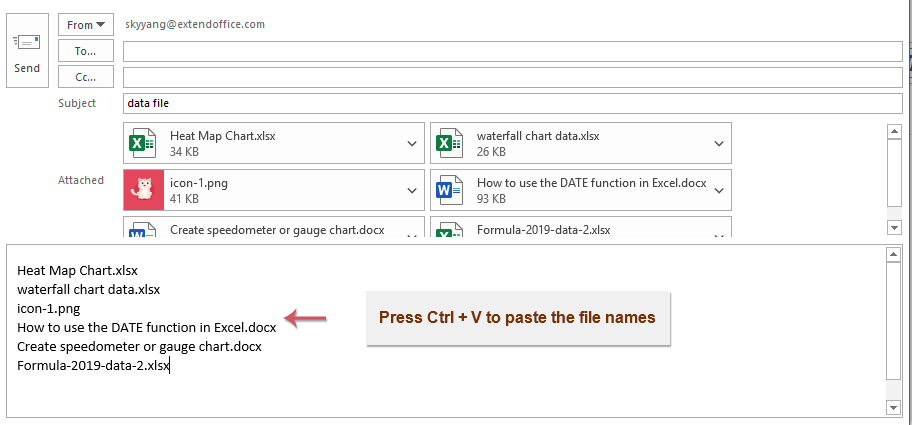
관련 기사 더 보기:
- Outlook에서 원본 첨부 파일 포함하여 모두 회신하기
- 일반적으로 Outlook에서 Reply All 기능을 사용하여 모든 수신자에게 메시지를 회신할 경우 원본 첨부 파일은 자동으로 사라집니다. Outlook에서 Reply All을 할 때 원본 첨부 파일을 첨부할 수 있나요?
- Outlook에서 특정 폴더로 첨부 파일 다운로드/저장하기
- 일반적으로 Outlook에서 첨부 파일 > 모든 첨부 파일 저장을 클릭하여 한 이메일의 모든 첨부 파일을 저장할 수 있습니다. 그러나 받은 모든 이메일 및 받고 있는 모든 이메일의 첨부 파일을 저장해야 한다면 어떨까요? 이 기사에서는 Outlook에서 특정 폴더로 자동으로 첨부 파일을 다운로드하는 두 가지 솔루션을 소개합니다.
- Outlook에서 기본 첨부 파일 저장 위치 변경하기
- 매번 Outlook을 시작할 때마다 지정했던 첨부 파일 위치를 찾는 것이 지겹지 않으신가요? 이 튜토리얼에서는 기본 첨부 파일 위치를 변경하는 방법을 보여드리겠습니다. 이후에는 첨부 파일을 저장할 때마다 지정된 첨부 파일 저장 폴더가 자동으로 열립니다. 심지어 Outlook을 다시 시작해도 마찬가지입니다.
- Outlook에서 이메일에서 모든 첨부 파일 제거하기
- 일반적으로 이메일을 미리 볼 때 첨부 파일을 마우스 오른쪽 버튼으로 클릭하고 Remove Attachment 항목을 선택하여 삭제할 수 있습니다. 때때로 이메일 메시지에 많은 첨부 파일이 있을 수 있으며, 하나씩 삭제하는 것은 매우 번거로울 수 있습니다. 여기에서는 한 개의 이메일에서 모든 첨부 파일을 제거하거나 여러 이메일에서 모든 첨부 파일을 제거하는 두 가지 쉬운 방법을 제공합니다.
최고의 오피스 생산성 도구
속보: Kutools for Outlook 무료 버전 출시!
새롭게 달라진 Kutools for Outlook에서100가지 이상의 놀라운 기능을 경험해보세요! 지금 다운로드하세요!
🤖 Kutools AI : 첨단 AI 기술을 활용해 이메일을 손쉽게 처리합니다. 회신, 요약, 최적화, 확장, 번역, 작성까지 모두 지원합니다.
📧 이메일 자동화: 자동 응답(POP 및 IMAP 지원) / 이메일 보내기 예약 / 이메일 전송 시 규칙별 자동 참조/숨은 참조 / 자동 전달(고급 규칙) / 자동 인사말 추가 / 여러 수신자 이메일을 개별 이메일로 자동 분할 ...
📨 이메일 관리: 이메일 회수 / 제목 및 기타 기준으로 의심스러운 이메일 차단 / 중복 이메일 삭제 / 고급 검색 / 폴더 정리 ...
📁 첨부 파일 프로: 일괄 저장 / 일괄 분리 / 일괄 압축 / 자동 저장 / 자동 분리 / 자동 압축 ...
🌟 인터페이스 매직: 😊더 예쁘고 다양한 이모지 / 중요한 이메일이 오면 알림 / Outlook 종료 대신 최소화 ...
👍 원클릭 기능: 모두 회신 (첨부 파일 포함) / 피싱 방지 이메일 / 🕘보낸 사람의 시간대 표시 ...
👩🏼🤝👩🏻 연락처 및 캘린더: 선택한 이메일에서 연락처 일괄 추가 / 연락처 그룹을 개별 그룹으로 분할 / 생일 알림 제거 ...
원하는 언어로 Kutools를 사용하세요 – 영어, 스페인어, 독일어, 프랑스어, 중국어 및40가지 이상을 지원합니다!
한 번의 클릭으로 Kutools for Outlook을 즉시 활성화하세요. 기다리지 말고 지금 다운로드하여 업무 효율을 높여보세요!


🚀 원클릭 다운로드 — 모든 Office 추가 기능 받기
강력 추천: Kutools for Office (5-in-1)
한 번의 클릭으로 다섯 종류의 설치 파일을 동시에 다운로드하세요 — Kutools for Excel, Outlook, Word, PowerPoint 및 Office Tab Pro. 지금 다운로드하세요!
- ✅ 원클릭 편리함: 다섯 가지 설치 패키지를 단 한 번에 다운로드할 수 있습니다.
- 🚀 모든 Office 작업에 바로 준비 완료: 필요한 추가 기능을 원하는 때에 설치하세요.
- 🧰 포함됨: Kutools for Excel / Kutools for Outlook / Kutools for Word / Office Tab Pro / Kutools for PowerPoint