Outlook에서 여러 폴더/하위 폴더를 일괄 삭제하는 방법은 무엇입니까?
Outlook에서는 사용자가 탐색 창에서 한 번에 하나의 폴더를 삭제할 수 있지만, 여러 폴더를 일괄적으로 삭제하는 직접적인 방법은 제공하지 않습니다. 특정 폴더의 모든 하위 폴더나 여러 폴더를 삭제해야 하는 경우, 하나씩 삭제하는 것은 지루하고 시간이 많이 걸릴 수 있습니다. 이 가이드에서는 Outlook에서 여러 폴더 또는 하위 폴더를 빠르게 삭제할 수 있는 두 가지 효율적인 방법을 소개합니다.
방법 1: VBA를 사용하여 지정된 폴더의 모든 하위 폴더 삭제하기
방법 2: 임시 폴더를 사용하여 여러 폴더 일괄 삭제하기
방법 1: VBA를 사용하여 지정된 폴더의 모든 하위 폴더 삭제하기
이 방법은 VBA를 활용하여 선택한 폴더의 모든 하위 폴더를 일괄로 삭제합니다. 다음 단계를 따르세요:
1단계: 상위 폴더 선택하기
메일 보기에서 삭제하려는 하위 폴더가 있는 폴더로 이동합니다.
2단계: VBA 편집기 열기
Alt + F11을 눌러 Microsoft Visual Basic for Applications (VBA) 창을 엽니다.
3단계: VBA 코드 삽입 및 실행하기
1. 삽입 > 모듈을 클릭하여 새 모듈을 생성합니다.
2. 다음 VBA 코드를 복사하여 모듈에 붙여넣습니다.
Sub Delete_All_SubFolders()
Dim oCurrFolder As Folder
Dim oSubFolders As Folders
Dim i As Long
On Error Resume Next
Set oCurrFolder = Outlook.Application.ActiveExplorer.CurrentFolder
Set oSubFolders = oCurrFolder.Folders
For i = oSubFolders.Count To 1 Step -1
oSubFolders.Item(i).Delete
Next
End Sub
3. 코드를 실행하기 위해 F5를 누릅니다.
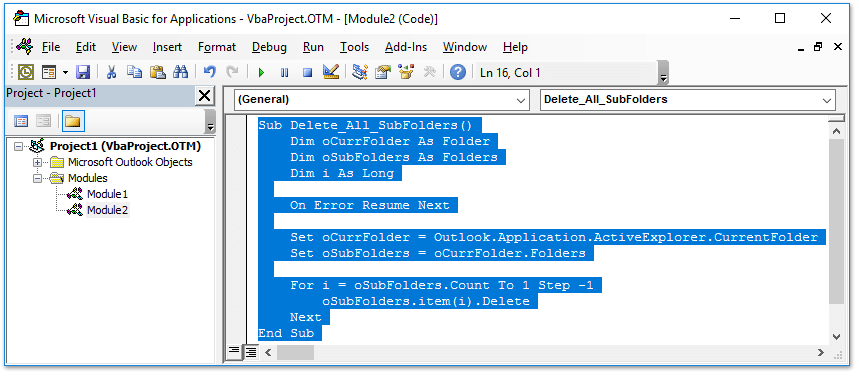
결과:
VBA 스크립트가 실행되면 선택한 폴더 아래의 모든 하위 폴더가 즉시 삭제됩니다.

🗑️ 아웃룩에서 중복 이메일을 즉시 스캔하고 삭제하세요!
중복 이메일을 수동으로 찾아서 삭제하는 것은 번거롭습니다! Kutools for Outlook의 빠른 스캔 및 중복 이메일 제거 기능을 사용하면 여러 폴더를 빠르게 스캔하고 몇 번의 클릭만으로 모든 중복 이메일을 제거할 수 있습니다. 받은 편지함을 손쉽게 깔끔하게 유지하세요. 🚀
💡 빠른 팁: Kutools Plus > 중복 이메일 > 빠른 스캔 및 중복 이메일 제거를 클릭하세요.

✅ 중복 항목 즉시 삭제
✅ 여러 폴더에서 작동
방법 2: 임시 폴더를 사용하여 여러 폴더 일괄 삭제하기
Outlook 계정 전반에 걸쳐 여러 폴더를 삭제해야 할 경우, 이를 임시 폴더로 통합한 후 한 번의 작업으로 제거할 수 있습니다.
1단계: 임시 폴더 만들기
1. 탐색 창에서 이메일 계정을 마우스 오른쪽 버튼으로 클릭하고 새 폴더를 선택합니다.
2. 새 폴더 이름을 Temp로 지정합니다.

2단계: 폴더를 임시 폴더로 이동하기
1. 삭제하려는 각 폴더를 Temp 폴더로 드래그합니다.
2. 드래그할 때, 마우스 버튼을 놓기 전에 Temp 폴더가 강조 표시되었는지 확인합니다.
3. 확인 대화 상자가 나타날 수 있습니다 — 예를 클릭하여 이동을 확인합니다.

3단계: 임시 폴더 삭제하기
1. 모든 불필요한 폴더가 Temp 안에 들어가면, 해당 폴더를 마우스 오른쪽 버튼으로 클릭하고 폴더 삭제를 선택합니다.
2. Microsoft Outlook 경고 대화 상자에서 예를 클릭하여 삭제를 확인합니다.

결과:
Temp 폴더 삭제를 확인하면, 선택한 모든 폴더가 일괄적으로 삭제됩니다.
관련 기사
최고의 오피스 생산성 도구
속보: Kutools for Outlook 무료 버전 출시!
새롭게 달라진 Kutools for Outlook에서100가지 이상의 놀라운 기능을 경험해보세요! 지금 다운로드하세요!
🤖 Kutools AI : 첨단 AI 기술을 활용해 이메일을 손쉽게 처리합니다. 회신, 요약, 최적화, 확장, 번역, 작성까지 모두 지원합니다.
📧 이메일 자동화: 자동 응답(POP 및 IMAP 지원) / 이메일 보내기 예약 / 이메일 전송 시 규칙별 자동 참조/숨은 참조 / 자동 전달(고급 규칙) / 자동 인사말 추가 / 여러 수신자 이메일을 개별 이메일로 자동 분할 ...
📨 이메일 관리: 이메일 회수 / 제목 및 기타 기준으로 의심스러운 이메일 차단 / 중복 이메일 삭제 / 고급 검색 / 폴더 정리 ...
📁 첨부 파일 프로: 일괄 저장 / 일괄 분리 / 일괄 압축 / 자동 저장 / 자동 분리 / 자동 압축 ...
🌟 인터페이스 매직: 😊더 예쁘고 다양한 이모지 / 중요한 이메일이 오면 알림 / Outlook 종료 대신 최소화 ...
👍 원클릭 기능: 모두 회신 (첨부 파일 포함) / 피싱 방지 이메일 / 🕘보낸 사람의 시간대 표시 ...
👩🏼🤝👩🏻 연락처 및 캘린더: 선택한 이메일에서 연락처 일괄 추가 / 연락처 그룹을 개별 그룹으로 분할 / 생일 알림 제거 ...
원하는 언어로 Kutools를 사용하세요 – 영어, 스페인어, 독일어, 프랑스어, 중국어 및40가지 이상을 지원합니다!
한 번의 클릭으로 Kutools for Outlook을 즉시 활성화하세요. 기다리지 말고 지금 다운로드하여 업무 효율을 높여보세요!


🚀 원클릭 다운로드 — 모든 Office 추가 기능 받기
강력 추천: Kutools for Office (5-in-1)
한 번의 클릭으로 다섯 종류의 설치 파일을 동시에 다운로드하세요 — Kutools for Excel, Outlook, Word, PowerPoint 및 Office Tab Pro. 지금 다운로드하세요!
- ✅ 원클릭 편리함: 다섯 가지 설치 패키지를 단 한 번에 다운로드할 수 있습니다.
- 🚀 모든 Office 작업에 바로 준비 완료: 필요한 추가 기능을 원하는 때에 설치하세요.
- 🧰 포함됨: Kutools for Excel / Kutools for Outlook / Kutools for Word / Office Tab Pro / Kutools for PowerPoint