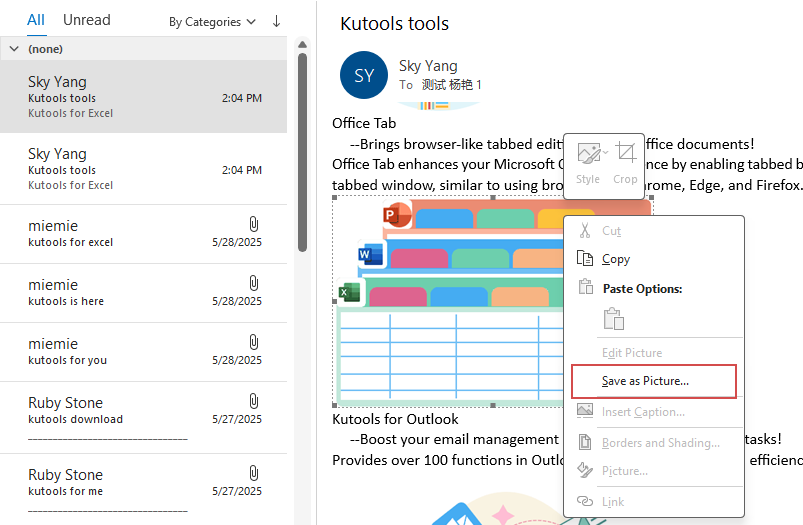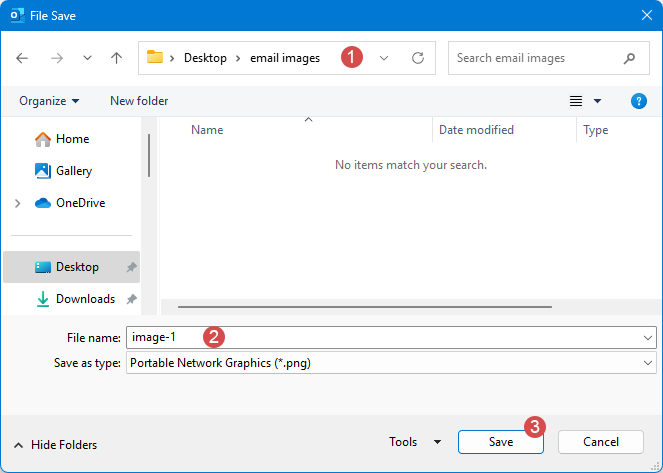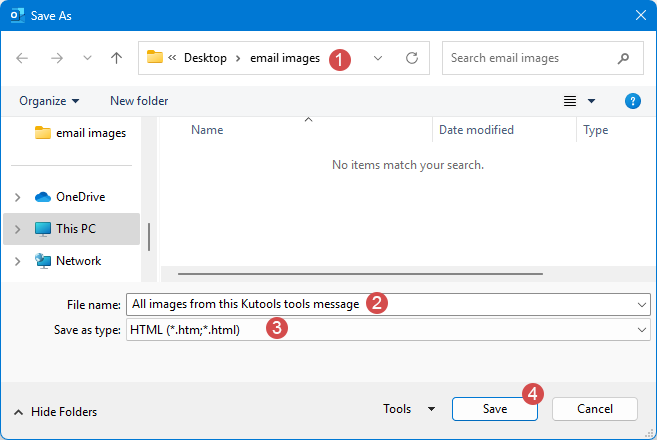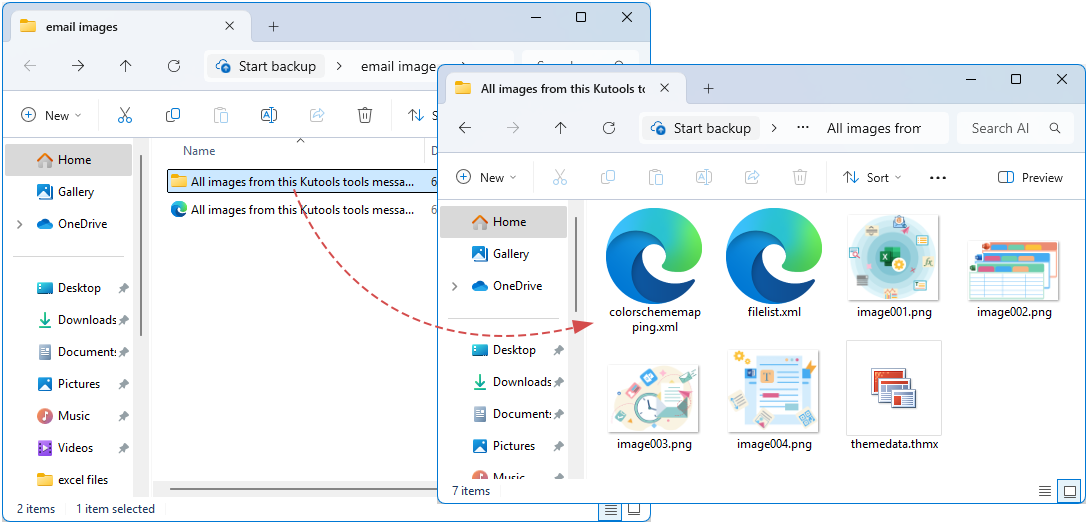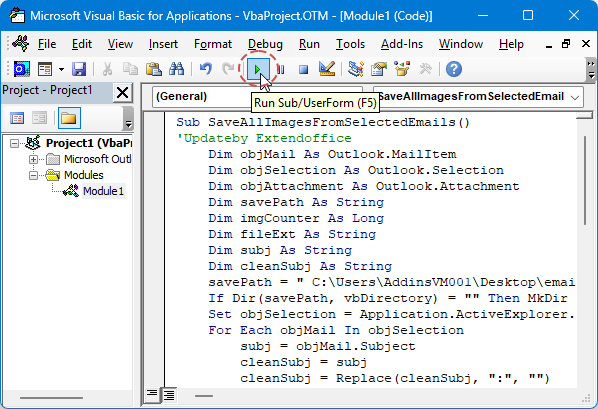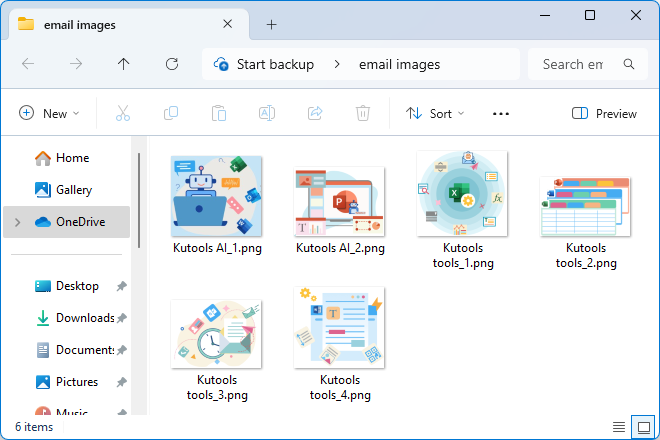단계별로 쉽게 Outlook의 모든 인라인/임베디드 이미지 저장하기
일상적인 사무 업무에서 우리는 종종 나중에 사용하거나 보관하기 위해 로컬에 저장해야 하는 이메일 본문에 포함된 임베디드 이미지를 접하게 됩니다. 일반적인 첨부 파일과 달리, 임베디드 이미지는 일반적으로 첨부 파일 목록에 직접 표시되지 않아 사용자가 한 번에 모두 추출하기 어렵게 만듭니다. 이 문서는 세 가지 일반적인 시나리오에 대한 가능한 방법들을 체계적으로 설명하며, 그 장단점을 심층 분석하여 사용자가 필요와 기술 수준에 따라 가장 적합한 솔루션을 선택할 수 있도록 돕습니다.
- Outlook에서의 인라인 이미지와 표준 첨부 파일 이해하기
- 단일 이메일에서 인라인/임베디드 이미지를 하나씩 저장하기
- 단일 이메일에서 모든 인라인/임베디드 이미지 저장하기
- 여러 개의 선택된 이메일에서 모든 인라인/임베디드 이미지 저장하기
- Kutools를 사용하여 여러 선택된 이메일에서 모든 첨부 파일 저장하기
Outlook에서의 인라인 이미지와 표준 첨부 파일 이해하기
- 인라인 (임베디드) 이미지:
이메일 본문 내에 표시되는 이미지입니다. HTML로 포함될 수 있습니다.보낸 사람이 메시지를 작성한 방식에 따라 HTML 요소 또는 RTF/OLE 객체로 포함될 수 있으며, 이러한 이미지는 일반적으로 제자리에 렌더링되지만 Outlook UI의 첨부 파일 목록에 표시되지 않는 경우가 많습니다.
- 표준 첨부 파일:
명시적으로 이메일에 첨부된 파일들입니다 (예: Outlook에서 '파일 첨부' 기능 사용). 첨부 파일 목록/창에 표시되며 '모든 첨부 파일 저장'을 통해 직접 저장할 수 있습니다.
단일 이메일에서 인라인/임베디드 이미지를 하나씩 저장하기
Outlook에서는 이메일 본문의 임베디드 이미지를 표준 첨부 파일처럼 저장할 수 없습니다. 원본 품질을 유지하면서 추가 플러그인 없이 이미지를 저장하려면, 이미지를 마우스 오른쪽 버튼으로 클릭하고 '다른 이름으로 그림 저장'을 선택하세요. 이 간단한 방법은 한두 개의 이미지를 빠르게 저장하는 데 이상적입니다. 이제 단계별 지침과 주요 팁을 소개합니다.
- Outlook에서 해당 이메일을 자체 창이나 미리 보기 창에서 열거나 선택하세요.
- 저장하고자 하는 특정 이미지를 마우스 오른쪽 버튼으로 클릭하고, 컨텍스트 메뉴에서 '다른 이름으로 그림 저장'을 선택하세요.
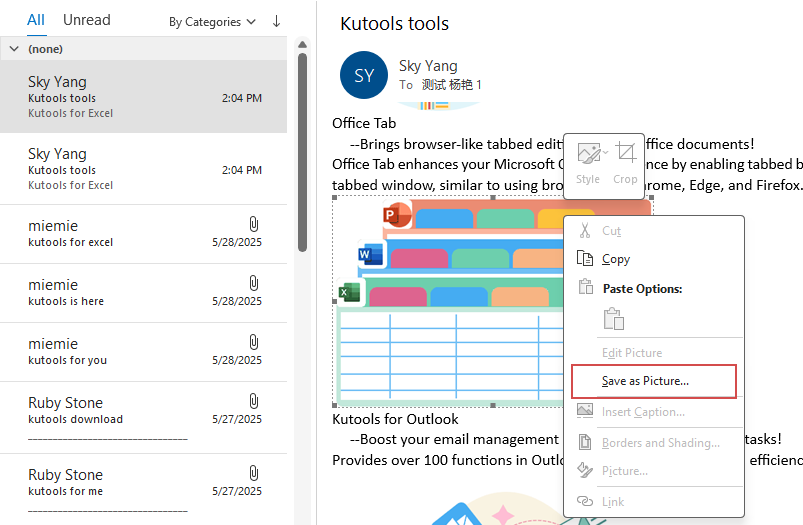
- 열린 파일 저장 대화 상자에서 대상 폴더와 파일 이름을 지정하세요. 그런 다음 저장 버튼을 클릭하세요.
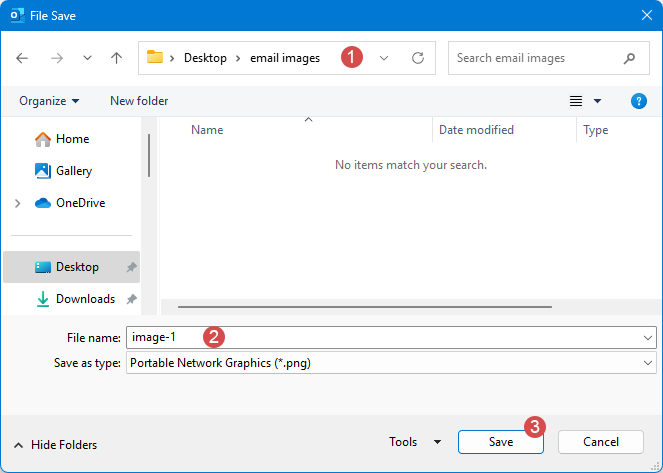
- 이제 지정된 인라인 이미지가 Outlook 이메일에서 대상 폴더로 저장되었습니다. 이메일에서 필요한 각 이미지에 대해 반복하세요.
- 🔹추가 기능 불필요: 기본 제공되는 Outlook과 기본 이미지 편집기를 활용해 바로 사용 가능
- 🔹선택적 추출: 원하는 이미지만 정확히 저장하고 불필요한 파일을 피할 수 있음
- 🔹소량의 이미지에 적합: 한두 개의 이미지를 추출할 때 빠름
- 🔸대량의 이미지 처리 시 노동 집약적: 많은 이미지가 포함된 이메일의 경우 번거로움
- 🔸복사-붙여넣기로 인한 품질 손실 가능성: '다른 이름으로 그림 저장' 옵션이 없는 경우 원래 해상도나 형식이 유지되지 않을 수 있음
단일 이메일에서 모든 인라인/임베디드 이미지 저장하기
이메일에 많은 임베디드 이미지가 포함된 경우, 이를 하나씩 저장하는 것은 시간이 많이 걸리고 번거롭습니다. Outlook에서는 이메일을 HTML로 저장한 다음 동일한 위치에서 생성된 리소스 폴더를 열어 모든 이미지를 한 번에 일괄 선택하고 내보낼 수 있습니다. 이 과정은 추가 플러그인 없이 원본 품질을 유지합니다.
- Outlook에서 저장하려는 이미지가 포함된 이메일을 선택하세요.
- 파일 > 다른 이름으로 저장을 클릭하세요. '다른 이름으로 저장' 대화 상자에서 다음을 수행하세요:
- 인라인 이미지를 저장할 대상 폴더를 선택하세요;
- 파일 이름 상자에 원하는 이름을 입력하세요;
- 저장 형식 드롭다운 목록에서 HTML을 선택하세요;
- 저장 버튼을 클릭하세요.
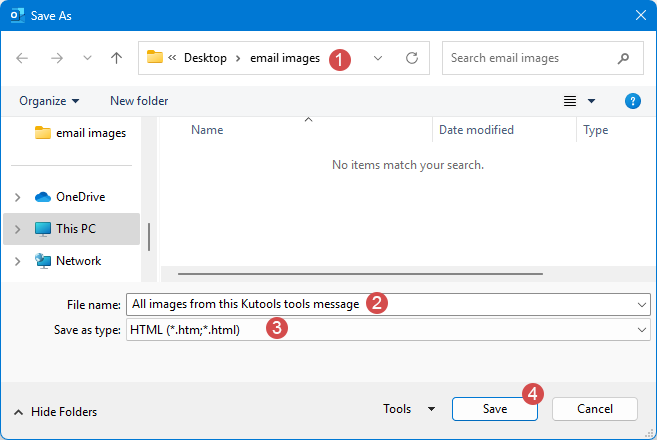
- 생성한 폴더를 열고 2단계에서 지정된 이름의 하위 폴더를 열면 모든 이미지가 저장되어 있는 것을 확인할 수 있습니다.
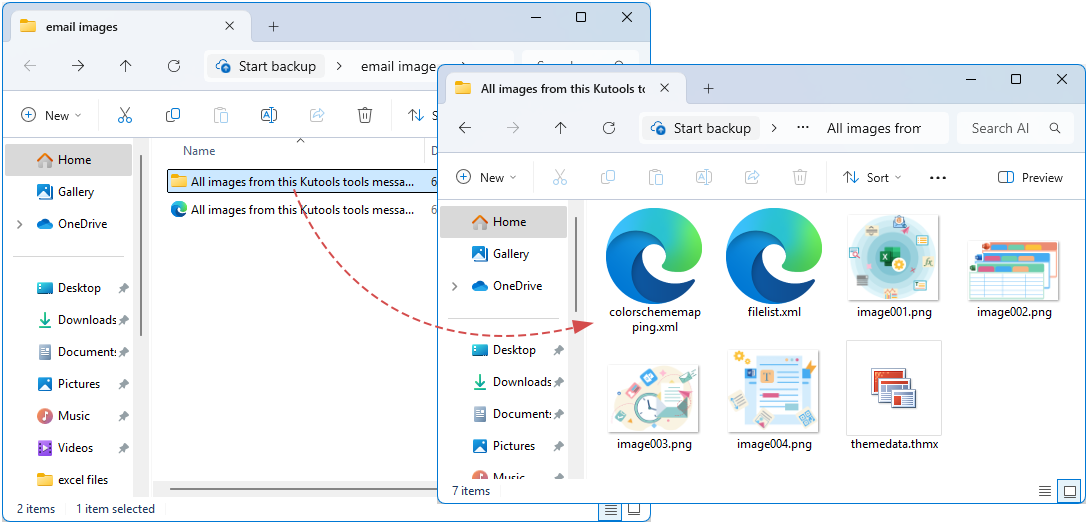
- 🔹일괄 추출: 모든 인라인 이미지를 한 번에 자동으로 추출
- 🔹원본 파일: 종종 원본 파일 형식 및 이름을 유지하거나 순차적인 이름을 생성함
- 🔹스크립트 불필요: Outlook의 기본 기능 활용
- 🔸다른 리소스 포함: CSS, 스크립트 또는 기타 미디어 리소스도 추출됨; 이미지 파일만 필터링해야 함
- 🔸HTML 출력만 제공: 결과물은 HTML 형식의 이메일 복사본과 폴더; 이미지만 필요한 경우 작업 공간이 복잡해질 수 있음
- 🔸일부 RTF-OLE 이미지 누락 가능성: 이메일이 RTF 임베딩을 사용하는 경우, HTML로 내보내기에서 모든 이미지를 캡처하지 못할 수 있음
여러 선택된 이메일에서 모든 인라인/임베디드 이미지 저장하기
많은 임베디드 이미지가 포함된 이메일을 처리할 때, 각 이미지를 수동으로 저장하는 것은 시간이 많이 걸리고 실수를 유발할 수 있습니다. Outlook VBA 매크로를 작성하고 실행하면, 여러 선택된 이메일을 한 번에 처리하고 모든 임베디드 이미지를 자동으로 감지하여 미리 정의된 명명 규칙과 아카이빙 규칙을 사용하여 로컬 폴더에 일괄 저장할 수 있어 효율성을 크게 향상시키고 일관된 조직을 보장합니다.
- 1. 저장해야 할 인라인 이미지가 포함된 대상 이메일을 선택하세요.
- 2. Alt+F11을 눌러 VBA 편집기를 엽니다. 그런 다음, 삽입 > 모듈을 클릭하고 다음 코드를 모듈에 복사하여 붙여넣으세요.
Sub SaveAllImagesFromSelectedEmails() 'Updateby Extendoffice Dim objMail As Outlook.MailItem Dim objSelection As Outlook.Selection Dim objAttachment As Outlook.Attachment Dim savePath As String Dim imgCounter As Long Dim fileExt As String Dim subj As String Dim cleanSubj As String savePath = "C:\Users\AddinsVM001\Desktop\email images\" ' change the folder to your own If Dir(savePath, vbDirectory) = "" Then MkDir savePath Set objSelection = Application.ActiveExplorer.Selection For Each objMail In objSelection subj = objMail.Subject cleanSubj = subj cleanSubj = Replace(cleanSubj, ":", "") cleanSubj = Replace(cleanSubj, "/", "") cleanSubj = Replace(cleanSubj, "\", "") cleanSubj = Replace(cleanSubj, "?", "") cleanSubj = Replace(cleanSubj, "*", "") cleanSubj = Replace(cleanSubj, "<", "") cleanSubj = Replace(cleanSubj, ">", "") cleanSubj = Replace(cleanSubj, "|", "") cleanSubj = Replace(cleanSubj, """", "") imgCounter = 1 For Each objAttachment In objMail.Attachments fileExt = Mid(objAttachment.fileName, InStrRev(objAttachment.fileName, ".") + 1) fileExt = LCase(fileExt) If objAttachment.Type = olEmbeddeditem _ Or InStr(1, fileExt, "jpg") > 0 _ Or InStr(1, fileExt, "jpeg") > 0 _ Or InStr(1, fileExt, "png") > 0 _ Or InStr(1, fileExt, "gif") > 0 Then objAttachment.SaveAsFile savePath & cleanSubj & "_" & imgCounter & "." & fileExt imgCounter = imgCounter + 1 End If Next Next MsgBox "All images are saved into:" & vbCrLf & savePath, vbInformation End Sub - 실행 버튼을 클릭하세요.
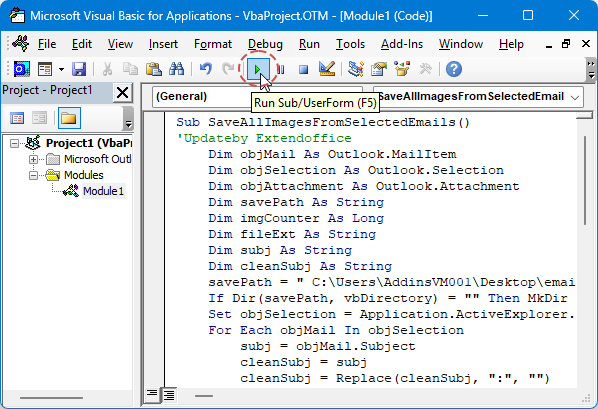
- 완료되면 모든 이미지가 지정된 폴더에 저장되고, 아래 스크린샷과 같이 이메일 제목과 일련번호로 이름이 변경됩니다:
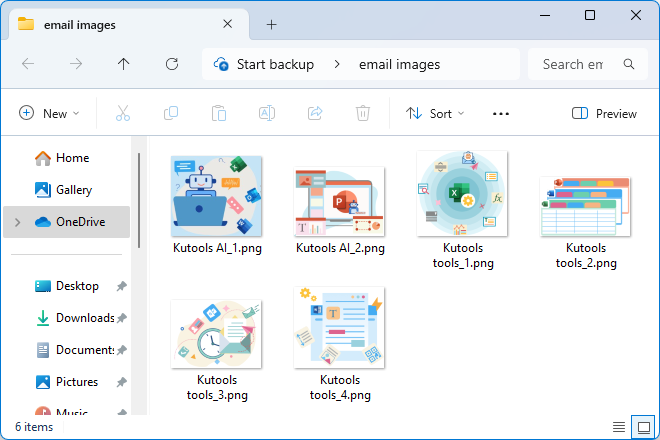
- 🔹대량 처리: 많은 이메일을 한 번에 처리하여 수작업보다 시간 절약
- 🔸복잡성: VBA 작성/테스트 필요; 오류 처리 필요 (예: 이름 충돌, 잘못된 문자)
- 🔸보안/정책 제한: 일부 환경에서는 매크로 활성화된 워크플로우가 허용되지 않을 수 있음
- 🔸RTF/OLE 처리: 일부 임베디드 이미지는 간단한 첨부 파일.SaveAsFile로 캡처되지 않을 수 있음
첨부 파일 누락 방지: Outlook의 원클릭 대량 저장
Kutools for Outlook의 모든 첨부 파일 저장 기능을 사용하여 여러 이메일에서 첨부 파일을 한 번에 저장하고, 시간이 많이 소요되고 오류가 발생하기 쉬운 수동 다운로드를 제거하세요.
🚀 원클릭 대량 추출:
- 여러 이메일을 선택하고 한 번의 클릭으로 모든 첨부 파일을 추출하세요; 몇 초 안에 완료되며 반복 클릭이 필요 없음.
📂 지능형 조직 및 저장
- 로컬, 네트워크에 자유롭게 선택할 수 있는 대상 지원; 이름 충돌을 방지하기 위한 자동 하위 폴더 명명 (이메일 폴더 + 제목 + 타임스탬프).
🔍 정확한 첨부 파일 필터링
- 보낸 사람, 제목 키워드, 첨부 파일 이름/유형/크기에 따라 첨부 파일을 필터링하고, 맞춤형 추출 전략을 만들기 위해 규칙을 유연하게 결합할 수 있습니다.
🎯 사용자 친화적이고 강력한 기능
- 직관적인 마법사형 UI—스크립트나 매크로가 필요 없음; 대규모 기업 환경에서 테스트되어 대량의 첨부 파일을 처리 가능; 주요 Outlook 버전 및 Windows 네트워크 설정과 호환됨.
맺음말
이메일의 인라인/임베디드 이미지를 처리할 때, 단일 이메일에서 하나씩 저장하거나 모든 임베디드 이미지를 한 번에 추출하거나 여러 선택된 이메일에서 이미지를 일괄 저장하는 등, 효율적인 방법을 사용하면 생산성을 크게 향상시킬 수 있습니다. 이메일 클라이언트 기능이나 스크립팅 도구를 활용하면 다양한 시나리오에 적응하여 중요한 이미지 자원을 신속하게 보관하거나 재사용할 수 있습니다. 특정 요구에 따라 가장 적합한 접근 방식을 선택하고 미래 관리를 용이하게 하기 위해 조직된 파일 명명 및 저장 경로를 유지하는 것이 권장됩니다.
관련 기사
(자동으로) Outlook에서 첨부 파일을 링크로 바꾸기
최고의 오피스 생산성 도구
속보: Kutools for Outlook 무료 버전 출시!
새롭게 달라진 Kutools for Outlook에서100가지 이상의 놀라운 기능을 경험해보세요! 지금 다운로드하세요!
🤖 Kutools AI : 첨단 AI 기술을 활용해 이메일을 손쉽게 처리합니다. 회신, 요약, 최적화, 확장, 번역, 작성까지 모두 지원합니다.
📧 이메일 자동화: 자동 응답(POP 및 IMAP 지원) / 이메일 보내기 예약 / 이메일 전송 시 규칙별 자동 참조/숨은 참조 / 자동 전달(고급 규칙) / 자동 인사말 추가 / 여러 수신자 이메일을 개별 이메일로 자동 분할 ...
📨 이메일 관리: 이메일 회수 / 제목 및 기타 기준으로 의심스러운 이메일 차단 / 중복 이메일 삭제 / 고급 검색 / 폴더 정리 ...
📁 첨부 파일 프로: 일괄 저장 / 일괄 분리 / 일괄 압축 / 자동 저장 / 자동 분리 / 자동 압축 ...
🌟 인터페이스 매직: 😊더 예쁘고 다양한 이모지 / 중요한 이메일이 오면 알림 / Outlook 종료 대신 최소화 ...
👍 원클릭 기능: 모두 회신 (첨부 파일 포함) / 피싱 방지 이메일 / 🕘보낸 사람의 시간대 표시 ...
👩🏼🤝👩🏻 연락처 및 캘린더: 선택한 이메일에서 연락처 일괄 추가 / 연락처 그룹을 개별 그룹으로 분할 / 생일 알림 제거 ...
원하는 언어로 Kutools를 사용하세요 – 영어, 스페인어, 독일어, 프랑스어, 중국어 및40가지 이상을 지원합니다!
한 번의 클릭으로 Kutools for Outlook을 즉시 활성화하세요. 기다리지 말고 지금 다운로드하여 업무 효율을 높여보세요!


🚀 원클릭 다운로드 — 모든 Office 추가 기능 받기
강력 추천: Kutools for Office (5-in-1)
한 번의 클릭으로 다섯 종류의 설치 파일을 동시에 다운로드하세요 — Kutools for Excel, Outlook, Word, PowerPoint 및 Office Tab Pro. 지금 다운로드하세요!
- ✅ 원클릭 편리함: 다섯 가지 설치 패키지를 단 한 번에 다운로드할 수 있습니다.
- 🚀 모든 Office 작업에 바로 준비 완료: 필요한 추가 기능을 원하는 때에 설치하세요.
- 🧰 포함됨: Kutools for Excel / Kutools for Outlook / Kutools for Word / Office Tab Pro / Kutools for PowerPoint