아웃룩의 메일 목록에서 발신자의 도메인을 어떻게 볼 수 있나요?
아웃룩에서 낯선 발신자로부터 이메일을 받은 적이 있나요? 메일 목록에 발신자의 표시 이름만 보이는 경우가 있습니다. 아래 스크린샷을 참조하세요. 일부 아웃룩 사용자는 이메일을 열기 전에 발신자의 이메일 도메인을 확인하는 것이 더 안전할 것이라고 생각할 수 있습니다. 이 문서에서는 Microsoft Outlook의 메일 목록에 발신자의 이메일 도메인을 보거나 표시하는 방법을 알려드리겠습니다.
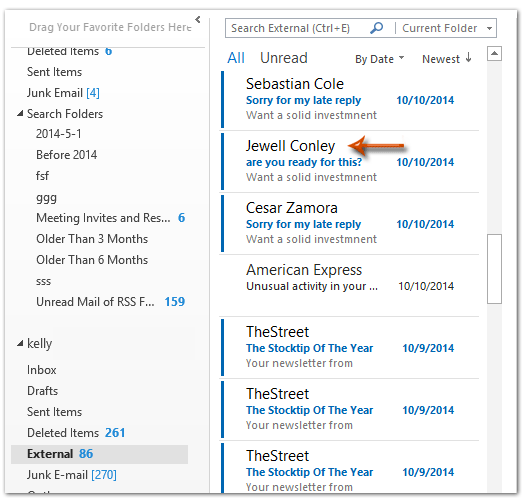
Microsoft Outlook의 메일 목록에 발신자의 이메일 도메인을 보거나 표시하려면, 다음 단계를 따라 진행할 수 있습니다.
1단계: 발신자의 이메일 도메인을 보거나 표시할 메일 폴더를 엽니다.
2단계: "보기" 탭에서 "열 추가" 버튼을 클릭합니다.
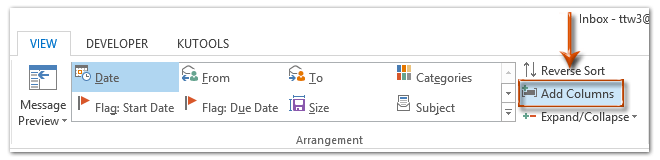
참고: 아웃룩 2007에서는 "보기" → "현재 보기" → "현재 보기 사용자 정의"를 클릭한 후, 나타나는 "컴팩트 보기 사용자 정의" 대화상자에서 "필드" 버튼을 클릭할 수 있습니다.
3단계: 나타나는 "열 표시 (또는 필드 표시)" 대화상자에서 "새 열" 버튼 (또는 "새 필드" 버튼)을 클릭합니다.
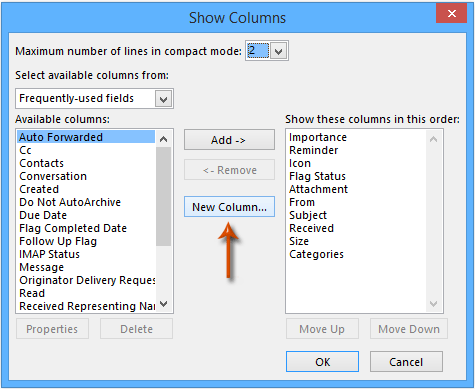
3단계: 이제 "새 열 (또는 새 필드)" 대화상자로 들어왔으며, 다음과 같이 진행합니다.
(1) "이름" 상자에 새로 생성되는 열의 이름을 입력합니다.
(2) "유형" 상자를 클릭하고 드롭다운 목록에서 "수식"을 선택합니다.
(3) "편집" 버튼을 클릭한 후, 아래 텍스트를 대화상자의 "수식" 상자에 입력합니다. 아래 스크린샷을 참조하세요.
right([SearchFromEmail],len([SearchFromEmail])-InStr(1,[SearchFromEmail],"@"))
(4) 두 대화상자를 닫으려면 각각의 "확인" 버튼을 클릭합니다.
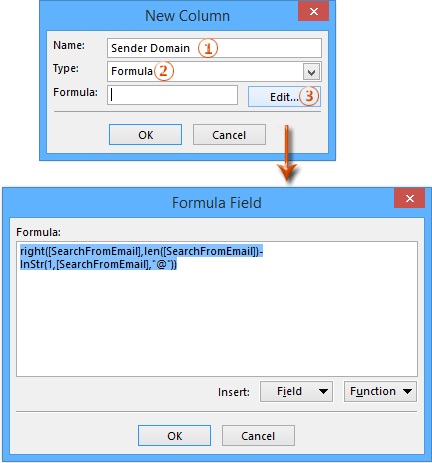
4단계: 이제 "열 표시 (또는 필드 표시)" 대화상자로 돌아왔습니다. "이 순서대로 이러한 열 표시" 상자에서 새로 생성된 열을 선택하고 "발신자" 아래로 이동합니다. 아래 스크린샷을 참조하세요.
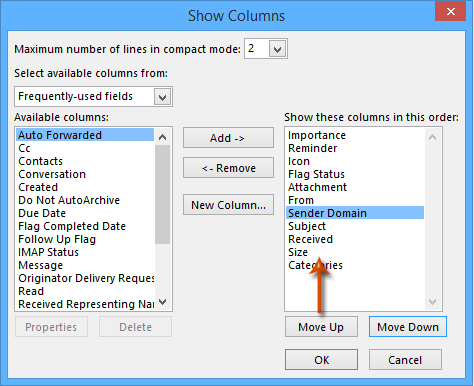
5단계: "확인" 버튼을 클릭합니다.
이제 각 발신자의 이메일 도메인이 발신자의 표시 이름 아래에 추가되어 표시됩니다. 아래 스크린샷을 참조하세요.
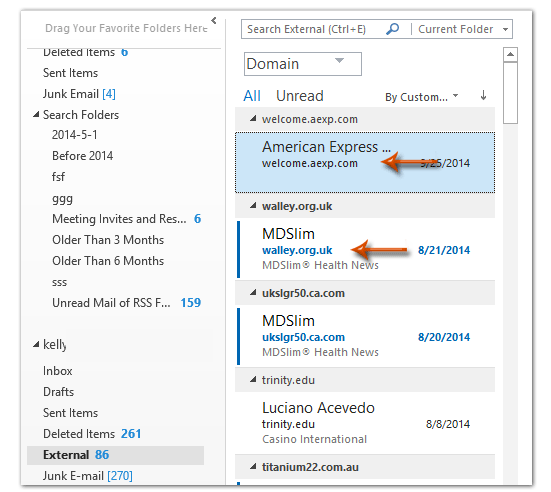
아웃룩에서 이 사용자 정의 보기를 저장하는 방법에 대해 알아보려면, 아웃룩에서 보기 설정을 다른 폴더로 저장하고 복사하는 방법을 클릭하세요.
관련 기사
아웃룩에서 발신자 도메인별로 정렬 및 그룹화하는 방법은 무엇인가요?
최고의 오피스 생산성 도구
속보: Kutools for Outlook 무료 버전 출시!
새롭게 달라진 Kutools for Outlook에서100가지 이상의 놀라운 기능을 경험해보세요! 지금 다운로드하세요!
🤖 Kutools AI : 첨단 AI 기술을 활용해 이메일을 손쉽게 처리합니다. 회신, 요약, 최적화, 확장, 번역, 작성까지 모두 지원합니다.
📧 이메일 자동화: 자동 응답(POP 및 IMAP 지원) / 이메일 보내기 예약 / 이메일 전송 시 규칙별 자동 참조/숨은 참조 / 자동 전달(고급 규칙) / 자동 인사말 추가 / 여러 수신자 이메일을 개별 이메일로 자동 분할 ...
📨 이메일 관리: 이메일 회수 / 제목 및 기타 기준으로 의심스러운 이메일 차단 / 중복 이메일 삭제 / 고급 검색 / 폴더 정리 ...
📁 첨부 파일 프로: 일괄 저장 / 일괄 분리 / 일괄 압축 / 자동 저장 / 자동 분리 / 자동 압축 ...
🌟 인터페이스 매직: 😊더 예쁘고 다양한 이모지 / 중요한 이메일이 오면 알림 / Outlook 종료 대신 최소화 ...
👍 원클릭 기능: 모두 회신 (첨부 파일 포함) / 피싱 방지 이메일 / 🕘보낸 사람의 시간대 표시 ...
👩🏼🤝👩🏻 연락처 및 캘린더: 선택한 이메일에서 연락처 일괄 추가 / 연락처 그룹을 개별 그룹으로 분할 / 생일 알림 제거 ...
원하는 언어로 Kutools를 사용하세요 – 영어, 스페인어, 독일어, 프랑스어, 중국어 및40가지 이상을 지원합니다!
한 번의 클릭으로 Kutools for Outlook을 즉시 활성화하세요. 기다리지 말고 지금 다운로드하여 업무 효율을 높여보세요!


🚀 원클릭 다운로드 — 모든 Office 추가 기능 받기
강력 추천: Kutools for Office (5-in-1)
한 번의 클릭으로 다섯 종류의 설치 파일을 동시에 다운로드하세요 — Kutools for Excel, Outlook, Word, PowerPoint 및 Office Tab Pro. 지금 다운로드하세요!
- ✅ 원클릭 편리함: 다섯 가지 설치 패키지를 단 한 번에 다운로드할 수 있습니다.
- 🚀 모든 Office 작업에 바로 준비 완료: 필요한 추가 기능을 원하는 때에 설치하세요.
- 🧰 포함됨: Kutools for Excel / Kutools for Outlook / Kutools for Word / Office Tab Pro / Kutools for PowerPoint