Outlook에서 이름으로 폴더를 찾는 방법은 무엇입니까?
예를 들어, Outlook에서 많은 이메일 폴더를 생성했다고 가정해 봅시다. 특정 개인 폴더를 열어야 할 때 여러 폴더를 확장해야 그 폴더가 나타납니다. 특정 개인 폴더를 열기 위해 여러 폴더를 하나씩 확장하는 것은 번거로운 일입니다. 사실, 폴더 이름을 기억하고 있다면 모든 것이 쉬워집니다. 이 튜토리얼에서는 하나씩 폴더를 확장하지 않고도 Outlook에서 이름으로 폴더를 찾는 방법을 제공합니다.
VBA 코드를 사용하여 Outlook에서 이름으로 폴더 찾기
Kutools for Outlook을 사용하여 Outlook의 계정 간에 이름으로 폴더 검색하기![]()
VBA 코드를 사용하여 Outlook에서 이름으로 폴더 찾기
다음 VBA 코드를 사용하면 이름으로 특정 폴더를 쉽게 찾을 수 있습니다.
참고: 이 VBA 코드를 사용하려면 폴더 이름을 기억해야 합니다.
1. 키보드에서 Alt + F11 키를 눌러 Microsoft Visual Basic for Applications 창을 엽니다.
2. 그런 다음 Project1 > Microsoft Outlook Object > ThisOutlookSession을 두 번 클릭하여 Project1 – ThisOutlookSession 창을 엽니다. 스크린샷 보기:
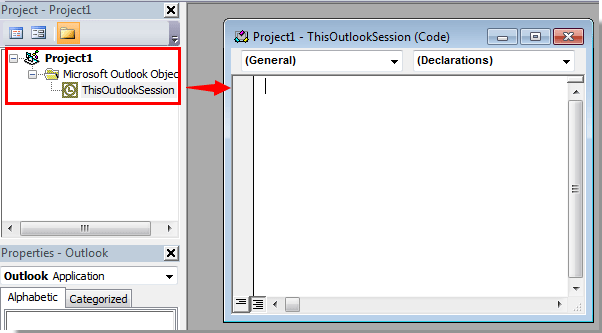
3. 다음 VBA 코드를 복사하여 Project1 – ThisOutlookSession 창에 붙여넣습니다.
VBA: 이름으로 폴더 찾기
Sub FindFolderByName()
Dim Name As String
Dim FoundFolder As Folder
Name = InputBox("Find Name:", "Search Folder")
If Len(Trim$(Name)) = 0 Then Exit Sub
Set FoundFouder = FindInFolders(Application.Session.Folders, Name)
If Not FoundFouder Is Nothing Then
If MsgBox("Activate Folder: " & vbCrLf & FoundFouder.FolderPath, vbQuestion Or vbYesNo) = vbYes Then
Set Application.ActiveExplorer.CurrentFolder = FoundFouder
End If
Else
MsgBox "Not Found", vbInformation
End If
End Sub
Function FindInFolders(TheFolders As Outlook.Folders, Name As String)
Dim SubFolder As Outlook.MAPIFolder
On Error Resume Next
Set FindInFolders = Nothing
For Each SubFolder In TheFolders
If LCase(SubFolder.Name) Like LCase(Name) Then
Set FindInFolders = SubFolder
Exit For
Else
Set FindInFolders = FindInFolders(SubFolder.Folders, Name)
If Not FindInFolders Is Nothing Then Exit For
End If
Next
End Function
4. 그런 다음 키보드에서 F5 키를 눌러 VBA 코드를 실행합니다.
5. 매크로 대화 상자에서 실행 버튼을 클릭합니다.
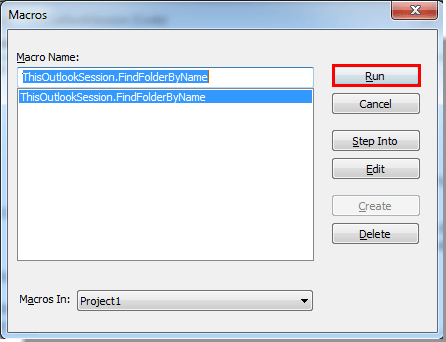
6. 나타나는 폴더 검색 대화 상자에서 텍스트 상자에 폴더 이름을 입력한 다음 확인 버튼을 클릭합니다. 스크린샷 보기:
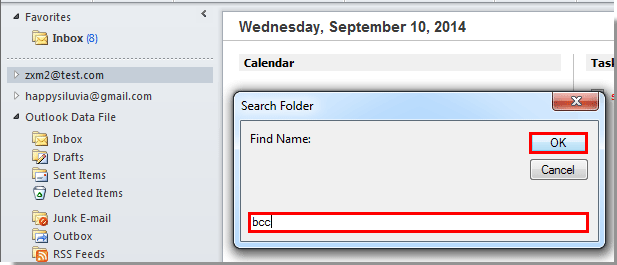
7. 그런 다음 Microsoft Outlook 대화 상자가 나타나며, 원하는 폴더의 경로를 보여줍니다. 예 버튼을 클릭합니다.
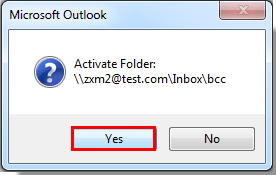
8. 그러면 지정된 이메일 폴더가 즉시 열립니다.
참고: 이 VBA 코드는 Outlook 2007, 2010 및 2013에 적용할 수 있습니다.
Kutools for Outlook을 사용하여 Outlook의 계정 간에 이름으로 폴더 검색하기
VBA에 익숙하지 않다면 Kutools for Outlook의 폴더 이동 기능을 사용해볼 수 있습니다. 이 기능은 이름이나 특정 문자로 폴더를 찾고 검색한 후 바로 해당 폴더로 이동할 수 있습니다.
Kutools for Outlook을 무료로 설치 한 후 아래 단계를 따라 진행하세요:
1. Kutools Plus > 폴더 > 폴더 이동을 클릭합니다.
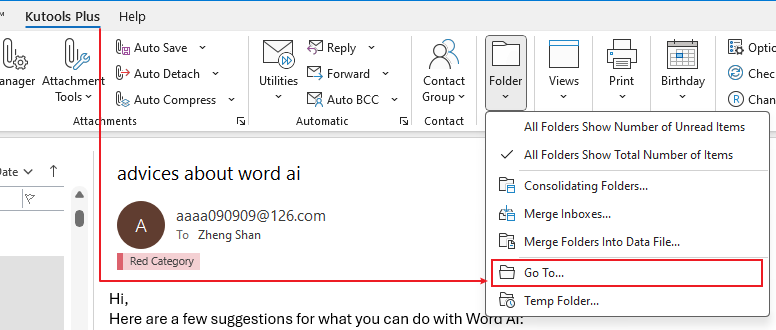
2. 폴더 이동 대화 상자에서 검색창에 폴더 이름이나 특정 문자를 입력하면 관련 폴더가 목록에 표시됩니다.
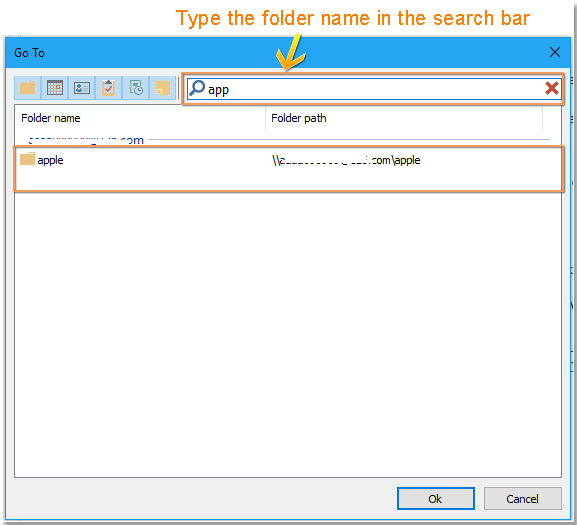
3. 이동하고자 하는 폴더 이름을 더블 클릭하여 열면 해당 폴더가 열립니다.
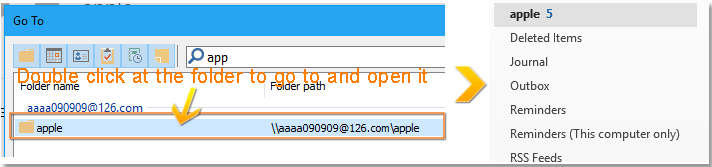
데모
최고의 오피스 생산성 도구
속보: Kutools for Outlook 무료 버전 출시!
새롭게 달라진 Kutools for Outlook에서100가지 이상의 놀라운 기능을 경험해보세요! 지금 다운로드하세요!
🤖 Kutools AI : 첨단 AI 기술을 활용해 이메일을 손쉽게 처리합니다. 회신, 요약, 최적화, 확장, 번역, 작성까지 모두 지원합니다.
📧 이메일 자동화: 자동 응답(POP 및 IMAP 지원) / 이메일 보내기 예약 / 이메일 전송 시 규칙별 자동 참조/숨은 참조 / 자동 전달(고급 규칙) / 자동 인사말 추가 / 여러 수신자 이메일을 개별 이메일로 자동 분할 ...
📨 이메일 관리: 이메일 회수 / 제목 및 기타 기준으로 의심스러운 이메일 차단 / 중복 이메일 삭제 / 고급 검색 / 폴더 정리 ...
📁 첨부 파일 프로: 일괄 저장 / 일괄 분리 / 일괄 압축 / 자동 저장 / 자동 분리 / 자동 압축 ...
🌟 인터페이스 매직: 😊더 예쁘고 다양한 이모지 / 중요한 이메일이 오면 알림 / Outlook 종료 대신 최소화 ...
👍 원클릭 기능: 모두 회신 (첨부 파일 포함) / 피싱 방지 이메일 / 🕘보낸 사람의 시간대 표시 ...
👩🏼🤝👩🏻 연락처 및 캘린더: 선택한 이메일에서 연락처 일괄 추가 / 연락처 그룹을 개별 그룹으로 분할 / 생일 알림 제거 ...
원하는 언어로 Kutools를 사용하세요 – 영어, 스페인어, 독일어, 프랑스어, 중국어 및40가지 이상을 지원합니다!
한 번의 클릭으로 Kutools for Outlook을 즉시 활성화하세요. 기다리지 말고 지금 다운로드하여 업무 효율을 높여보세요!


🚀 원클릭 다운로드 — 모든 Office 추가 기능 받기
강력 추천: Kutools for Office (5-in-1)
한 번의 클릭으로 다섯 종류의 설치 파일을 동시에 다운로드하세요 — Kutools for Excel, Outlook, Word, PowerPoint 및 Office Tab Pro. 지금 다운로드하세요!
- ✅ 원클릭 편리함: 다섯 가지 설치 패키지를 단 한 번에 다운로드할 수 있습니다.
- 🚀 모든 Office 작업에 바로 준비 완료: 필요한 추가 기능을 원하는 때에 설치하세요.
- 🧰 포함됨: Kutools for Excel / Kutools for Outlook / Kutools for Word / Office Tab Pro / Kutools for PowerPoint