Outlook에서 최근 검색 기록(검색 캐시)을 지우거나 삭제하려면 어떻게 해야 하나요?
즉시 검색 상자에 키워드를 입력하여 검색할 때, 검색이 끝난 후 입력한 모든 키워드가 아래 스크린샷과 같이 자동으로 최근 검색 드롭다운 목록에 저장되고 표시되는 것을 본 적이 있나요? 이 문서에서는 이러한 최근 검색 기록 목록을 지우거나 삭제하는 방법을 소개합니다.
Outlook에서 최근 검색 기록 또는 검색 캐시 지우기
최근 검색 기록의 항목을 다음과 같이 지울 수 있습니다.
1. 바탕화면에서 "Win" + "R" 키를 동시에 눌러 실행 대화상자를 엽니다.
2. 실행 대화상자에서 "Open" 박스에 "regedit"를 입력하고 "확인" 버튼을 클릭합니다.
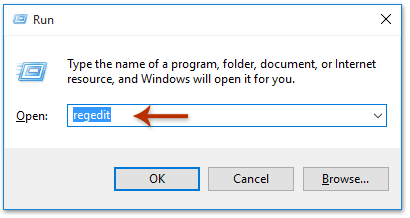
3. 사용자 계정 컨트롤 대화상자가 나타나면 "예" 버튼을 클릭하여 계속 진행합니다.
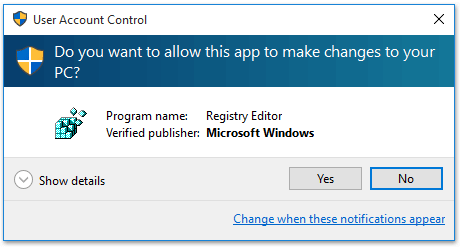
4. 이제 "레지스트리 편집기" 창이 열립니다. 아래 경로 중 하나를 기반으로 키를 차례로 확장하십시오 (Outlook 버전에 따라 다름):
- Outlook 2016/2013: HKEY_CURRENT_USER > Software > Microsoft > Office > 16.0 (또는 15.0) > Outlook > Profiles > 프로필 이름 > 0a0d020000000000c000000000000046
- Outlook 2010/2007: HKEY_CURRENT_USER > Software > Microsoft > Windows NT > CurrentVersion > Windows Messaging Subsystem > Profiles > 0a0d020000000000c000000000000046
참고: 프로필 이름은 기본적으로 "Outlook"입니다. 이름을 변경하지 않은 경우입니다.
5. 오른쪽 창에서 "101f0445" 키를 마우스 오른쪽 버튼으로 클릭하고, 컨텍스트 메뉴에서 "삭제"를 선택합니다.
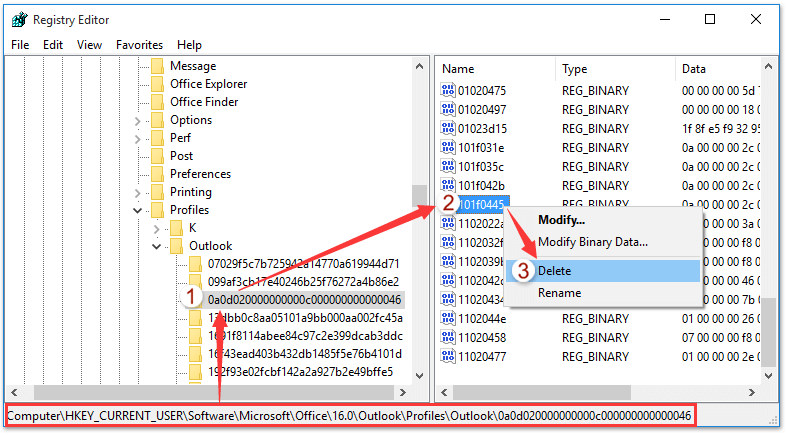
6. 확인 대화상자에서 "예"를 클릭합니다.
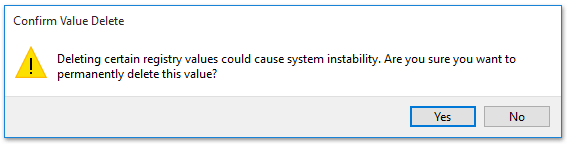
7. Outlook을 다시 시작합니다. 이제 최근 검색 목록이 비어 있는 것을 볼 수 있습니다.
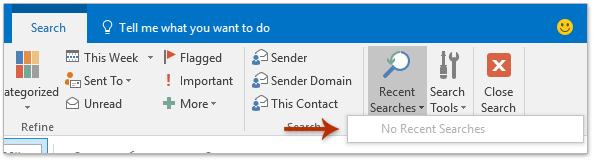
Kutools for Outlook로 최근 검색 기록 지우기
"Kutools for Outlook"이 설치되어 있다면, "Clear Search History" 기능을 통해 몇 번의 클릭만으로 Outlook에서 모든 최근 검색 캐시를 신속하게 제거할 수 있습니다.
1. "Kutools" > "Search" > "Clear Search History"를 클릭합니다.
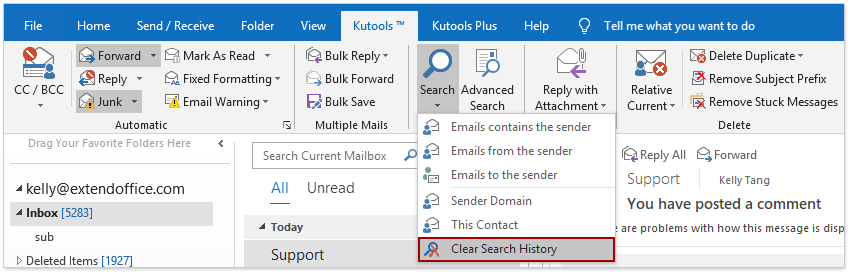
2. Kutools 대화상자가 나타납니다. "확인"을 클릭하세요.
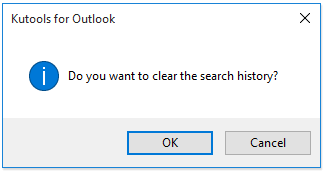
3. 다른 Kutools 대화상자가 Outlook을 다시 시작하라고 알려줍니다. "확인"을 클릭하고 Outlook을 다시 시작하세요.
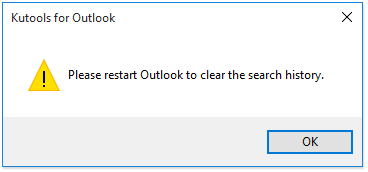
이제 모든 최근 검색 기록이 즉시 제거됩니다.
데모: Outlook에서 최근 검색 캐시 지우기
최고의 오피스 생산성 도구
속보: Kutools for Outlook 무료 버전 출시!
새롭게 달라진 Kutools for Outlook에서100가지 이상의 놀라운 기능을 경험해보세요! 지금 다운로드하세요!
🤖 Kutools AI : 첨단 AI 기술을 활용해 이메일을 손쉽게 처리합니다. 회신, 요약, 최적화, 확장, 번역, 작성까지 모두 지원합니다.
📧 이메일 자동화: 자동 응답(POP 및 IMAP 지원) / 이메일 보내기 예약 / 이메일 전송 시 규칙별 자동 참조/숨은 참조 / 자동 전달(고급 규칙) / 자동 인사말 추가 / 여러 수신자 이메일을 개별 이메일로 자동 분할 ...
📨 이메일 관리: 이메일 회수 / 제목 및 기타 기준으로 의심스러운 이메일 차단 / 중복 이메일 삭제 / 고급 검색 / 폴더 정리 ...
📁 첨부 파일 프로: 일괄 저장 / 일괄 분리 / 일괄 압축 / 자동 저장 / 자동 분리 / 자동 압축 ...
🌟 인터페이스 매직: 😊더 예쁘고 다양한 이모지 / 중요한 이메일이 오면 알림 / Outlook 종료 대신 최소화 ...
👍 원클릭 기능: 모두 회신 (첨부 파일 포함) / 피싱 방지 이메일 / 🕘보낸 사람의 시간대 표시 ...
👩🏼🤝👩🏻 연락처 및 캘린더: 선택한 이메일에서 연락처 일괄 추가 / 연락처 그룹을 개별 그룹으로 분할 / 생일 알림 제거 ...
원하는 언어로 Kutools를 사용하세요 – 영어, 스페인어, 독일어, 프랑스어, 중국어 및40가지 이상을 지원합니다!
한 번의 클릭으로 Kutools for Outlook을 즉시 활성화하세요. 기다리지 말고 지금 다운로드하여 업무 효율을 높여보세요!


🚀 원클릭 다운로드 — 모든 Office 추가 기능 받기
강력 추천: Kutools for Office (5-in-1)
한 번의 클릭으로 다섯 종류의 설치 파일을 동시에 다운로드하세요 — Kutools for Excel, Outlook, Word, PowerPoint 및 Office Tab Pro. 지금 다운로드하세요!
- ✅ 원클릭 편리함: 다섯 가지 설치 패키지를 단 한 번에 다운로드할 수 있습니다.
- 🚀 모든 Office 작업에 바로 준비 완료: 필요한 추가 기능을 원하는 때에 설치하세요.
- 🧰 포함됨: Kutools for Excel / Kutools for Outlook / Kutools for Word / Office Tab Pro / Kutools for PowerPoint
