보낸 사람 이름을 기준으로 Outlook에서 이메일을 자동으로 필터링하고 차단하는 방법은 무엇입니까?
최근 다양한 보낸 사람 도메인으로부터 제목과 내용이 다른 대량의 광고 이메일을 받고 있다면, 이러한 모든 이메일의 보낸 사람 표시 이름에 공통된 키워드가 포함되어 있는 것을 발견했을 수 있습니다 (아래 스크린샷 참조). Outlook의 표준 스팸 이메일 방법을 사용하여 이러한 광고 이메일을 필터링하고 차단하는 것은 어려울 수 있습니다. 다행히도 Microsoft Outlook에서 보낸 사람 표시 이름을 기반으로 이러한 이메일을 효과적으로 필터링하고 차단할 수 있는 방법이 있습니다.
Outlook의 규칙 기능을 사용하여 보낸 사람 이름으로 이메일 자동 차단하기
Kutools의 스팸 기능을 사용하여 보낸 사람 이름으로 이메일 자동 차단하기
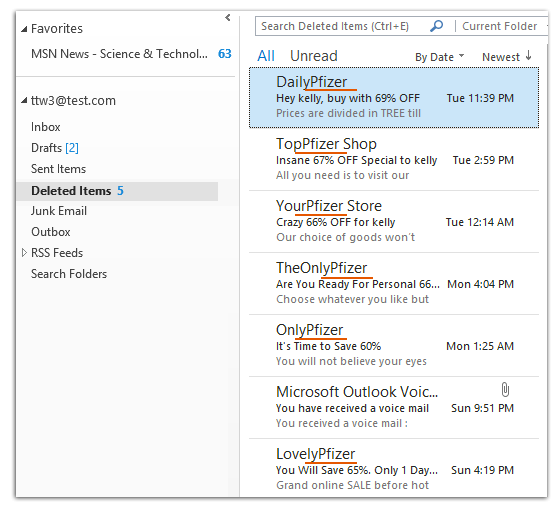
Outlook의 규칙 기능을 사용하여 보낸 사람 이름으로 이메일 자동 차단하기
Outlook의 기본 스팸 이메일 필터는 특정 보낸 사람으로부터 오는 이메일을 차단할 수 있지만, 옵션이 다소 제한적입니다.
1단계: 메일 보기로 전환하고 규칙 및 경고 대화 상자를 엽니다.
- Outlook 2007에서는 도구 > 규칙 및 경고를 클릭하십시오.
- Outlook 2010 및 2013에서는 홈 탭에서 규칙 > 규칙 관리 및 경고를 클릭하십시오.
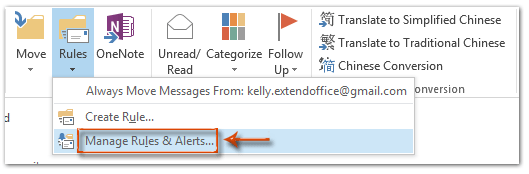
2단계: 규칙 및 경고 대화 상자에서 새 규칙 버튼을 클릭하십시오.
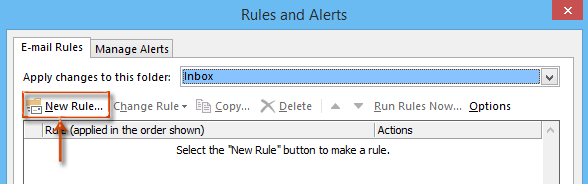
3단계: 이제 규칙 마법사 대화 상자에 들어갔습니다. 받은 메시지에 규칙 적용 (또는 Outlook 2007에서는 메시지 도착 시 확인)을 강조 표시하고 다음 버튼을 클릭하십시오.
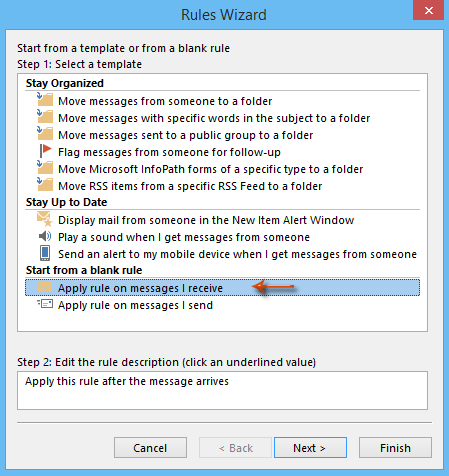
4단계: 두 번째 규칙 마법사 대화 상자에서 개인 또는 공용 그룹에서 온 메일을 선택하고 개인 또는 공용 그룹의 텍스트를 클릭합니다. 스크린샷 참조:
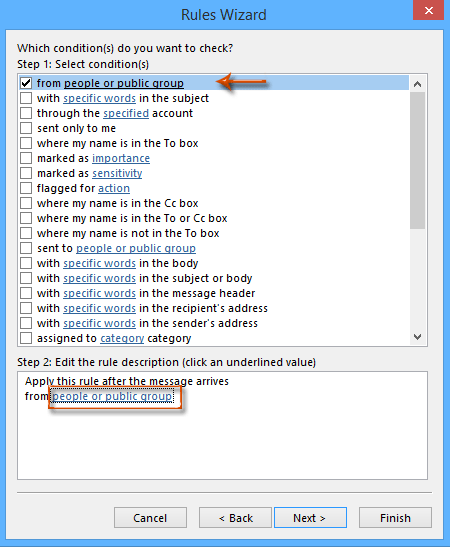
5단계: 그러면 규칙 주소 대화 상자가 나타납니다. 필터링하고 차단하려는 보낸 사람의 표시 이름을 From 상자에 입력하고 확인 버튼을 클릭하십시오.
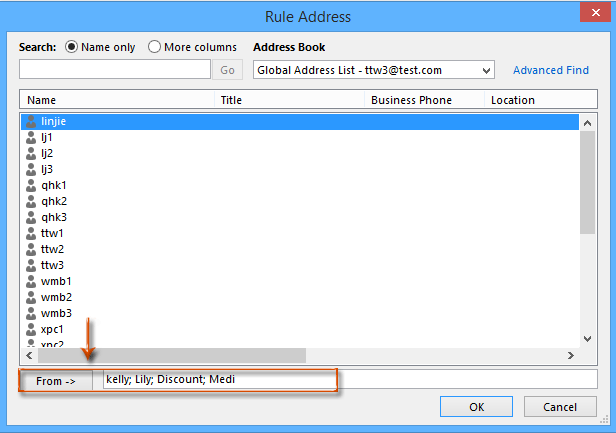
참고:
- 보낸 사람의 전체 표시 이름을 입력하거나 특정 키워드만 입력할 수 있습니다.
- 여러 보낸 사람의 표시 이름은 세미콜론 (;)으로 구분하십시오.
6단계: Check Names 대화 상자가 나타나면 취소 버튼을 클릭하십시오.
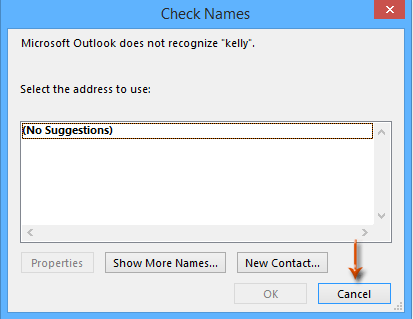
7단계: 이제 다시 규칙 마법사 대화 상자로 돌아왔으니 다음 버튼을 클릭하십시오.
8단계: 세 번째 규칙 마법사 대화 상자에서 삭제 항목을 선택하고 다음 버튼을 클릭하십시오.
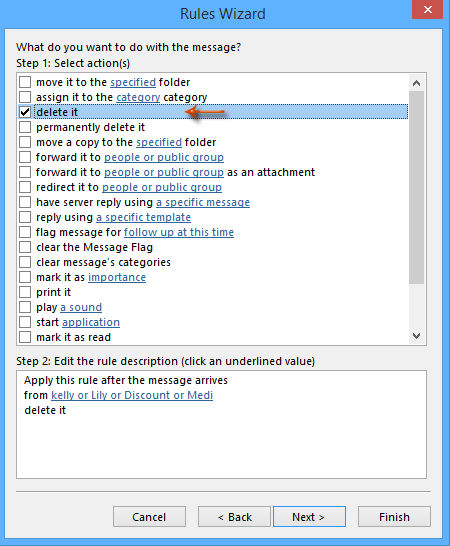
9단계: 네 번째 규칙 마법사 대화 상자에서 다음 버튼을 클릭하십시오.
10단계: 이제 다섯 번째 규칙 마법사 대화 상자로 들어갔습니다. 1단계: 이 규칙에 대한 이름 지정 아래의 상자에 새 규칙의 이름을 입력하고 완료 버튼을 클릭하십시오.
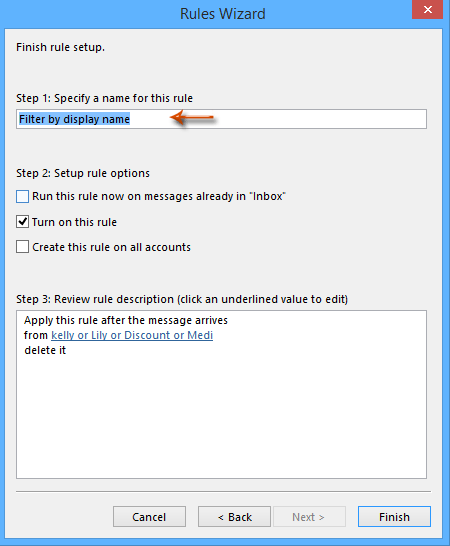
11단계: 그러면 규칙 및 경고 대화 상자로 돌아갑니다. 설정을 완료하려면 확인 버튼을 클릭하십시오.
참고: 받은 편지함에 이미 있는 메시지에 대해 이 규칙을 즉시 실행하는 옵션을 선택하는 것은 선택 사항입니다. 이 옵션을 선택하면 5단계에서 지정한 조건을 충족하는 모든 기존 이메일 메시지를 필터링하고 삭제합니다.
Kutools의 스팸 기능을 사용하여 보낸 사람 이름으로 이메일 자동 차단하기
Kutools for Outlook은 Junk 기능을 통해 더 강력한 솔루션을 제공하며, 이를 통해 고급 조건 조합에 따라 이메일을 자동으로 필터링하고 차단할 수 있습니다. 예를 들어, 보낸 사람 이름에 두 개의 특정 문자열이 동시에 포함된 경우 이메일을 차단하는 규칙을 만들 수 있습니다.
1단계: Kutools for Outlook을 다운로드하고 설치한 후 Outlook을 열고 Kutools > 스팸 > 스팸 메일 필터 관리를 클릭하십시오.
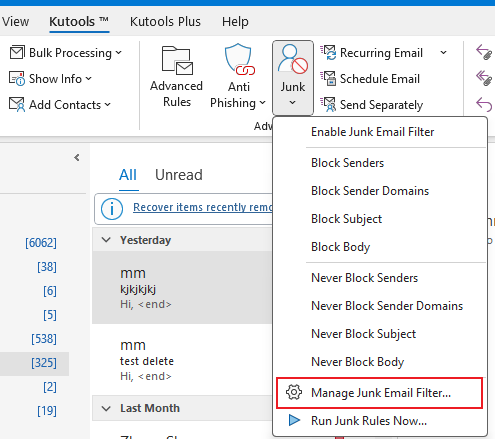
2단계: Junk 대화 상자에서 새 버튼을 클릭하여 새 규칙을 만듭니다.

3단계: 새 규칙 생성 대화 상자의 1단계에서
"보낸 사람이 특정 단어를 포함": 보낸 사람 이름을 기준으로 이메일을 필터링하기 위해 이 조건의 체크박스를 선택하십시오.
텍스트 포함 대화 상자 열기: 텍스트 포함 대화 상자에서 새 버튼을 클릭하십시오.
텍스트 문자열 추가: 검색 텍스트 대화 상자의 빈 상자에 텍스트 문자열(예: "mm")을 입력하고 추가를 클릭하여 검색 목록에 포함시키십시오.
- "mm" 또는 기타 문자열이 포함된 이메일을 차단하려면 새 버튼을 클릭하고 각 문자열을 별도로 추가하십시오. 이러한 문자열 간의 관계는 "또는"입니다.
- 보낸 사람 이름에 "mm"과 다른 문자열이 모두 포함된 이메일을 차단하려면 검색 텍스트 대화 상자의 검색 목록에 두 문자열을 동시에 추가하십시오.
설정 저장: 확인 > 확인을 클릭하여 텍스트 추가를 확인하고 완료하십시오.

4단계: 다음을 클릭하여 새 규칙 생성 대화 상자의 2단계로 진행하십시오. 여기서 규칙의 예외를 선택할 수 있습니다. 예외가 필요하지 않다면 단순히 다음을 클릭하여 계속하십시오.

5단계: 마지막 단계에서 규칙 이름과 메모를 입력하고 확인 > 확인을 클릭하십시오.
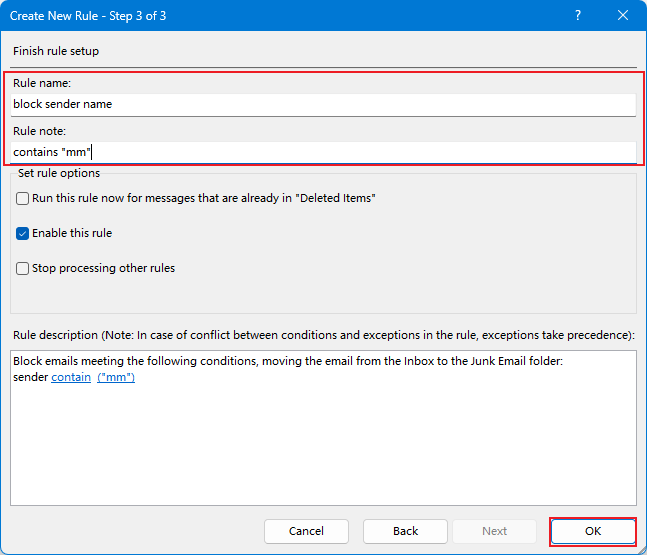
6단계: Kutools for Outlook에서 예를 클릭하여 스팸 기능을 활성화하십시오.
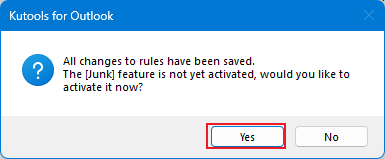
이제부터 보낸 사람 이름에 “mm”이 포함된 모든 이메일은 차단되어 삭제된 항목 폴더로 이동됩니다.
최고의 오피스 생산성 도구
속보: Kutools for Outlook 무료 버전 출시!
새롭게 달라진 Kutools for Outlook에서100가지 이상의 놀라운 기능을 경험해보세요! 지금 다운로드하세요!
🤖 Kutools AI : 첨단 AI 기술을 활용해 이메일을 손쉽게 처리합니다. 회신, 요약, 최적화, 확장, 번역, 작성까지 모두 지원합니다.
📧 이메일 자동화: 자동 응답(POP 및 IMAP 지원) / 이메일 보내기 예약 / 이메일 전송 시 규칙별 자동 참조/숨은 참조 / 자동 전달(고급 규칙) / 자동 인사말 추가 / 여러 수신자 이메일을 개별 이메일로 자동 분할 ...
📨 이메일 관리: 이메일 회수 / 제목 및 기타 기준으로 의심스러운 이메일 차단 / 중복 이메일 삭제 / 고급 검색 / 폴더 정리 ...
📁 첨부 파일 프로: 일괄 저장 / 일괄 분리 / 일괄 압축 / 자동 저장 / 자동 분리 / 자동 압축 ...
🌟 인터페이스 매직: 😊더 예쁘고 다양한 이모지 / 중요한 이메일이 오면 알림 / Outlook 종료 대신 최소화 ...
👍 원클릭 기능: 모두 회신 (첨부 파일 포함) / 피싱 방지 이메일 / 🕘보낸 사람의 시간대 표시 ...
👩🏼🤝👩🏻 연락처 및 캘린더: 선택한 이메일에서 연락처 일괄 추가 / 연락처 그룹을 개별 그룹으로 분할 / 생일 알림 제거 ...
원하는 언어로 Kutools를 사용하세요 – 영어, 스페인어, 독일어, 프랑스어, 중국어 및40가지 이상을 지원합니다!
한 번의 클릭으로 Kutools for Outlook을 즉시 활성화하세요. 기다리지 말고 지금 다운로드하여 업무 효율을 높여보세요!


🚀 원클릭 다운로드 — 모든 Office 추가 기능 받기
강력 추천: Kutools for Office (5-in-1)
한 번의 클릭으로 다섯 종류의 설치 파일을 동시에 다운로드하세요 — Kutools for Excel, Outlook, Word, PowerPoint 및 Office Tab Pro. 지금 다운로드하세요!
- ✅ 원클릭 편리함: 다섯 가지 설치 패키지를 단 한 번에 다운로드할 수 있습니다.
- 🚀 모든 Office 작업에 바로 준비 완료: 필요한 추가 기능을 원하는 때에 설치하세요.
- 🧰 포함됨: Kutools for Excel / Kutools for Outlook / Kutools for Word / Office Tab Pro / Kutools for PowerPoint
