Outlook에서 Gmail IMAP 계정의 중복된 보낸 편지함 항목을 방지하려면 어떻게 해야 하나요?
최근 Microsoft Outlook에서 Gmail IMAP 계정을 통해 이메일을 보낼 때마다 보낸 편지함 폴더에 자동으로 두 개의 이메일 사본이 저장됩니다. 몇 가지 참고 자료를 검색한 후, 마침내 이를 해결할 방법을 찾았습니다. 여기에서는 Microsoft Outlook 2010 및 2013에서 Gmail IMAP 계정의 중복된 보낸 편지함 항목을 방지하는 방법을 공유하겠습니다.
- AI 기술을 활용하여 이메일 생산성을 향상시키고, 빠르게 이메일에 회신하거나 새 이메일을 작성하며 메시지를 번역하는 등 더욱 효율적으로 작업하세요.
- 자동 참조/숨은 참조(Auto CC/BCC), 규칙에 따른 자동 전달(Auto Forward)로 이메일 작업을 자동화하고, 교환 서버 없이도 자동 응답(Out of Office)을 보낼 수 있습니다...
- BCC에 내 이메일을 포함하여 답장할 때 알림(BCC Warning)이나 첨부 파일 누락 시 알림(Remind When Missing Attachments)과 같은 알림을 받으세요...
- 첨부 파일을 포함한 회신(Reply All With Attachments), 인사말 또는 날짜와 시간을 서명 또는 제목에 자동 추가(Auto Add Greeting or Date & Time into Signature or Subject), 여러 이메일에 회신하기(Reply Multiple Emails) 등을 통해 이메일 효율성을 개선하세요...
- 이메일 회수(Recall Emails), 첨부 파일 도구(Attachment Tools)(전체 압축, 전체 자동 저장...), 중복된 이메일 삭제, 빠른 보고서 생성 등을 통해 이메일 작업을 간소화하세요...
다음 단계는 Microsoft Outlook 2010 및 2013에서 Gmail IMAP 계정의 보낸 편지함 폴더에 중복된 이메일을 방지하는 과정을 안내합니다.
1단계: 파일 > 정보 > 계정 설정 > 계정 설정을 클릭하여 계정 설정 대화 상자를 엽니다.
2단계: 계정 설정 대화 상자에서
- 이메일 탭으로 이동합니다;
- 중복된 보낸 이메일을 방지할 Gmail IMAP 계정을 클릭하여 강조 표시합니다;
- 변경 버튼을 클릭합니다.
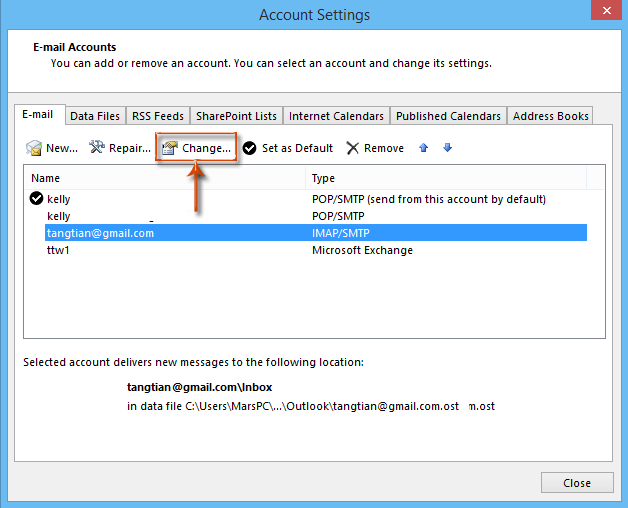
3단계: 변경 계정 대화 상자에서 오른쪽 하단의 추가 설정 버튼을 클릭합니다. 스크린샷 보기:
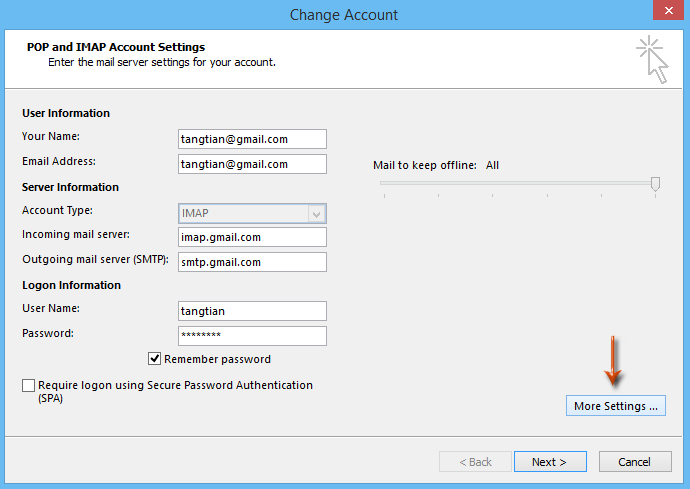
4단계: 새로 열리는 인터넷 이메일 설정 대화 상자에서 고급 탭(또는 Outlook 2010의 경우 보낸 편지함 탭)으로 이동하여 보낸 편지함 섹션에서 보낸 항목 사본 저장 안 함 옵션을 선택하고 확인 버튼을 클릭합니다. 스크린샷 보기:
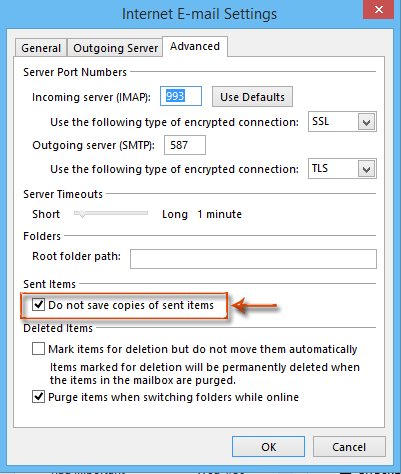
5단계: 이제 다시 변경 계정 대화 상자로 돌아가서 하단의 다음 버튼을 클릭합니다.
6단계: 수정된 계정 설정을 테스트하는 데 시간이 다소 걸릴 수 있습니다. 테스트가 종료되면 테스트 계정 설정 대화 상자에서 닫기 버튼을 클릭하세요.
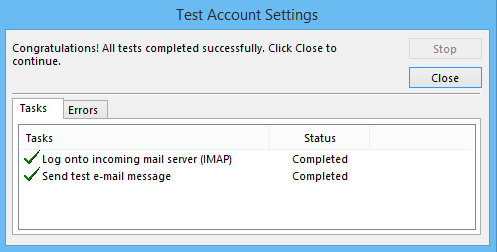
7단계: 새로 나타나는 변경 계정 대화 상자에서 완료 버튼을 클릭하세요.
최고의 오피스 생산성 도구
속보: Kutools for Outlook 무료 버전 출시!
새롭게 달라진 Kutools for Outlook에서100가지 이상의 놀라운 기능을 경험해보세요! 지금 다운로드하세요!
🤖 Kutools AI : 첨단 AI 기술을 활용해 이메일을 손쉽게 처리합니다. 회신, 요약, 최적화, 확장, 번역, 작성까지 모두 지원합니다.
📧 이메일 자동화: 자동 응답(POP 및 IMAP 지원) / 이메일 보내기 예약 / 이메일 전송 시 규칙별 자동 참조/숨은 참조 / 자동 전달(고급 규칙) / 자동 인사말 추가 / 여러 수신자 이메일을 개별 이메일로 자동 분할 ...
📨 이메일 관리: 이메일 회수 / 제목 및 기타 기준으로 의심스러운 이메일 차단 / 중복 이메일 삭제 / 고급 검색 / 폴더 정리 ...
📁 첨부 파일 프로: 일괄 저장 / 일괄 분리 / 일괄 압축 / 자동 저장 / 자동 분리 / 자동 압축 ...
🌟 인터페이스 매직: 😊더 예쁘고 다양한 이모지 / 중요한 이메일이 오면 알림 / Outlook 종료 대신 최소화 ...
👍 원클릭 기능: 모두 회신 (첨부 파일 포함) / 피싱 방지 이메일 / 🕘보낸 사람의 시간대 표시 ...
👩🏼🤝👩🏻 연락처 및 캘린더: 선택한 이메일에서 연락처 일괄 추가 / 연락처 그룹을 개별 그룹으로 분할 / 생일 알림 제거 ...
원하는 언어로 Kutools를 사용하세요 – 영어, 스페인어, 독일어, 프랑스어, 중국어 및40가지 이상을 지원합니다!
한 번의 클릭으로 Kutools for Outlook을 즉시 활성화하세요. 기다리지 말고 지금 다운로드하여 업무 효율을 높여보세요!


🚀 원클릭 다운로드 — 모든 Office 추가 기능 받기
강력 추천: Kutools for Office (5-in-1)
한 번의 클릭으로 다섯 종류의 설치 파일을 동시에 다운로드하세요 — Kutools for Excel, Outlook, Word, PowerPoint 및 Office Tab Pro. 지금 다운로드하세요!
- ✅ 원클릭 편리함: 다섯 가지 설치 패키지를 단 한 번에 다운로드할 수 있습니다.
- 🚀 모든 Office 작업에 바로 준비 완료: 필요한 추가 기능을 원하는 때에 설치하세요.
- 🧰 포함됨: Kutools for Excel / Kutools for Outlook / Kutools for Word / Office Tab Pro / Kutools for PowerPoint