Outlook에서 자동으로 HTML 형식으로 회신하는 방법은 무엇입니까?
Microsoft Outlook에서는 설정을 구성하고 모든 새 메시지를 HTML 형식으로 작성할 수 있지만 항상받은 메시지의 초기 형식으로 응답하기 때문에 HTMT 형식으로 메시지를 자동으로 응답 할 수 없습니다. 이 기사에서는 Outlook에서 자동으로 HTML 형식으로 회신하는 방법을 소개합니다.
서식을 사용하여 HTML 형식으로 수동으로 회신
VBA를 사용하여 HTML 형식으로 자동 응답
Outlook 용 Kutools를 사용하여 항상 HTML 형식으로 자동 응답
서식을 사용하여 HTML 형식으로 수동으로 회신
Outlook에서 전자 메일 메시지에 회신 할 때 일반 텍스트 또는 서식있는 텍스트 형식을 HTML 형식으로 쉽게 변환 할 수 있습니다.
1 : 나중에 회신 할 이메일 메시지를 선택합니다.
2 : 클릭 댓글 온 버튼 홈 탭 (또는 Outlook 2007의 도구 모음)을 클릭하여 선택한 전자 메일 메시지에 회신합니다.
3 : 클릭 HTML 를 시청하여 이에 대해 더 많은 정보를 얻을 수 있습니다. 텍스트 서식 탭 (또는 옵션 Outlook 2007의 탭).
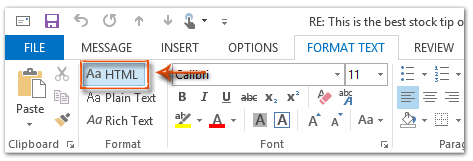
그러면 회신 메시지가 즉시 HTML 형식으로 변환됩니다.
4 :이 회신 메시지를 작성하고 전송 버튼을 클릭합니다.
VBA를 사용하여 HTML 형식으로 자동 응답
다음 방법은 Microsoft Outlook에서 자동으로 HTML 형식의 모든 이메일 메시지에 회신하는 데 도움이됩니다.
1 : HTML 형식으로 회신 할 이메일 메시지를 선택합니다.
2 : 다른 + F11 키를 눌러 Microsoft Visual Basic for Applications 창을 엽니 다.
3 : 클릭 끼워 넣다 > 모듈.
4 : 새 모듈 창에 다음 코드를 붙여 넣습니다.
Sub AlwaysReplyInHTML()
Dim oSelection As Outlook.Selection
Dim oItem As Object
'Get the selected item
Select Case TypeName(Application.ActiveWindow)
Case "Explorer"
Set oSelection = Application.ActiveExplorer.Selection
If oSelection.Count > 0 Then
Set oItem = oSelection.Item(1)
Else
MsgBox "Please select an item first!", vbCritical, "Reply in HTML"
Exit Sub
End If
Case "Inspector"
Set oItem = Application.ActiveInspector.CurrentItem
Case Else
MsgBox "Unsupported Window type." & vbNewLine & "Please select or open an item first.", _
vbCritical, "Reply in HTML"
Exit Sub
End Select
Dim oMsg As Outlook.MailItem
Dim oMsgReply As Outlook.MailItem
Dim bPlainText As Boolean
'Change the message format and reply
If oItem.Class = olMail Then
Set oMsg = oItem
If oMsg.BodyFormat = olFormatPlain Then
bPlainText = True
End If
oMsg.BodyFormat = olFormatHTML
Set oMsgReply = oMsg.Reply
If bIsPlainText = True Then
oMsg.BodyFormat = olFormatPlain
End If
oMsg.Close (olSave)
oMsgReply.Display
'Selected item isn't a mail item
Else
MsgBox "No message item selected. Please select a message first.", _
vbCritical, "Reply in HTML"
Exit Sub
End If
'Cleanup
Set oMsgReply = Nothing
Set oMsg = Nothing
Set oItem = Nothing
Set oSelection = Nothing
End Sub5 : 선택한 메시지를 html 형식으로 만 회신하려면 F5 코드를 실행하는 키입니다. 그러면 회신 메시지 창이 뜨면 작성 후 전송 버튼을 눌러 이메일을 보냅니다.
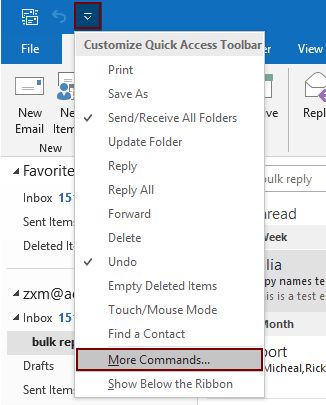
2.2) 선택 프로젝트1.AlwaysReplyInHTML 명령 상자에서;
2.3) 클릭 추가 버튼 (선택한 매크로가 오른쪽 상자에 추가 된 것을 볼 수 있습니다);
2.4) 클릭 OK 단추. 스크린 샷보기 :
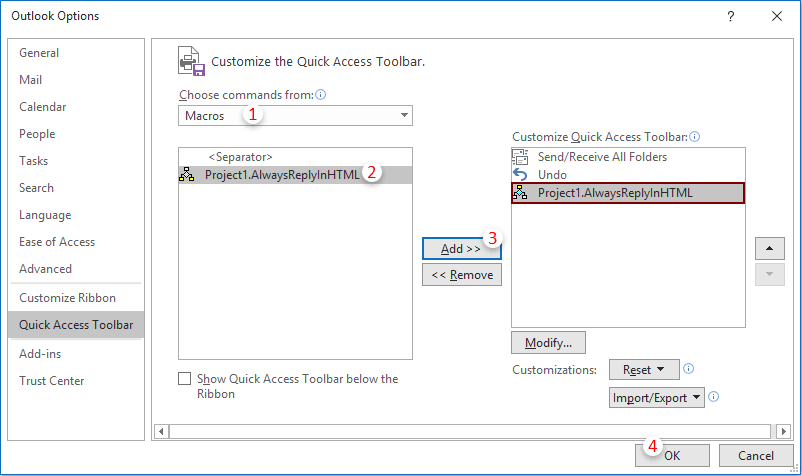
 상. html 형식으로 이메일에 답장해야 할 때마다 이메일을 선택하고이 버튼을 클릭하여 활성화하십시오.
상. html 형식으로 이메일에 답장해야 할 때마다 이메일을 선택하고이 버튼을 클릭하여 활성화하십시오.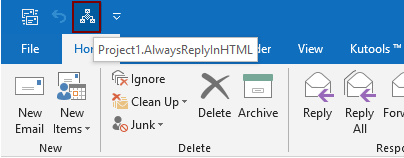
Outlook 용 Kutools를 사용하여 항상 HTML 형식으로 자동 응답
Outlook 용 Kutools : 100 개 이상의 편리한 Outlook 추가 기능으로 60 일 동안 제한없이 무료 체험.
여기에서는 편리한 유틸리티를 추천합니다. 고정 회신 형식 of Outlook 용 Kutools. 이 유틸리티를 사용하면 HTML, 일반 텍스트 및 RTF와 같은 회신 형식을 쉽게 지정하고 향후 모든 회신 전자 메일에 대한 회신 형식으로 지정된 형식을 수정할 수 있습니다.
1. 클릭 쿠툴 > 고정 서식 > 고정 회신 형식 > 회신 서식 설정. 스크린 샷보기 :

2. 에서 회신 서식 설정 대화 상자에서 HTML 옵션을 클릭 한 다음 OK 버튼을 클릭합니다.
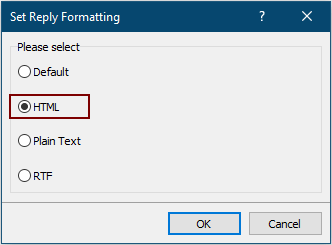
3. 이제 클릭하십시오 고정 서식 > 고정 회신 형식 > 고정 회신 서식 활성화 Kutools 탭 아래에서 유틸리티를 활성화하십시오.
이제부터 Outlook은 항상 HTML 형식으로 이메일에 회신합니다.
이 유틸리티의 무료 평가판을 받으려면 다음으로 이동하십시오. 소프트웨어 무료 다운로드 먼저 위의 단계에 따라 작업을 적용하십시오.
최고의 사무 생산성 도구
Outlook 용 Kutools - 귀하의 전망을 강화하는 100개 이상의 강력한 기능
🤖 AI 메일 도우미: AI 마법이 적용된 즉각적인 전문가 이메일 - 원클릭으로 천재적인 답변, 완벽한 어조, 다국어 숙달이 가능합니다. 손쉽게 이메일을 변환하세요! ...
📧 이메일 자동화: 부재중(POP 및 IMAP에서 사용 가능) / 이메일 보내기 예약 / 이메일 발송 시 규칙에 따른 자동 참조/숨은참조 / 자동 전달(고급 규칙) / 인사말 자동 추가 / 여러 수신자 이메일을 개별 메시지로 자동 분할 ...
📨 이메일 관리: 이메일을 쉽게 기억할 수 있습니다. / 제목 및 기타 사기 이메일 차단 / 중복 이메일 삭제 / 고급 검색 / 폴더 통합 ...
📁 첨부 파일 프로: 일괄 저장 / 일괄 분리 / 일괄 압축 / 자동 저장 / 자동 분리 / 자동 압축 ...
🌟 인터페이스 매직: 😊더 예쁘고 멋진 이모티콘 / 탭 보기로 Outlook 생산성 향상 / 문을 닫는 대신 전망을 최소화하세요 ...
???? 원클릭 불가사의: 수신 첨부 파일과 함께 전체 회신 / 피싱 방지 이메일 / 🕘발신자의 시간대 표시 ...
👩🏼🤝👩🏻 연락처 및 캘린더: 선택한 이메일에서 연락처 일괄 추가 / 연락처 그룹을 개별 그룹으로 분할 / 생일 알림 제거 ...
이상 100 특징 당신의 탐험을 기다려주세요! 더 알아보려면 여기를 클릭하세요.

