Excel의 드롭 다운 목록에있는 모든 옵션을 인쇄하는 방법은 무엇입니까?
Excel 워크 시트의 드롭 다운 목록에있는 모든 옵션을 인쇄 해 본 적이 있습니까? 이 기사에서는 드롭 다운 목록의 모든 옵션을 Excel에서 별도의 인쇄물로 인쇄하는 방법에 대해 설명합니다.
VBA 코드로 드롭 다운 목록의 모든 옵션 인쇄
다음 VBA 코드는 워크 시트의 드롭 다운 목록에있는 모든 옵션을 인쇄하는 데 도움이 될 수 있습니다. 다음과 같이하십시오.
1. 누르세요 다른 + F11 키를 눌러 응용 프로그램 용 Microsoft Visual Basic 창.
2. 에서 응용 프로그램 용 Microsoft Visual Basic 창을 클릭하십시오 끼워 넣다 > 모듈. 그런 다음 다음 VBA 코드를 모듈 창에 복사하십시오. 스크린 샷보기 :

VBA 코드 : 지정된 드롭 다운 목록의 모든 옵션을 별도의 인쇄물로 인쇄
Sub Iterate_Through_data_Validation()
Dim xRg As Range
Dim xCell As Range
Dim xRgVList As Range
Set xRg = Worksheets("Sheet1").Range("B8")
Set xRgVList = Evaluate(xRg.Validation.Formula1)
For Each xCell In xRgVList
xRg = xCell.Value
ActiveSheet.PrintOut
Next
End Sub주의 사항: 코드에서 Sheet1은 인쇄하려는 드롭다운 목록이 포함된 워크시트 이름입니다. 그리고 B8은 드롭다운 목록이 포함된 셀입니다. 필요한 것으로 교체하십시오.
3. 누르세요 F5 코드를 실행하는 키입니다.
그러면 특정 워크시트의 지정된 드롭다운 목록에 있는 모든 옵션이 별도로 인쇄됩니다.
Excel의 현재 워크시트에서 지정된 페이지를 쉽게 인쇄합니다.
와 더불어 특정 페이지 인쇄 ~의 유용성 Excel 용 Kutools, 모두 인쇄 등 현재 워크시트에서 지정된 페이지를 쉽게 인쇄할 수 있습니다. 이상한 페이지모든 짝수 페이지, 그냥 인쇄하세요 현재 페이지, 아래 표시된 스크린샷과 같이 사용자 정의 페이지 범위를 인쇄합니다.
지금 다운로드하여 사용해 보세요! (30일 무료 트레일)
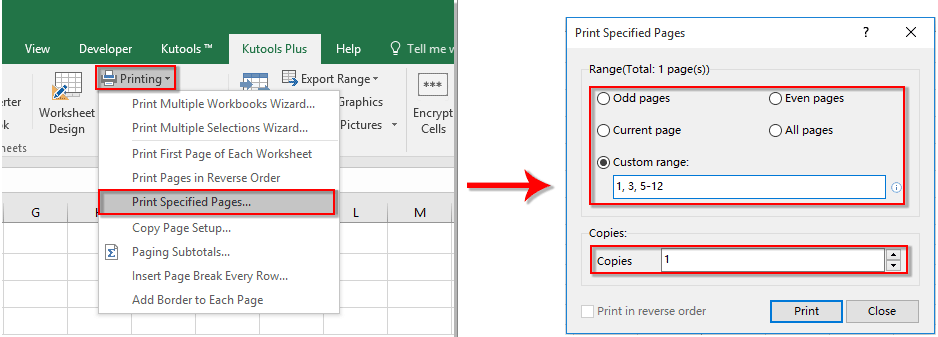
관련 기사:
- Excel 드롭 다운 목록에서 값을 선택할 때 다른 셀을 자동으로 채우는 방법은 무엇입니까?
- Excel 드롭 다운 목록에 입력 할 때 자동 완성하는 방법은 무엇입니까?
- Excel에서 드롭 다운 목록 달력을 만드는 방법은 무엇입니까?
- Excel에서 검색 가능한 드롭 다운 목록을 만드는 방법은 무엇입니까?
- Excel에서 여러 선택 또는 값이있는 드롭 다운 목록을 만드는 방법은 무엇입니까?
최고의 사무 생산성 도구
| 🤖 | Kutools AI 보좌관: 다음을 기반으로 데이터 분석을 혁신합니다. 지능형 실행 | 코드 생성 | 사용자 정의 수식 만들기 | 데이터 분석 및 차트 생성 | Kutools 기능 호출... |
| 인기 기능: 중복 항목 찾기, 강조 표시 또는 식별 | 빈 행 삭제 | 데이터 손실 없이 열이나 셀 결합 | 수식없이 반올림 ... | |
| 슈퍼 조회: 다중 기준 VLookup | 다중 값 VLookup | 여러 시트에 걸친 VLookup | 퍼지 조회 .... | |
| 고급 드롭다운 목록: 드롭다운 목록을 빠르게 생성 | 종속 드롭다운 목록 | 다중 선택 드롭 다운 목록 .... | |
| 열 관리자: 특정 개수의 열 추가 | 열 이동 | Toggle 숨겨진 열의 가시성 상태 | 범위 및 열 비교 ... | |
| 특색 지어진 특징: 그리드 포커스 | 디자인보기 | 큰 수식 바 | 통합 문서 및 시트 관리자 | 리소스 라이브러리 (자동 텍스트) | 날짜 선택기 | 워크 시트 결합 | 셀 암호화/해독 | 목록으로 이메일 보내기 | 슈퍼 필터 | 특수 필터 (굵게/기울임꼴/취소선 필터링...) ... | |
| 상위 15개 도구 세트: 12 본문 도구 (텍스트 추가, 문자 제거,...) | 50+ 거래차트 유형 (Gantt 차트,...) | 40+ 실용 방식 (생일을 기준으로 나이 계산,...) | 19 삽입 도구 (QR 코드 삽입, 경로에서 그림 삽입,...) | 12 매출 상승 도구 (숫자를 단어로, 환율,...) | 7 병합 및 분할 도구 (고급 결합 행, 셀 분할,...) | ... 그리고 더 |
Excel용 Kutools로 Excel 기술을 강화하고 이전과는 전혀 다른 효율성을 경험해 보세요. Excel용 Kutools는 생산성을 높이고 시간을 절약하기 위해 300개 이상의 고급 기능을 제공합니다. 가장 필요한 기능을 얻으려면 여기를 클릭하십시오...

Office Tab은 Office에 탭 인터페이스를 제공하여 작업을 훨씬 쉽게 만듭니다.
- Word, Excel, PowerPoint에서 탭 편집 및 읽기 사용, Publisher, Access, Visio 및 Project.
- 새 창이 아닌 동일한 창의 새 탭에서 여러 문서를 열고 만듭니다.
- 생산성을 50% 높이고 매일 수백 번의 마우스 클릭을 줄입니다!

