Excel에서 여러 단어를 검색하기 위해 조건부 서식을 어떻게 적용합니까?
특정 값에 따라 행을 강조 표시하는 것은 쉬울 수 있습니다. 이 기사에서는 열 A의 셀을 강조 표시하는 방법에 대해 설명하겠습니다. 이는 해당 셀이 열 D에서 발견되는지 여부에 따라 달라집니다. 즉, 셀 내용이 특정 목록에 있는 텍스트를 포함하는 경우 왼쪽 스크린샷과 같이 강조 표시됩니다.
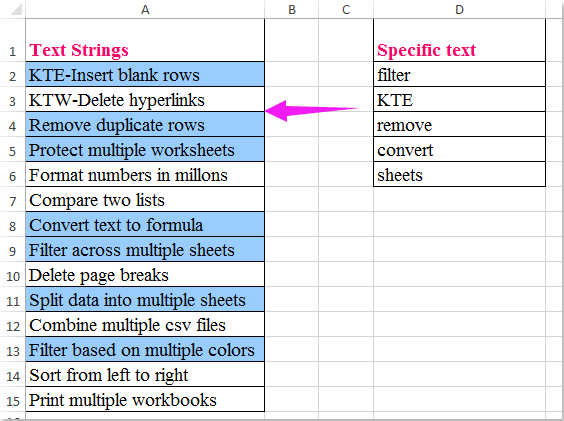
여러 값 중 하나를 포함하는 셀을 강조 표시하기 위한 조건부 서식
특정 값을 포함하는 셀을 필터링하고 한 번에 강조 표시
여러 값 중 하나를 포함하는 셀을 강조 표시하기 위한 조건부 서식
사실, 조건부 서식은 이 작업을 해결하는 데 도움을 줄 수 있습니다. 다음 단계를 따르세요:
1. 먼저 특정 단어 목록에 대한 범위 이름을 생성하세요. 셀 텍스트를 선택하고 이름 상자에 범위 이름 Mylist (필요에 따라 이름을 바꿀 수 있음)를 입력한 후 Enter 키를 누릅니다. 스크린샷 참조:
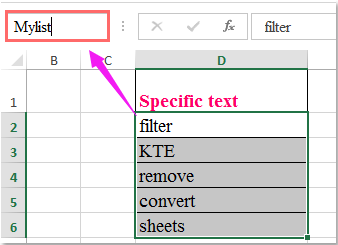
2. 그런 다음 강조 표시하려는 셀을 선택하고 홈 > 조건부 서식 > 새 규칙을 클릭합니다. 새 서식 규칙 대화 상자에서 아래 작업을 완료하세요:
(1.) 규칙 유형 선택 목록 상자에서 '서식을 지정할 셀을 결정하기 위해 수식 사용'을 클릭하세요;
(2.) 그런 다음 이 공식을 입력하세요: =SUM(COUNTIF(A2,"*"&Mylist&"*")) (A2는 강조 표시하려는 범위의 첫 번째 셀이고, Mylist는 1단계에서 생성한 범위 이름임) '이 공식이 참인 경우 서식을 지정할 값' 텍스트 상자에 입력하세요;
(3.) 그리고 서식 버튼을 클릭하세요.
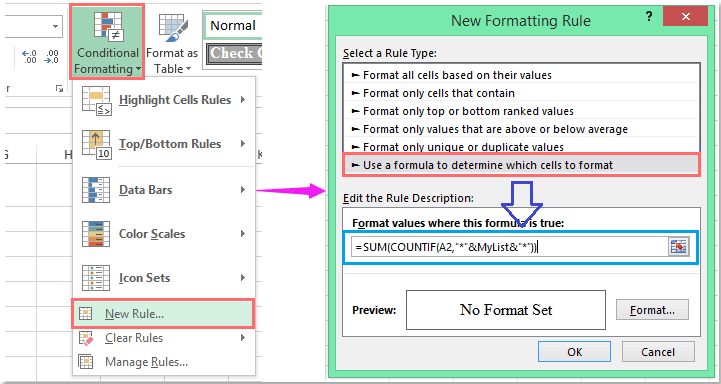
3. 셀 서식 대화 상자로 이동하여 채우기 탭에서 셀을 강조 표시할 색상을 선택하세요. 스크린샷 참조:
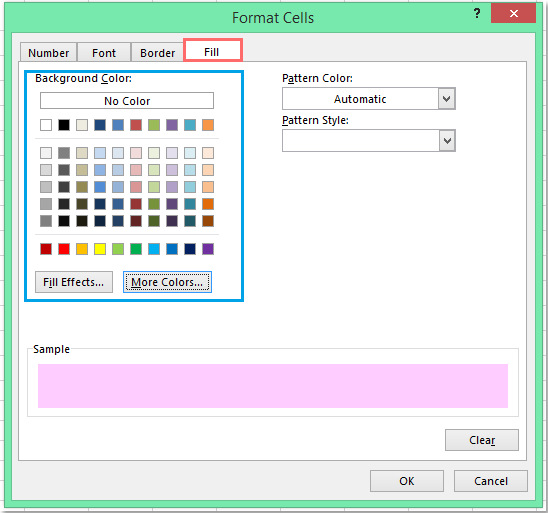
4. 그런 다음 확인 > 확인을 클릭하여 대화 상자를 닫습니다. 특정 목록 셀 값 중 하나를 포함하는 모든 셀이 한 번에 강조 표시됩니다. 스크린샷 참조:
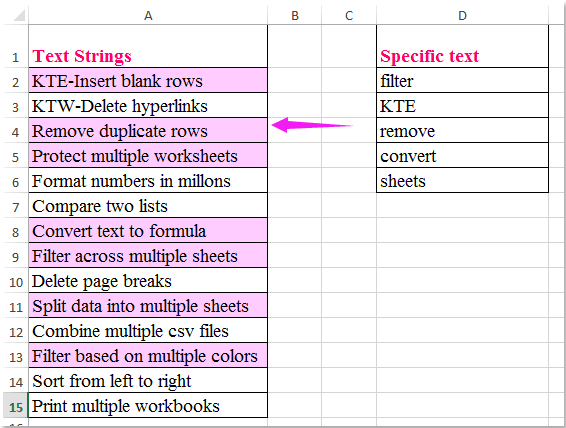
특정 값을 포함하는 셀을 필터링하고 한 번에 강조 표시
Kutools for Excel이 설치되어 있다면 Super Filter 기능을 사용하여 지정된 텍스트 값을 포함하는 셀을 신속하게 필터링하고 한 번에 강조 표시할 수 있습니다.
Kutools for Excel을 다운로드 및 설치 한 후에는 다음과 같이 하세요:
1. Kutools Plus > 슈퍼 필터를 클릭하세요. 스크린샷 참조:
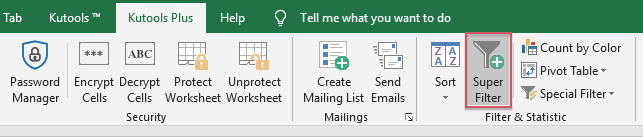
2. 슈퍼 필터 창에서 다음 작업을 수행하세요:
- (1.) 선택 지정된 옵션을 선택하고
 버튼을 클릭하여 필터링하려는 데이터 범위를 선택하세요;
버튼을 클릭하여 필터링하려는 데이터 범위를 선택하세요; - (2.) 필요에 따라 필터 조건 간의 관계를 선택하세요;
- (3.) 그런 다음 기준 목록 상자에 기준을 설정하세요.
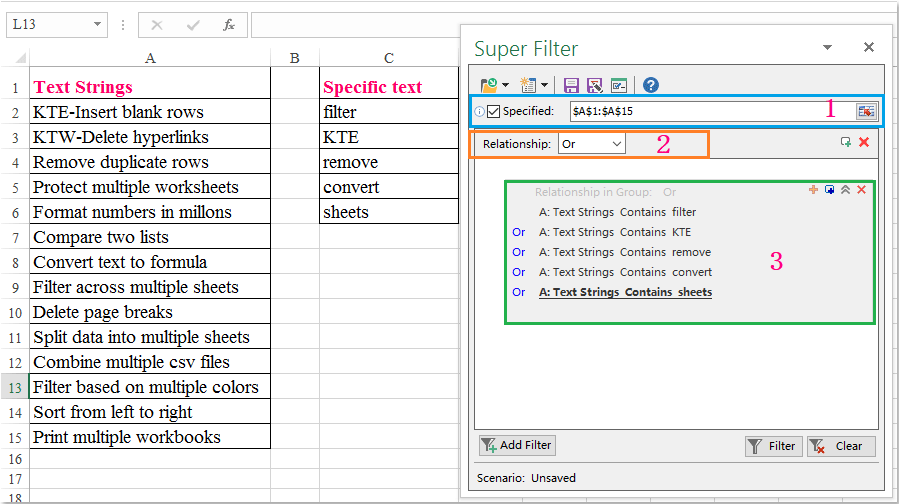
3. 기준을 설정한 후 특정 값을 포함하는 셀을 필터링하기 위해 필터를 클릭하세요. 그런 다음 홈 탭에서 선택한 셀에 채우기 색상을 선택하세요. 스크린샷 참조:
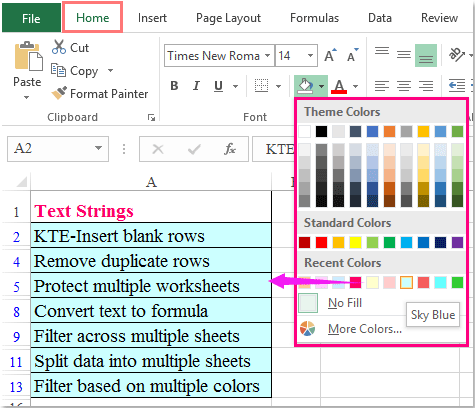
4. 그리고 특정 값을 포함하는 모든 셀이 강조 표시됩니다. 이제 필터를 취소하려면 지우기 버튼을 클릭하세요. 스크린샷 참조:
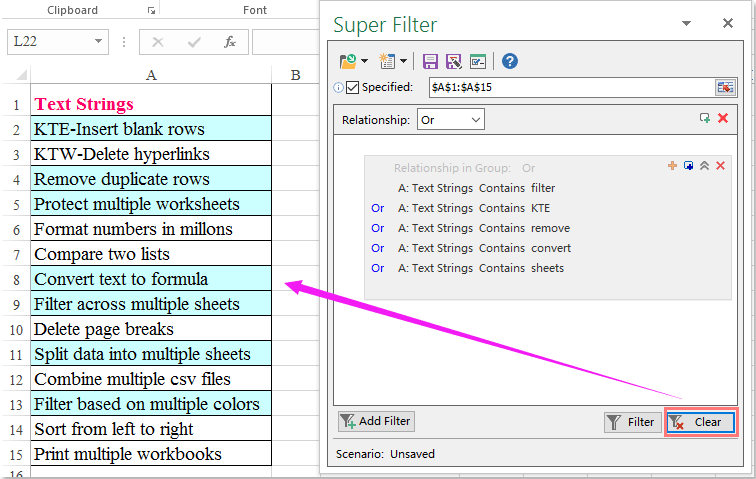
지금 Kutools for Excel 다운로드 및 무료 평가판 시작하기!
최고의 오피스 생산성 도구
| 🤖 | Kutools AI 도우미: 데이터 분석에 혁신을 가져옵니다. 방법: 지능형 실행 | 코드 생성 | 사용자 정의 수식 생성 | 데이터 분석 및 차트 생성 | Kutools Functions 호출… |
| 인기 기능: 중복 찾기, 강조 또는 중복 표시 | 빈 행 삭제 | 데이터 손실 없이 열 또는 셀 병합 | 반올림(수식 없이) ... | |
| 슈퍼 LOOKUP: 다중 조건 VLOOKUP | 다중 값 VLOOKUP | 다중 시트 조회 | 퍼지 매치 .... | |
| 고급 드롭다운 목록: 드롭다운 목록 빠르게 생성 | 종속 드롭다운 목록 | 다중 선택 드롭다운 목록 .... | |
| 열 관리자: 지정한 수의 열 추가 | 열 이동 | 숨겨진 열의 표시 상태 전환 | 범위 및 열 비교 ... | |
| 추천 기능: 그리드 포커스 | 디자인 보기 | 향상된 수식 표시줄 | 통합 문서 & 시트 관리자 | 자동 텍스트 라이브러리 | 날짜 선택기 | 데이터 병합 | 셀 암호화/해독 | 목록으로 이메일 보내기 | 슈퍼 필터 | 특수 필터(굵게/이탤릭/취소선 필터 등) ... | |
| 15대 주요 도구 세트: 12 가지 텍스트 도구(텍스트 추가, 특정 문자 삭제, ...) | 50+ 종류의 차트(간트 차트, ...) | 40+ 실용적 수식(생일을 기반으로 나이 계산, ...) | 19 가지 삽입 도구(QR 코드 삽입, 경로에서 그림 삽입, ...) | 12 가지 변환 도구(단어로 변환하기, 통화 변환, ...) | 7 가지 병합 & 분할 도구(고급 행 병합, 셀 분할, ...) | ... 등 다양 |
Kutools for Excel과 함께 엑셀 능력을 한 단계 끌어 올리고, 이전에 없던 효율성을 경험하세요. Kutools for Excel은300개 이상의 고급 기능으로 생산성을 높이고 저장 시간을 단축합니다. 가장 필요한 기능을 바로 확인하려면 여기를 클릭하세요...
Office Tab은 Office에 탭 인터페이스를 제공하여 작업을 더욱 간편하게 만듭니다
- Word, Excel, PowerPoint에서 탭 편집 및 읽기를 활성화합니다.
- 새 창 대신 같은 창의 새로운 탭에서 여러 파일을 열고 생성할 수 있습니다.
- 생산성이50% 증가하며, 매일 수백 번의 마우스 클릭을 줄여줍니다!
모든 Kutools 추가 기능. 한 번에 설치
Kutools for Office 제품군은 Excel, Word, Outlook, PowerPoint용 추가 기능과 Office Tab Pro를 한 번에 제공하여 Office 앱을 활용하는 팀에 최적입니다.
- 올인원 제품군 — Excel, Word, Outlook, PowerPoint 추가 기능 + Office Tab Pro
- 설치 한 번, 라이선스 한 번 — 몇 분 만에 손쉽게 설정(MSI 지원)
- 함께 사용할 때 더욱 효율적 — Office 앱 간 생산성 향상
- 30일 모든 기능 사용 가능 — 회원가입/카드 불필요
- 최고의 가성비 — 개별 추가 기능 구매 대비 절약