Excel의 목록에서 Outlook을 통해 개인화된 대량 이메일을 보내는 방법은 무엇입니까?
예를 들어, 이름, 이메일 주소, 등록 코드 열을 포함하는 워크시트에 다음과 같은 데이터 범위가 있다고 가정해 보겠습니다. 이제 A열에 있는 각각의 이메일 주소로 개인화된 인사말과 그들의 등록 코드를 포함한 메시지를 보내고 싶습니다. 이 문제를 해결하기 위해 다음 방법들이 도움이 될 수 있습니다.

메일 병합 기능을 사용하여 Excel 목록으로 개인화된 대량 이메일 보내기
VBA 코드를 사용하여 Excel 목록으로 개인화된 대량 이메일 보내기
Kutools for Excel을 사용하여 다른 첨부 파일로 개인화된 대량 이메일 보내기
메일 병합 기능을 사용하여 Excel 목록으로 개인화된 대량 이메일 보내기
워드의 메일 병합 기능을 사용하면 이 작업을 빠르고 쉽게 완료할 수 있습니다. 아래 단계를 따라 진행하세요:
1. 새 Word 문서를 열고 메일 > 받는 사람 선택 > 기존 목록 사용을 클릭합니다. 스크린샷 참고:

2. 데이터 원본 선택 창에서 사용하려는 데이터 범위가 포함된 통합 문서를 선택하고 열기 버튼을 클릭합니다. 스크린샷 참고:

3. 나타나는 테이블 선택 대화 상자에서 필요한 데이터 범위가 있는 시트를 선택하고 확인 버튼을 클릭합니다. 스크린샷 참고:

4. 그러면 이메일 메시지 본문과 주소 목록이 연결됩니다. 이제 텍스트 메시지를 편집하고 각 메시지에서 고유 정보가 표시될 위치를 나타내는 플레이스홀더를 추가할 수 있습니다.
(1.) 개별 인사말 이름을 삽입하려면 메일 > 병합 필드 삽입 > 이름을 클릭합니다. 개인화된 이름이 메시지에 삽입되며, 필드 이름은 « »로 둘러싸입니다.

(2.) 계속해서 메시지를 작성하고 등록 코드를 필요한 위치에 삽입합니다. 스크린샷 참고:

5. 메시지 작성을 마친 후에는 메일 탭에서 미리보기 결과를 클릭하여 이메일 메시지를 미리보고 병합을 완료하기 전에 변경할 수 있습니다.
6. 문제가 없는지 확인한 후에는 별도의 수신자에게 이메일을 보낼 수 있습니다. 메일 > 완료 및 병합 > 이메일 메시지 보내기를 클릭하세요. 스크린샷 참고:

7. 그런 다음 나타나는 이메일 병합 대화 상자에서 다음 작업을 수행하세요:
(1.) To 드롭다운 목록에서 Email_Address 열을 선택하세요;
(2.) 제목 줄 텍스트 상자에 제목을 입력할 수 있습니다;
(3.) Send records 섹션에서 All을 선택하세요.

8. 그리고 확인을 클릭하면 각자의 등록 코드와 함께 별도의 수신자들에게 이메일이 즉시 발송됩니다. 이메일을 보내고 나면 Outlook에서 이메일이 성공적으로 발송되었는지 확인할 수 있습니다.
다양한 첨부 파일로 여러 수신자에게 개인화된 이메일 보내기: Kutools for Excel의 이메일 보내기 기능을 사용하면 필요에 따라 Excel에서 Outlook을 통해 다양한 첨부 파일을 포함한 개인화된 이메일을 여러 수신자에게 빠르게 보낼 수 있습니다. 동시에 특정 사람에게 CC 또는 Bcc로 메시지를 보낼 수도 있습니다. 지금 바로 Kutools for Excel을 다운로드하고 무료로 사용해 보세요!
|
VBA 코드를 사용하여 Excel 목록으로 개인화된 대량 이메일 보내기
메일 병합 기능 외에도 다음 VBA 코드도 도움이 될 수 있습니다. 아래와 같이 진행하세요:
1. ALT + F11 키를 누르면 Microsoft Visual Basic for Applications 창이 열립니다.
2. 삽입 > 모듈을 클릭하고 모듈 창에 다음 코드를 붙여넣으세요.
VBA 코드: Excel 목록으로 개인화된 대량 이메일 보내기:
#If VBA7 And Win64 Then
Private Declare PtrSafe Function ShellExecute Lib "shell32.dll" Alias "ShellExecuteA" ( _
ByVal hwnd As LongPtr, ByVal lpOperation As String, _
ByVal lpFile As String, ByVal lpParameters As String, ByVal lpDirectory As String, _
ByVal nShowCmd As Long) As LongPtr
#Else
Private Declare Function ShellExecute Lib "shell32.dll" Alias "ShellExecuteA" ( _
ByVal hwnd As Long, ByVal lpOperation As String, _
ByVal lpFile As String, ByVal lpParameters As String, ByVal lpDirectory As String, _
ByVal nShowCmd As Long) As Long
#End If
Sub SendEMail()
'update by Extendoffice 20160506
Dim xEmail As String
Dim xSubj As String
Dim xMsg As String
Dim xURL As String
Dim i As Integer
Dim k As Double
Dim xCell As Range
Dim xRg As Range
Dim xTxt As String
On Error Resume Next
xTxt = ActiveWindow.RangeSelection.Address
Set xRg = Application.InputBox("Please select the data range:", "Kutools for Excel", xTxt, , , , , 8)
If xRg Is Nothing Then Exit Sub
If xRg.Columns.Count <> 3 Then
MsgBox " Regional format error, please check", , "Kutools for Excel"
Exit Sub
End If
For i = 1 To xRg.Rows.Count
' Get the email address
xEmail = xRg.Cells(i, 2)
' Message subject
xSubj = "Your Registration Code"
' Compose the message
xMsg = ""
xMsg = xMsg & "Dear " & xRg.Cells(i, 1) & "," & vbCrLf & vbCrLf
xMsg = xMsg & " This is your Registration Code "
xMsg = xMsg & xRg.Cells(i, 3).Text & "." & vbCrLf & vbCrLf
xMsg = xMsg & " please try it, and glad to get your feedback! " & vbCrLf
xMsg = xMsg & "Skyyang"
' Replace spaces with %20 (hex)
xSubj = Application.WorksheetFunction.Substitute(xSubj, " ", "%20")
xMsg = Application.WorksheetFunction.Substitute(xMsg, " ", "%20")
' Replace carriage returns with %0D%0A (hex)
xMsg = Application.WorksheetFunction.Substitute(xMsg, vbCrLf, "%0D%0A")
' Create the URL
xURL = "mailto:" & xEmail & "?subject=" & xSubj & "&body=" & xMsg
' Execute the URL (start the email client)
ShellExecute 0&, vbNullString, xURL, vbNullString, vbNullString, vbNormalFocus
' Wait two seconds before sending keystrokes
Application.Wait (Now + TimeValue("0:00:02"))
Application.SendKeys "%s"
Next
End Sub
3. 그런 다음 F5 키를 눌러 이 코드를 실행하면 사용하려는 데이터 범위를 선택하라는 메시지 상자가 나타납니다. 스크린샷 참고:

4. 확인 버튼을 클릭하면 각각의 등록 코드와 함께 별도의 주소로 이메일이 하나씩 발송됩니다. 이메일을 보내고 나면 Outlook에서 이메일이 성공적으로 발송되었는지 확인할 수 있습니다.
참고: 위의 코드에서 필요에 따라 제목이나 본문 메시지를 변경할 수 있습니다.
Kutools for Excel을 사용하여 다양한 첨부 파일로 개인화된 대량 이메일 보내기
Kutools for Excel이 있다면 이메일 보내기 기능을 사용하여 필요에 따라 다양한 첨부 파일을 포함한 개인화된 이메일을 여러 수신자에게 빠르게 보낼 수 있습니다.
Kutools for Excel 설치 후, 아래와 같이 진행하세요:
1. Kutools Plus > 이메일 보내기를 클릭하세요. 스크린샷 참고:
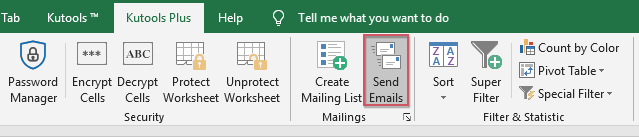
2. 이메일 보내기 대화 상자에서 사용하려는 데이터 범위를 선택하고, 필요한 수신자 주소, 첨부 파일 및 제목을 지정하세요. 스크린샷 참고:

3. 편집 상자에 개별 인사말 이름을 삽입하려면 드롭다운 목록에서 이름을 선택하고 플레이스홀더 삽입 을 클릭하여 이름을 메시지에 삽입하세요. 스크린샷 참고:

4. 그런 다음 필요에 따라 메시지 본문을 상자에 입력하세요. 스크린샷 참고:
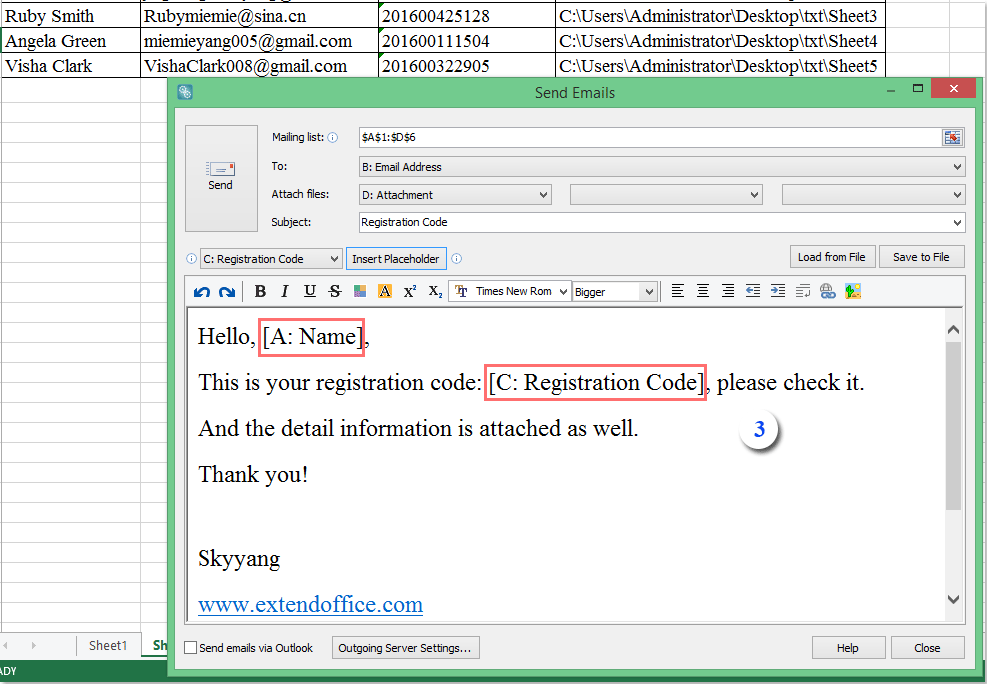
5. 이메일 본문 작성을 마친 후에는 원하는 전송 모드를 선택하세요. Outlook을 사용하거나 지정된 서버를 통해 보낼 수 있습니다. 스크린샷 참고:

참고: 다른 서버를 사용하려면 보내는 서버 설정을 클릭하여 자신의 전송 모드를 설정하세요. 스크린샷 참고:

6. 마지막으로 보내기 버튼을 클릭하여 이메일을 보내세요. 완료되면 발송 상태를 알려주는 메시지 상자가 나타납니다. 스크린샷 참고:

지금 바로 Kutools for Excel을 다운로드하고 무료로 사용해 보세요!
데모: Excel의 목록에서 Outlook을 통해 개인화된 대량 이메일 보내기
관련 기사:
Excel의 목록에서 Outlook을 통해 여러 수신자에게 이메일을 보내는 방법은 무엇입니까?
최고의 오피스 생산성 도구
| 🤖 | Kutools AI 도우미: 데이터 분석에 혁신을 가져옵니다. 방법: 지능형 실행 | 코드 생성 | 사용자 정의 수식 생성 | 데이터 분석 및 차트 생성 | Kutools Functions 호출… |
| 인기 기능: 중복 찾기, 강조 또는 중복 표시 | 빈 행 삭제 | 데이터 손실 없이 열 또는 셀 병합 | 반올림(수식 없이) ... | |
| 슈퍼 LOOKUP: 다중 조건 VLOOKUP | 다중 값 VLOOKUP | 다중 시트 조회 | 퍼지 매치 .... | |
| 고급 드롭다운 목록: 드롭다운 목록 빠르게 생성 | 종속 드롭다운 목록 | 다중 선택 드롭다운 목록 .... | |
| 열 관리자: 지정한 수의 열 추가 | 열 이동 | 숨겨진 열의 표시 상태 전환 | 범위 및 열 비교 ... | |
| 추천 기능: 그리드 포커스 | 디자인 보기 | 향상된 수식 표시줄 | 통합 문서 & 시트 관리자 | 자동 텍스트 라이브러리 | 날짜 선택기 | 데이터 병합 | 셀 암호화/해독 | 목록으로 이메일 보내기 | 슈퍼 필터 | 특수 필터(굵게/이탤릭/취소선 필터 등) ... | |
| 15대 주요 도구 세트: 12 가지 텍스트 도구(텍스트 추가, 특정 문자 삭제, ...) | 50+ 종류의 차트(간트 차트, ...) | 40+ 실용적 수식(생일을 기반으로 나이 계산, ...) | 19 가지 삽입 도구(QR 코드 삽입, 경로에서 그림 삽입, ...) | 12 가지 변환 도구(단어로 변환하기, 통화 변환, ...) | 7 가지 병합 & 분할 도구(고급 행 병합, 셀 분할, ...) | ... 등 다양 |
Kutools for Excel과 함께 엑셀 능력을 한 단계 끌어 올리고, 이전에 없던 효율성을 경험하세요. Kutools for Excel은300개 이상의 고급 기능으로 생산성을 높이고 저장 시간을 단축합니다. 가장 필요한 기능을 바로 확인하려면 여기를 클릭하세요...
Office Tab은 Office에 탭 인터페이스를 제공하여 작업을 더욱 간편하게 만듭니다
- Word, Excel, PowerPoint에서 탭 편집 및 읽기를 활성화합니다.
- 새 창 대신 같은 창의 새로운 탭에서 여러 파일을 열고 생성할 수 있습니다.
- 생산성이50% 증가하며, 매일 수백 번의 마우스 클릭을 줄여줍니다!
모든 Kutools 추가 기능. 한 번에 설치
Kutools for Office 제품군은 Excel, Word, Outlook, PowerPoint용 추가 기능과 Office Tab Pro를 한 번에 제공하여 Office 앱을 활용하는 팀에 최적입니다.
- 올인원 제품군 — Excel, Word, Outlook, PowerPoint 추가 기능 + Office Tab Pro
- 설치 한 번, 라이선스 한 번 — 몇 분 만에 손쉽게 설정(MSI 지원)
- 함께 사용할 때 더욱 효율적 — Office 앱 간 생산성 향상
- 30일 모든 기능 사용 가능 — 회원가입/카드 불필요
- 최고의 가성비 — 개별 추가 기능 구매 대비 절약
