셀의 텍스트 문자열에서 첫 번째/마지막 단어를 제거하려면 어떻게 해야 하나요?
일상적인 Excel 작업에서 텍스트 데이터를 정리해야 하는 목록이나 문장을 관리하는 것이 일반적입니다. 자주 수행되는 작업 중 하나는 셀 내부의 텍스트 문자열에서 첫 번째 또는 마지막 단어를 제거하는 것입니다. 예를 들어, 전체 이름 또는 상세한 설명이 포함된 열이 있을 수 있지만, 분석을 위해서는 첫 번째 또는 마지막 단어만 제외하고 모든 것을 유지하고 싶을 수 있습니다. 아래 스크린샷에 표시된 것처럼, Excel 자체적으로 이 작업을 위한 내장 기능은 제공하지 않습니다. 그러나 이를 효율적으로 수행할 수 있는 몇 가지 실용적인 방법, 즉 수식, Excel 기능 및 VBA 코드가 있습니다. 이 가이드에서는 여러 접근 방식을 소개하며, 다양한 시나리오에 가장 적합한 방법을 선택하도록 도와드립니다.

목차:
- 수식을 사용하여 텍스트 문자열에서 첫 번째 또는 마지막 단어 제거
- “텍스트 나누기”(내장된 Excel 기능)를 사용하여 첫 번째 또는 마지막 단어 제거
- VBA 매크로를 사용하여 첫 번째 또는 마지막 단어 제거
수식을 사용하여 텍스트 문자열에서 첫 번째 또는 마지막 단어 제거
Excel 수식을 사용하면 코딩 없이도 셀에서 첫 번째 또는 마지막 단어를 제거할 수 있는 간단한 방법을 제공합니다. 이 방법은 원본 텍스트가 변경될 경우 자동으로 업데이트되는 동적 접근 방식이 필요한 경우 적합합니다. 그러나 이러한 수식들은 단어가 단일 공백으로 구분되어 있으며, 앞쪽이나 뒤쪽, 또는 연속적인 다중 공백이 없다고 가정합니다. 위 솔루션을 적용하기 전에 데이터의 공백 상태를 확인하시기 바랍니다.
텍스트 문자열에서 첫 번째 단어 제거:
1. 결과를 넣고자 하는 빈 셀에 (예: B2 셀) 다음 수식을 입력하세요:
=RIGHT(A2,LEN(A2)-FIND(" ",A2))여기서 A2는 원래 텍스트 문자열이 포함된 셀입니다. 이 수식은 첫 번째 공백을 찾아 첫 번째 단어와 공백을 함께 제거하고, 남은 텍스트만 반환합니다.
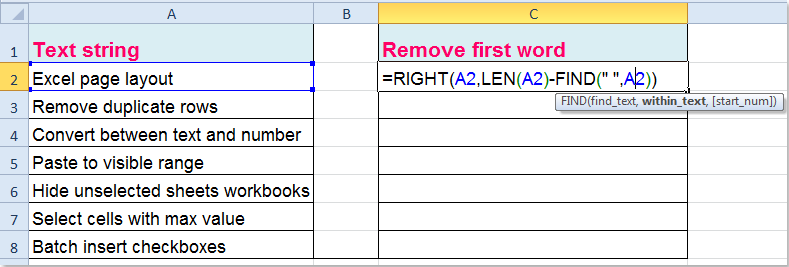
2. 수식을 확인한 후, 필요에 따라 채우기 핸들을 드래그하여 열의 다른 셀에도 적용하세요. 각 텍스트 문자열에서 첫 번째 단어가 제거되었음을 알 수 있습니다:

팁: 텍스트 시작 부분에 여분의 공백 (앞쪽 공백)이 있을 가능성이 있다면, 위의 수식을 적용하기 전에 데이터를 정리하기 위해 TRIM 함수를 사용하는 것이 좋습니다. 예를 들어:
=RIGHT(TRIM(A2),LEN(TRIM(A2))-FIND(" ",TRIM(A2)))이는 일부 셀에 일관되지 않은 공백이 있더라도 수식의 정확성을 유지합니다.
텍스트 문자열에서 마지막 단어 제거:
셀에서 마지막 단어를 제거하려면 다음 수식을 사용하십시오. 예를 들어 B2 셀에 입력하세요:
=LEFT(TRIM(A2),FIND("~",SUBSTITUTE(A2," ","~",LEN(TRIM(A2))-LEN(SUBSTITUTE(TRIM(A2)," ",""))))-1)이 수식은 마지막 공백의 위치를 찾고 그 앞의 모든 텍스트를 추출합니다. 단어 사이에 여분의 공백이 없는지 확인하거나 위에서 언급한 것처럼 TRIM 함수를 사용하세요. 수식을 입력한 후에는 필요에 따라 채우기 핸들을 드래그하여 행에 적용하세요. 열의 모든 마지막 단어가 삭제됩니다:

오류 알림: 셀에 단어가 하나만 있고 공백이 없는 경우, 이 수식은 오류 또는 빈 값을 반환합니다. 데이터에 이러한 경우가 포함될 수 있다면 IFERROR를 사용하여 오류를 방지할 수 있습니다. 예를 들어:
=IFERROR(RIGHT(A2,LEN(A2)-FIND(" ",A2)),"")“텍스트 나누기”(내장된 Excel 기능)를 사용하여 첫 번째 또는 마지막 단어 제거
특히 짧거나 고정된 데이터셋을 처리할 때, Excel의 내장된 텍스트 나누기 기능은 직관적이고 시각적인 접근 방식을 제공할 수 있습니다. 이 방법은 텍스트 문자열의 모든 단어를 열로 신속하게 분리하고 선택적으로 다시 결합하는 경우 (첫 번째 또는 마지막 단어를 제외) 이상적입니다. 이 방법은 소스 셀이 변경될 때 자동으로 텍스트를 업데이트하지 않지만 (수식과 달리), 일회성 정리 작업에 매우 유용합니다.
단계:
- 1. 분할할 텍스트 데이터가 포함된 열을 선택합니다.
- 2. 데이터 탭으로 이동하여 텍스트 나누기를 클릭합니다.
- 3. 마법사에서 구분 기호 옵션을 선택하고 다음을 클릭합니다.
- 4. 공백 구분 기호만 선택하고 다음을 클릭합니다.
- 5. 분할된 데이터의 대상을 선택하고 완료를 클릭합니다.
- 6. 분할 이후에는 각 셀의 단어들이 개별적으로 열에 채워집니다. 첫 번째 단어를 제거하려면 CONCATENATE 또는 TEXTJOIN (사용 가능한 경우)을 사용해 첫 번째 열을 제외한 모든 열을 다시 결합하세요. 비슷하게, 마지막 단어를 제거하려면 마지막 열을 제외한 모든 열을 결합합니다.
다음과 같은 수식을 사용할 수 있습니다 (분할된 데이터가 이제 B, C, D 열에 있다고 가정):
=CONCATENATE(C2," ",D2)결합할 열이 많고 Excel 2016 이상을 사용하는 경우:
=TEXTJOIN(" ",TRUE,C2:E2)주의: 텍스트 나누기 방법은 주의하지 않으면 선택된 범위 오른쪽의 기존 데이터를 덮어쓰게 됩니다. 항상 인접한 열이 비어 있는지 확인하거나 안전하게 처리하기 위해 데이터를 복사하여 빈 공간에 붙여넣으세요. 이 방법은 일회성 수작업 정리에 적합하며 자동화된 업데이트에는 적합하지 않습니다.
적용 시나리오 분석: 짧은 목록이나 시각적으로 검토하고 수정이 필요한 결과물에 대해 빠르고 수동적인 작업에 적합합니다. 자동화가 필요한 큰 규모의 변화하는 데이터셋에는 적합하지 않습니다.
VBA 매크로를 사용하여 텍스트 문자열에서 첫 번째 또는 마지막 단어 제거
대규모 데이터셋 정리, 자동화된 제거, 복잡한 시나리오 처리와 같이 더 발전된 반복 작업의 경우 VBA 매크로가 매우 효율적입니다. VBA를 사용하면 몇 번의 클릭만으로 범위 내 모든 셀에서 첫 번째 또는 마지막 단어를 제거할 수 있습니다. 매크로를 실행하기 전에 데이터에 비정상적인 공백이나 특수한 비간격 공백이 없도록 하세요. 그렇지 않으면 분할 정확도에 영향을 미칠 수 있습니다.
이 VBA 코드를 사용하는 방법:
1. 개발 도구 > Visual Basic을 클릭하여 Microsoft Visual Basic for Applications 편집기를 엽니다. 새 창에서 삽입 > 모듈을 클릭하고 다음 코드 중 하나를 모듈에 붙여넣으세요.
선택된 셀에서 첫 번째 단어 제거:
Sub RemoveFirstWord()
Dim WorkRng As Range
Dim Rng As Range
Dim arr As Variant
On Error Resume Next
xTitleId = "KutoolsforExcel"
Set WorkRng = Application.Selection
Set WorkRng = Application.InputBox("Select range to remove first word", xTitleId, WorkRng.Address, Type:=8)
For Each Rng In WorkRng
If InStr(Rng.Value, " ") > 0 Then
arr = Split(Rng.Value, " ")
Rng.Value = Mid(Rng.Value, InStr(Rng.Value, " ") + 1)
End If
Next
End Sub2. F5를 누르거나 실행을 클릭하여 코드를 실행합니다. 매크로는 처리하려는 셀을 선택할 수 있는 대화 상자를 띄웁니다. 확인을 클릭하면 각 선택된 셀에서 첫 번째 단어가 제거되며 바로 업데이트됩니다.
선택된 셀에서 마지막 단어 제거:
선택된 셀에서 마지막 단어를 제거하려면 다음 VBA 코드를 적용하세요.
Sub RemoveLastWord()
Dim WorkRng As Range
Dim Rng As Range
Dim arr As Variant
On Error Resume Next
xTitleId = "KutoolsforExcel"
Set WorkRng = Application.Selection
Set WorkRng = Application.InputBox("Select range to remove last word", xTitleId, WorkRng.Address, Type:=8)
For Each Rng In WorkRng
If InStr(Rng.Value, " ") > 0 Then
arr = Split(Rng.Value, " ")
Rng.Value = Left(Rng.Value, Len(Rng.Value) - Len(arr(UBound(arr))) - 1)
End If
Next
End Sub주의: 이러한 매크로는 선택된 각 셀에서 공백으로 구분된 첫 번째 또는 마지막 단어만 제거합니다. 셀에 단어가 하나만 있는 경우 (공백이 없는 경우), 해당 셀은 변경되지 않습니다. 항상 데이터의 복사본을 사용하거나 VBA 코드를 실행하기 전에 워크북을 저장하세요. 변경 사항은 되돌릴 수 없습니다.
장점: VBA는 대량 처리를 빠르게 수행할 수 있으며, 특히 대규모 데이터 테이블을 처리할 때 반복적인 정리 작업을 자동화하는 데 매우 효과적입니다.
문제 해결: "런타임 오류" 메시지가 발생하는 경우, 선택된 모든 값이 텍스트 형식인지 확인하세요. 빈 셀이나 오류 셀은 매크로가 건너뛰거나 중단될 수 있습니다.
수식, 텍스트 나누기 또는 VBA 중 어떤 방법을 선택하더라도 데이터 일관성을 위해 항상 결과를 확인하세요. 특히 텍스트에 추가 공백, 구두점 또는 예상치 못한 단어 순서가 포함될 가능성이 있습니다. 가능하다면 대량 편집 또는 익숙하지 않은 매크로를 적용하기 전에 원본 데이터를 백업하세요. Excel에서 텍스트를 정리하거나 분할하는 더 유연하고 강력한 솔루션이 필요하다면 Kutools for Excel은 복잡한 수식이나 코드 없이 다양한 텍스트 분할 및 서식 문제를 해결하는 포괄적인 유틸리티 세트를 제공합니다.
특정 구분 기호로 셀 값을 여러 열과 행으로 분할: Kutools for Excel의 셀 분할 기능을 사용하면 지정한 특정 구분 기호(공백, 쉼표, 줄 바꿈 등)로 셀의 텍스트 문자열을 여러 열 또는 행으로 빠르게 분할할 수 있습니다.
Kutools for Excel: 300개 이상의 유용한 Excel 추가 기능이 포함되어 있으며, 30일 동안 제한 없이 무료로 사용해 볼 수 있습니다. 지금 다운로드하고 무료로 사용해 보세요! |
관련 기사:
Excel에서 텍스트에서 첫 번째, 마지막 또는 특정 문자를 제거하려면 어떻게 해야 하나요?
최고의 오피스 생산성 도구
| 🤖 | Kutools AI 도우미: 데이터 분석에 혁신을 가져옵니다. 방법: 지능형 실행 | 코드 생성 | 사용자 정의 수식 생성 | 데이터 분석 및 차트 생성 | Kutools Functions 호출… |
| 인기 기능: 중복 찾기, 강조 또는 중복 표시 | 빈 행 삭제 | 데이터 손실 없이 열 또는 셀 병합 | 반올림(수식 없이) ... | |
| 슈퍼 LOOKUP: 다중 조건 VLOOKUP | 다중 값 VLOOKUP | 다중 시트 조회 | 퍼지 매치 .... | |
| 고급 드롭다운 목록: 드롭다운 목록 빠르게 생성 | 종속 드롭다운 목록 | 다중 선택 드롭다운 목록 .... | |
| 열 관리자: 지정한 수의 열 추가 | 열 이동 | 숨겨진 열의 표시 상태 전환 | 범위 및 열 비교 ... | |
| 추천 기능: 그리드 포커스 | 디자인 보기 | 향상된 수식 표시줄 | 통합 문서 & 시트 관리자 | 자동 텍스트 라이브러리 | 날짜 선택기 | 데이터 병합 | 셀 암호화/해독 | 목록으로 이메일 보내기 | 슈퍼 필터 | 특수 필터(굵게/이탤릭/취소선 필터 등) ... | |
| 15대 주요 도구 세트: 12 가지 텍스트 도구(텍스트 추가, 특정 문자 삭제, ...) | 50+ 종류의 차트(간트 차트, ...) | 40+ 실용적 수식(생일을 기반으로 나이 계산, ...) | 19 가지 삽입 도구(QR 코드 삽입, 경로에서 그림 삽입, ...) | 12 가지 변환 도구(단어로 변환하기, 통화 변환, ...) | 7 가지 병합 & 분할 도구(고급 행 병합, 셀 분할, ...) | ... 등 다양 |
Kutools for Excel과 함께 엑셀 능력을 한 단계 끌어 올리고, 이전에 없던 효율성을 경험하세요. Kutools for Excel은300개 이상의 고급 기능으로 생산성을 높이고 저장 시간을 단축합니다. 가장 필요한 기능을 바로 확인하려면 여기를 클릭하세요...
Office Tab은 Office에 탭 인터페이스를 제공하여 작업을 더욱 간편하게 만듭니다
- Word, Excel, PowerPoint에서 탭 편집 및 읽기를 활성화합니다.
- 새 창 대신 같은 창의 새로운 탭에서 여러 파일을 열고 생성할 수 있습니다.
- 생산성이50% 증가하며, 매일 수백 번의 마우스 클릭을 줄여줍니다!
모든 Kutools 추가 기능. 한 번에 설치
Kutools for Office 제품군은 Excel, Word, Outlook, PowerPoint용 추가 기능과 Office Tab Pro를 한 번에 제공하여 Office 앱을 활용하는 팀에 최적입니다.
- 올인원 제품군 — Excel, Word, Outlook, PowerPoint 추가 기능 + Office Tab Pro
- 설치 한 번, 라이선스 한 번 — 몇 분 만에 손쉽게 설정(MSI 지원)
- 함께 사용할 때 더욱 효율적 — Office 앱 간 생산성 향상
- 30일 모든 기능 사용 가능 — 회원가입/카드 불필요
- 최고의 가성비 — 개별 추가 기능 구매 대비 절약
