Excel에서 워크시트 이름의 동적 목록을 만드는 방법은 무엇입니까?
통합 문서에 여러 시트가 있고, 통합 문서 내 새 시트에 모든 시트 이름의 동적 목록을 만들고 싶다면 어떻게 해야 할까요? 이 튜토리얼에서는 Excel에서 이 작업을 빠르게 완료하는 몇 가지 팁을 소개합니다.
정의된 이름과 수식을 사용하여 워크시트 이름의 동적 목록 만들기
VBA 코드를 사용하여 워크시트 이름의 동적 목록 만들기
Kutools for Excel을 사용하여 워크시트 이름의 동적 목록 만들기 ![]()
Kutools for Excel로 워크시트 이름의 동적 목록 표시하기 ![]()
정의된 이름과 수식을 사용하여 워크시트 이름의 동적 목록 만들기
1. 빈 시트에서 셀을 선택하세요. 여기서는 A1을 선택한 다음 클릭하세요. 수식 > 이름 정의. 스크린샷 보기:
2. 그런 다음 새 이름 대화 상자에서 시트 를 입력하세요. 이름 텍스트 박스에 (필요에 따라 변경 가능) 그리고 이 수식을 입력하세요. =SUBSTITUTE(GET.WORKBOOK(1),"["&GET.WORKBOOK(16)&"]","") 참조 대상 텍스트 박스에 입력하세요. 스크린샷 보기:
3. 클릭하세요. 확인. 그런 다음 선택한 셀(A1)로 이동하여 이 수식을 입력하세요. =INDEX(Sheets,ROWS($A$1:$A1)) (A1은 이 수식을 입력한 셀이며, "Sheets"는 2단계에서 정의한 이름입니다.) #REF!가 나타날 때까지 자동 채우기 핸들을 아래로 드래그합니다.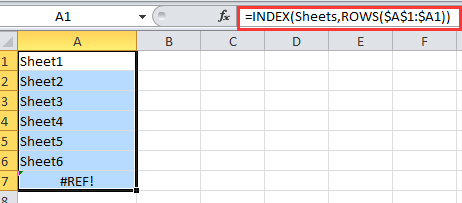
팁: 워크시트가 삭제되거나 추가된 경우 A1로 이동하여 Enter 키를 누른 후 자동 채우기 핸들을 다시 드래그해야 합니다.
VBA 코드를 사용하여 워크시트 이름의 동적 목록 만들기
각 시트에 연결되는 워크시트 이름의 동적 목록을 만들려면 VBA 코드를 사용할 수 있습니다.
1. 새 워크시트를 만들고 이름을 Index로 바꿉니다. 스크린샷 보기:


2. Index 시트 이름을 마우스 오른쪽 버튼으로 클릭하고 코드 보기 를 컨텍스트 메뉴에서 선택하세요. 스크린샷 보기:
3. 나타나는 창에 아래 VBA 코드를 복사하여 붙여넣으세요.
VBA: 워크시트 이름의 동적 목록 생성.
Private Sub Worksheet_Activate()
'Updateby20150305
Dim xSheet As Worksheet
Dim xRow As Integer
Dim calcState As Long
Dim scrUpdateState As Long
Application.ScreenUpdating = False
xRow = 1
With Me
.Columns(1).ClearContents
.Cells(1, 1) = "INDEX"
.Cells(1, 1).Name = "Index"
End With
For Each xSheet In Application.Worksheets
If xSheet.Name <> Me.Name Then
xRow = xRow + 1
With xSheet
.Range("A1").Name = "Start_" & xSheet.Index
.Hyperlinks.Add anchor: = .Range("A1"), Address: = "", _
SubAddress: = "Index", TextToDisplay: = "Back to Index"
End With
Me.Hyperlinks.Add anchor: = Me.Cells(xRow, 1), Address: = "", _
SubAddress: = "Start_" & xSheet.Index, TextToDisplay: = xSheet.Name
End If
Next
Application.ScreenUpdating = True
End Sub4. 클릭하세요. 실행 또는 F5 VBA를 실행하면 워크시트 이름의 동적 목록이 생성됩니다.
팁:
1. 통합 문서의 워크시트가 삭제되거나 삽입되면 워크시트 이름 목록이 자동으로 변경됩니다.
2. 이름 목록의 시트 이름을 클릭하여 해당 시트로 이동할 수 있습니다.
위 두 가지 방법이 충분히 편리하지 않다면, 새로운 유틸리티에 관심이 있다면 더 쉬운 작업을 위해 다음 두 가지 방법을 사용해 보세요.
Kutools for Excel을 사용하여 워크시트 이름의 동적 목록 만들기
워크북의 모든 워크시트 이름을 빠르게 나열하고 원래 시트에 연결하려면 Kutools for Excel의 링크 테이블 생성 기능을 사용할 수 있습니다.
Kutools for Excel을 무료로 설치 한 후에는 다음과 같이 하세요:
1. Kutools Plus > Worksheet > 링크 테이블 생성을 클릭하세요. 스크린샷 보기:

2. 링크 테이블 생성 대화 상자에서:
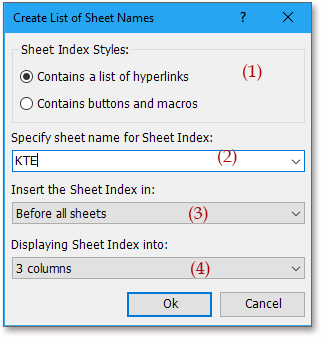
(2) 데이터를 입력하여 새 인덱스 시트의 이름을 지정하세요. 링크 테이블 이름 지정 텍스트 박스에;
(3) 추가된 인덱스 시트를 배치할 위치를 지정하세요. 워크북 내 위치 목록에서;
(4) 시트 이름을 단일 목록으로 표시하려면 행으로 병합할 행 수 목록에서 1행을 선택하세요.
3. 클릭하세요. 확인. 이제 시트 이름이 나열된 것을 볼 수 있습니다.
팁:
1. 시트 이름을 클릭하여 원래 시트로 빠르게 이동할 수 있습니다.
2. 시트 목록이나 시트 이름은 시트 삽입 또는 삭제와 함께 동적으로 변경되지 않습니다.
3. 실제로 관련 시트에 연결되는 버튼 목록을 만들 수도 있습니다. 대화 상자에서 버튼 및 매크로 생성 을 체크하세요. 스크린샷 보기:
링크 테이블 생성에 대해 자세히 알아보려면 여기를 클릭하세요.
클릭 가능한 시트 이름 목록 생성
Kutools for Excel로 워크시트 이름의 동적 목록 표시하기
Kutools for Excel을 사용하면 탐색 유틸리티를 사용하여 창에 연결 가능한 워크시트 이름을 표시할 수 있습니다.
Kutools for Excel을 무료로 설치 한 후에는 다음과 같이 하세요:
1. 클릭하세요. Kutools > 탐색. 클릭하세요. 통합 문서 및 시트 통합 문서와 워크시트를 표시하고, 통합 문서를 선택하면 해당 워크시트가 탐색 창에 표시됩니다. 스크린샷 보기:
팁:
워크시트가 삭제되거나 추가된 경우 새로 고침 버튼 ![]() 을 클릭하세요. 탐색창에서 워크시트 이름을 새로 고칠 수 있습니다.
을 클릭하세요. 탐색창에서 워크시트 이름을 새로 고칠 수 있습니다.
탐색 창 -- 시트 목록
최고의 오피스 생산성 도구
| 🤖 | Kutools AI 도우미: 데이터 분석에 혁신을 가져옵니다. 방법: 지능형 실행 | 코드 생성 | 사용자 정의 수식 생성 | 데이터 분석 및 차트 생성 | Kutools Functions 호출… |
| 인기 기능: 중복 찾기, 강조 또는 중복 표시 | 빈 행 삭제 | 데이터 손실 없이 열 또는 셀 병합 | 반올림(수식 없이) ... | |
| 슈퍼 LOOKUP: 다중 조건 VLOOKUP | 다중 값 VLOOKUP | 다중 시트 조회 | 퍼지 매치 .... | |
| 고급 드롭다운 목록: 드롭다운 목록 빠르게 생성 | 종속 드롭다운 목록 | 다중 선택 드롭다운 목록 .... | |
| 열 관리자: 지정한 수의 열 추가 | 열 이동 | 숨겨진 열의 표시 상태 전환 | 범위 및 열 비교 ... | |
| 추천 기능: 그리드 포커스 | 디자인 보기 | 향상된 수식 표시줄 | 통합 문서 & 시트 관리자 | 자동 텍스트 라이브러리 | 날짜 선택기 | 데이터 병합 | 셀 암호화/해독 | 목록으로 이메일 보내기 | 슈퍼 필터 | 특수 필터(굵게/이탤릭/취소선 필터 등) ... | |
| 15대 주요 도구 세트: 12 가지 텍스트 도구(텍스트 추가, 특정 문자 삭제, ...) | 50+ 종류의 차트(간트 차트, ...) | 40+ 실용적 수식(생일을 기반으로 나이 계산, ...) | 19 가지 삽입 도구(QR 코드 삽입, 경로에서 그림 삽입, ...) | 12 가지 변환 도구(단어로 변환하기, 통화 변환, ...) | 7 가지 병합 & 분할 도구(고급 행 병합, 셀 분할, ...) | ... 등 다양 |
Kutools for Excel과 함께 엑셀 능력을 한 단계 끌어 올리고, 이전에 없던 효율성을 경험하세요. Kutools for Excel은300개 이상의 고급 기능으로 생산성을 높이고 저장 시간을 단축합니다. 가장 필요한 기능을 바로 확인하려면 여기를 클릭하세요...
Office Tab은 Office에 탭 인터페이스를 제공하여 작업을 더욱 간편하게 만듭니다
- Word, Excel, PowerPoint에서 탭 편집 및 읽기를 활성화합니다.
- 새 창 대신 같은 창의 새로운 탭에서 여러 파일을 열고 생성할 수 있습니다.
- 생산성이50% 증가하며, 매일 수백 번의 마우스 클릭을 줄여줍니다!
모든 Kutools 추가 기능. 한 번에 설치
Kutools for Office 제품군은 Excel, Word, Outlook, PowerPoint용 추가 기능과 Office Tab Pro를 한 번에 제공하여 Office 앱을 활용하는 팀에 최적입니다.
- 올인원 제품군 — Excel, Word, Outlook, PowerPoint 추가 기능 + Office Tab Pro
- 설치 한 번, 라이선스 한 번 — 몇 분 만에 손쉽게 설정(MSI 지원)
- 함께 사용할 때 더욱 효율적 — Office 앱 간 생산성 향상
- 30일 모든 기능 사용 가능 — 회원가입/카드 불필요
- 최고의 가성비 — 개별 추가 기능 구매 대비 절약