Excel에서 날짜를 숫자 문자열 또는 텍스트 형식으로 변환하는 방법은?
엑셀에서 날짜 값을 텍스트나 숫자 형식으로 변환하는 것은 데이터 처리 및 보고서 작성 중에 자주 필요한 작업입니다. 예를 들어, 날짜가 숫자로 저장된 데이터를 가져왔을 수도 있고, 외부 시스템으로 내보내기 전에 날짜 형식을 표준화하거나 CSV 파일을 생성하거나 일괄 데이터 계산을 수행하려는 경우도 있을 수 있습니다. 이 튜토리얼에서는 다양한 변환 시나리오와 요구 사항을 포괄하는 여러 실용적인 방법을 소개합니다. 이를 통해 실제 업무에 가장 적합한 접근 방식을 유연하게 선택할 수 있습니다.
각 방법의 효율성, 간단함, 그리고 대량 처리 능력이 분석되었으며 주요 팁, 주의사항 및 문제 해결 제안도 포함되어 있습니다. 여기에는 수식, 서식 도구, Excel 내장 기능뿐만 아니라 VBA 자동화까지 포함되어 있어 Excel에서 날짜 변환 작업을 크게 용이하게 할 것입니다.
- 1. 날짜를 텍스트로 변환
1.1 mm/dd/yyyy 형식으로 날짜를 텍스트로 변환
1.2 mmddyyyy 형식으로 날짜를 텍스트로 변환
1.3 다른 형식으로 날짜를 텍스트로 변환 - 2. 날짜를 숫자로 변환
2.1 5자리 형식으로 날짜를 숫자로 변환
2.2 mmddyyyy 형식으로 날짜를 숫자로 변환 - 3. 클릭 몇 번으로 날짜를 월/일/년 또는 다른 날짜 형식으로 변환
- 4. 텍스트 나누기: 날짜 값 변환
- 5. 샘플 파일 다운로드
이 섹션에서는 Excel에서 날짜를 텍스트 문자열로 변환하는 중요한 기술을 제공합니다.
날짜를 텍스트로 변환하는 가장 쉬운 방법은 TEXT 함수를 사용하는 것입니다. 이 함수는 필요와 지역 설정에 따라 출력 형식을 유연하게 지정할 수 있습니다. 이 방법은 모든 날짜 형식을 읽기 쉬운 텍스트 문자열로 변환하는 데 적합하며, 데이터 내보내기, 요약 준비 또는 날짜 표시를 신속하게 표준화하는 데 널리 사용됩니다.
수식: =TEXT(날짜,"날짜_형식")
참조: 날짜: 텍스트로 변환하려는 날짜가 있는 셀
날짜_형식: 날짜를 텍스트로 변환한 후 표시할 형식
아래에서는 특정 하위 사례를 통해 다양한 표시 요구 사항에 효과적으로 이 수식을 사용하는 방법을 보여줍니다. TEXT 수식을 사용한 후 출력은 항상 텍스트 문자열(숫자가 아님)로 반환되므로 추가 날짜 계산이 필요 없는 경우에 적합하다는 점에 유의하세요.
1.1 mm/dd/yyyy 형식으로 날짜를 텍스트로 변환
A3 셀의 날짜를 mm/dd/yyyy 형식의 문자열로 변환하려면 다음 수식을 대상 셀(B3 등)에 입력하세요:
=TEXT(A3,"mm/dd/yyyy")
누르세요 Enter 수식을 확인합니다.
dd/mm/yyyy 형식을 선호하는 경우 수식을 다음과 같이 조정할 수 있습니다:
=TEXT(A8,"dd/mm/yyyy")
수식을 입력한 후 누르세요 Enter.
여러 날짜를 한 번에 변환해야 하는 경우 채우기 핸들을 드래그하여 수식을 다른 셀에 적용할 수 있습니다. 결과는 텍스트 문자열이며—Excel은 기본적으로 왼쪽으로 정렬합니다. 결과를 계산에 사용하려는 경우 아래의 숫자 변환 방법을 참조하세요.
1.2 mmddyyyy 또는 ddmmyyyy 형식으로 날짜를 텍스트로 변환
압축된 형식(예: mmddyyyy)으로 날짜를 출력하려는 경우에도 동일한 방법을 적용할 수 있습니다:
대상 셀(예: B13)에 다음 수식을 입력하세요:
=TEXT(A13,"mmddyyyy")
누르세요 Enter 완료합니다.
ddmmyyyy 형식의 경우 다음을 입력하세요:
=TEXT(A18,"ddmmyyyy")
다음으로 누르세요 Enter.
작업을 열에 적용해야 하는 경우 수식을 복사하거나 채우기 핸들을 사용할 수 있습니다. 정렬 또는 계산 오류가 발생하는 경우 모든 원본 날짜 셀이 실제로 날짜 값인지, 이미 텍스트로 형식이 지정되지 않았는지 확인하세요.
1.3 다른 형식으로 날짜를 텍스트로 변환
TEXT 함수는 다양한 형식을 지원합니다. 단순히 수식의 형식 코드를 변경하여 출력을 사용자 정의할 수 있습니다. 이는 특정 지역의 날짜 문자열을 준비하거나 문서를 생성하거나 고정된 날짜 형식을 요구하는 다른 소프트웨어에서 사용하기 위한 유용한 방법입니다. 예시:
| 날짜(A3) | 12/23/2019 |
| 수식 | =TEXT(A3,"mm-dd-yyyy") | =TEXT(A3,"mm/dd") | =TEXT(A3,"dd") | =TEXT(A3,"d/m/y") |
| 결과 | 23-12-2019 | 23/12 | 23 | 23/12/19 |
원하는 형식으로 반환되지 않으면 형식 문자열을 다시 확인하세요—Excel에서는 큰따옴표와 유효한 날짜 코드가 필요합니다. 전체 형식 옵션 목록은 Excel의 사용자 정의 형식 도움말을 참조하세요.
이 섹션에서는 날짜 값을 숫자 문자열로 변환하는 방법을 알아봅니다. 일부 경우에는 날짜 일련번호(간격 계산 또는 호환성을 위해)를 얻거나 날짜를 순수한 숫자 문자열로 재포맷(데이터베이스 내보내기, 정렬 또는 구조화된 숫자 데이터를 다른 애플리케이션에 제공하는 경우)하고 싶을 수 있습니다.
2.1 5자리 형식으로 날짜를 숫자로 변환
날짜에 해당하는 기본 일련번호(1900년 1월 1일부터 지난 날의 수)를 표시하려면 다음 단계를 따르세요:
1. 변환하려는 날짜가 포함된 셀을 마우스 오른쪽 버튼으로 클릭하고, 컨텍스트 메뉴에서 셀 서식 설정.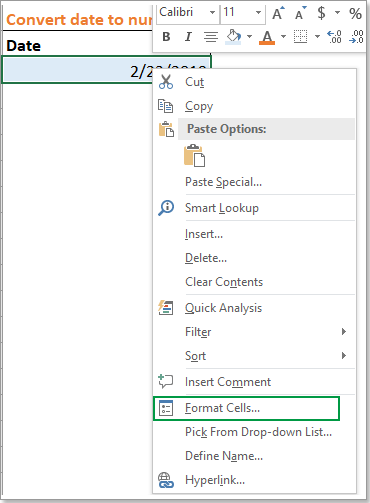
2. 셀 서식 설정 대화 상자에서 숫자 탭으로 이동하여 일반 을 선택하세요 범주 목록에서.
3. 클릭 확인선택한 셀의 날짜가 5자리 숫자로 변환되며, 이는 Excel에서 날짜를 내부적으로 저장하는 방식입니다. 이를 사용하여 날짜 차이를 계산하거나 날짜 일련번호에 의존하는 시스템 통합에 활용할 수 있습니다.
참고: 숫자를 다시 표준 날짜 형식으로 되돌리려면 동일한 단계를 따르고 날짜 범주를 선택하세요.
2.2 mmddyyyy 또는 ddmmyyyy 형식으로 날짜를 숫자로 변환
날짜를 mmddyyyy 또는 ddmmyyyy 형식의 숫자 문자열(기술적으로는 여전히 Excel에서 숫자만 포함하는 텍스트 문자열임)로 변환하려면 사용자 정의 숫자 형식을 사용합니다. 이는 정렬, 가져오기/내보내기 또는 표준화된 문서 ID 생성을 위한 균일한 숫자 날짜 코드를 생성하는 데 유용합니다.
1. 변환하려는 날짜가 포함된 셀을 마우스 오른쪽 버튼으로 클릭하고 컨텍스트 메뉴에서 셀 서식 설정을 선택하세요.
2. 셀 서식 설정 대화 상자에서 숫자 탭에서 사용자 정의 를 선택하세요 범주 목록에서. 그런 다음 원하는 형식 코드(예: mmddyyyy,)를 입력하세요. 유형 필드에.
3. 클릭 확인선택한 형식으로 날짜가 숫자 문자열로 표시됩니다.
다음은 다른 일반적으로 사용되는 사용자 정의 코드와 결과 표시입니다:
| 날짜 | 2/23/2019 |
| 사용자 정의 형식 셀 | ddmmyyyy | ddmmyy | mmyyyy | yyyymmdd |
| 표시 | 23022019 | 230219 | 022019 | 20190223 |
주의: 숫자가 시각적으로 표시되더라도 Excel은 TEXT 수식을 사용하지 않는 한 셀에서 여전히 날짜로 처리합니다. 데이터를 다른 시스템에서 내보내거나 사용하는 경우 셀의 기본 값이나 표시된 텍스트가 읽혀지는지 확인하세요.
날짜 값을 빠르게 월, 일, 년 또는 기타 맞춤 날짜 형식으로 변환하려는 경우(심지어 일괄 작업에서도), Kutools for Excel의 날짜 형식 적용 도구를 매우 유용하게 사용할 수 있습니다. 이는 복잡한 수식이나 반복적인 마우스 오른쪽 버튼 작업을 피하고자 하는 사용자에게 특히 유용하며, 다양한 스타일로 많은 범위의 날짜를 서식화하는 경우에 적합합니다.
Kutools for Excel을 무료로 설치한 후 다음 단계를 따르세요:
1. 변환해야 할 날짜가 있는 셀을 선택하세요.
2. 클릭 Kutools > 서식 > 날짜 형식 적용.
3. 날짜 형식 적용 대화 상자에서 날짜 형식 창에서 원하는 출력을 선택하세요. 즉시 오른쪽 미리보기 창에서 결과를 미리볼 수 있습니다.
4. 클릭 확인 변경 사항이 적용되고 선택한 모든 날짜가 즉시 새롭게 서식이 적용됩니다.
팁: 이 방법은 특히 일괄 처리에 유용하며 시각적 미리보기를 제공하여 시행착오를 없애줍니다. 예상치 못한 결과가 발생하면 원본 데이터에 잘못된 날짜 항목이나 텍스트 형식의 날짜가 있는지 확인하세요. 이러한 항목은 도구에서 올바르게 인식되지 않을 수 있습니다.
Excel의 기본 제공 텍스트 나누기 기능을 사용하여 일괄적으로 날짜 값을 텍스트 또는 다른 날짜/숫자 표현으로 변환할 수 있습니다. 이는 형식이 일관되지 않은 데이터를 정리하거나 다른 시스템으로 데이터를 마이그레이션하는 경우 특히 유용합니다.
이 방법의 장점은 수식이나 VBA가 필요 없고 여러 셀 또는 열을 동시에 처리할 수 있다는 점입니다. 그러나 오른쪽에 있는 열의 내용을 덮어쓸 수 있으므로 해당 열에 중요한 데이터가 없는지 확인하거나 새로운 영역에서 변환을 수행하세요.
단계:
- 변환하려는 날짜가 포함된 범위를 선택하세요.
- 리본의 데이터 탭으로 이동하여 텍스트 나누기를 클릭합니다.
- 마법사에서 구분 기호를 선택하고 다음을 클릭하세요(2단계에서 구분 기호를 선택하지 마세요).
- 다음을 다시 클릭하고 열 데이터 형식에서 날짜를 선택하고 올바른 날짜 형식(MDY, DMY, YMD 등)을 지정하거나 텍스트를 선택하여 강제로 텍스트 형식으로 변환합니다.
- 원본 열을 덮어쓰지 않으려면 출력 대상 셀을 선택하세요.
- 완료를 클릭합니다.
완료 후 선택한 날짜 값이 선택한 형식(텍스트)으로 변환됩니다. 이 방법은 특히 날짜 문자열에 텍스트 서식을 신속하게 적용하거나 CSV/TXT 파일을 가져올 때 Excel이 잘못 자동 변환된 텍스트 날짜 문제를 해결하는 데 매우 효과적입니다.
주의사항: 출력 열에 수식이나 중요한 데이터가 포함된 경우 먼저 데이터를 이동하거나 백업하세요. 비영어 날짜 또는 사용자 정의 날짜 패턴의 경우 "날짜" 드롭다운을 원본 데이터 배열과 일치하는지 확인하세요. 예상치 못한 결과가 발생하는 경우(예: 날짜가 숫자로 표시되거나 변환되지 않는 경우) 시스템 지역 날짜 형식이 마법사에서 선택한 것과 일치하는지 다시 확인하세요.
요약하자면, Excel에서는 날짜를 텍스트 또는 숫자 형식으로 변환하기 위한 다양한 유연한 솔루션을 제공합니다. 여기에는 수식(TEXT), 서식 옵션, Kutools 같은 강력한 추가 기능, 그리고 텍스트 나누기와 같은 내장 기능이 포함됩니다. 각 방법은 특정 시나리오에 적합합니다. 동적 결과에는 수식을, 간단한 모양 변경에는 서식을, 사용자 친화적인 일괄 처리에는 Kutools를, 대규모 반복 작업에는 VBA를, 텍스트 데이터를 가져오거나 정리할 때는 텍스트 나누기를 사용하세요. 항상 특정 변환 요구 사항, 데이터 크기 및 작업 흐름 선호도에 가장 적합한 방법을 선택하세요. 수식과 실제 셀 값의 차이에 주의하고, 대규모 변환을 수행하기 전에 항상 데이터 백업을 유지하세요.
최고의 오피스 생산성 도구
| 🤖 | Kutools AI 도우미: 데이터 분석에 혁신을 가져옵니다. 방법: 지능형 실행 | 코드 생성 | 사용자 정의 수식 생성 | 데이터 분석 및 차트 생성 | Kutools Functions 호출… |
| 인기 기능: 중복 찾기, 강조 또는 중복 표시 | 빈 행 삭제 | 데이터 손실 없이 열 또는 셀 병합 | 반올림(수식 없이) ... | |
| 슈퍼 LOOKUP: 다중 조건 VLOOKUP | 다중 값 VLOOKUP | 다중 시트 조회 | 퍼지 매치 .... | |
| 고급 드롭다운 목록: 드롭다운 목록 빠르게 생성 | 종속 드롭다운 목록 | 다중 선택 드롭다운 목록 .... | |
| 열 관리자: 지정한 수의 열 추가 | 열 이동 | 숨겨진 열의 표시 상태 전환 | 범위 및 열 비교 ... | |
| 추천 기능: 그리드 포커스 | 디자인 보기 | 향상된 수식 표시줄 | 통합 문서 & 시트 관리자 | 자동 텍스트 라이브러리 | 날짜 선택기 | 데이터 병합 | 셀 암호화/해독 | 목록으로 이메일 보내기 | 슈퍼 필터 | 특수 필터(굵게/이탤릭/취소선 필터 등) ... | |
| 15대 주요 도구 세트: 12 가지 텍스트 도구(텍스트 추가, 특정 문자 삭제, ...) | 50+ 종류의 차트(간트 차트, ...) | 40+ 실용적 수식(생일을 기반으로 나이 계산, ...) | 19 가지 삽입 도구(QR 코드 삽입, 경로에서 그림 삽입, ...) | 12 가지 변환 도구(단어로 변환하기, 통화 변환, ...) | 7 가지 병합 & 분할 도구(고급 행 병합, 셀 분할, ...) | ... 등 다양 |
Kutools for Excel과 함께 엑셀 능력을 한 단계 끌어 올리고, 이전에 없던 효율성을 경험하세요. Kutools for Excel은300개 이상의 고급 기능으로 생산성을 높이고 저장 시간을 단축합니다. 가장 필요한 기능을 바로 확인하려면 여기를 클릭하세요...
Office Tab은 Office에 탭 인터페이스를 제공하여 작업을 더욱 간편하게 만듭니다
- Word, Excel, PowerPoint에서 탭 편집 및 읽기를 활성화합니다.
- 새 창 대신 같은 창의 새로운 탭에서 여러 파일을 열고 생성할 수 있습니다.
- 생산성이50% 증가하며, 매일 수백 번의 마우스 클릭을 줄여줍니다!
모든 Kutools 추가 기능. 한 번에 설치
Kutools for Office 제품군은 Excel, Word, Outlook, PowerPoint용 추가 기능과 Office Tab Pro를 한 번에 제공하여 Office 앱을 활용하는 팀에 최적입니다.
- 올인원 제품군 — Excel, Word, Outlook, PowerPoint 추가 기능 + Office Tab Pro
- 설치 한 번, 라이선스 한 번 — 몇 분 만에 손쉽게 설정(MSI 지원)
- 함께 사용할 때 더욱 효율적 — Office 앱 간 생산성 향상
- 30일 모든 기능 사용 가능 — 회원가입/카드 불필요
- 최고의 가성비 — 개별 추가 기능 구매 대비 절약
