Excel 드롭다운 목록에서 여러 항목 선택하기 – 전체 가이드
Excel 드롭다운 목록은 데이터 일관성을 보장하고 입력을 쉽게 만드는 데 훌륭한 도구입니다. 하지만 기본적으로는 한 번에 하나의 항목만 선택할 수 있도록 제한됩니다. 그렇다면 동일한 드롭다운 목록에서 여러 항목을 선택해야 하는 경우에는 어떻게 해야 할까요? 이 포괄적인 가이드에서는 Excel 드롭다운 목록에서 다중 선택을 활성화하고, 중복을 관리하며, 사용자 정의 구분 기호를 설정하고, 이러한 목록의 범위를 정의하는 방법을 살펴보겠습니다.

드롭다운 목록에서 다중 선택 활성화하기
이 섹션에서는 Excel에서 드롭다운 목록에서 다중 선택을 활성화하는 두 가지 방법을 제공합니다.
VBA 코드 사용하기
드롭다운 목록에서 다중 선택을 허용하려면 Excel에서 "Visual Basic for Applications" (VBA)를 사용할 수 있습니다. 스크립트는 드롭다운 목록의 동작을 수정하여 다중 선택 목록으로 만들 수 있습니다. 아래 단계를 따라주세요.
1단계: 시트(코드) 편집기 열기
- 다중 선택을 활성화하려는 드롭다운 목록이 포함된 워크시트를 엽니다.
- 시트 탭을 마우스 오른쪽 버튼으로 클릭하고 컨텍스트 메뉴에서 "코드 보기"를 선택합니다.

2단계: VBA 코드 사용하기
이제 다음 VBA 코드를 복사하여 열린 시트(코드) 창에 붙여넣습니다.
VBA 코드: Excel 드롭다운 목록에서 다중 선택 활성화하기.
Private Sub Worksheet_Change(ByVal Target As Range)
'Updated by Extendoffice 20240118
Dim xRng As Range
Dim xValue1 As String
Dim xValue2 As String
Dim delimiter As String
Dim TargetRange As Range
Set TargetRange = Me.UsedRange ' Users can change target range here
delimiter = ", " ' Users can change the delimiter here
If Target.Count > 1 Or Intersect(Target, TargetRange) Is Nothing Then Exit Sub
On Error Resume Next
Set xRng = TargetRange.SpecialCells(xlCellTypeAllValidation)
If xRng Is Nothing Then Exit Sub
Application.EnableEvents = False
xValue2 = Target.Value
Application.Undo
xValue1 = Target.Value
Target.Value = xValue2
If xValue1 <> "" And xValue2 <> "" Then
If Not (xValue1 = xValue2 Or _
InStr(1, xValue1, delimiter & xValue2) > 0 Or _
InStr(1, xValue1, xValue2 & delimiter) > 0) Then
Target.Value = xValue1 & delimiter & xValue2
Else
Target.Value = xValue1
End If
End If
Application.EnableEvents = True
On Error GoTo 0
End Sub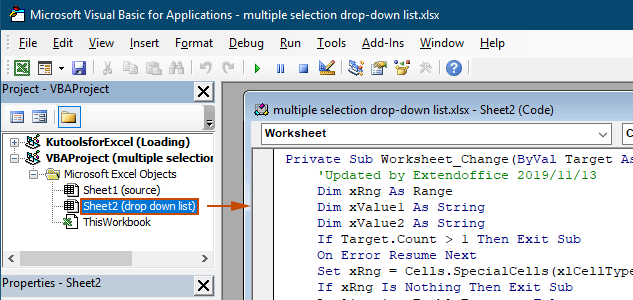
결과
워크시트로 돌아가면 드롭다운 목록에서 여러 옵션을 선택할 수 있게 됩니다. 아래 데모를 참조하세요:

위의 VBA 코드는:
- 현재 워크시트의 모든 데이터 유효성 검사 드롭다운 목록에 적용되며, 기존 및 앞으로 생성될 목록에도 적용됩니다.
- 각 드롭다운 목록에서 같은 항목을 여러 번 선택하는 것을 방지합니다.
- 선택한 항목의 구분 기호로 쉼표를 사용합니다. 다른 구분 기호를 사용하려면 이 섹션을 참조하여 구분 기호를 변경하세요.
Kutools for Excel로 몇 번의 클릭만으로 설정하기
VBA에 익숙하지 않다면, 더 쉬운 대안은 "Kutools for Excel"의 "다중 선택 드롭다운 목록" 기능입니다. 이 사용자 친화적인 도구는 드롭다운 목록에서 다중 선택을 활성화하는 과정을 간소화하며, 구분 기호를 사용자 정의하고 중복을 손쉽게 관리할 수 있어 다양한 요구 사항을 충족할 수 있습니다.
Kutools for Excel 설치 후, "Kutools" 탭으로 이동하여 "드롭다운 목록" > "다중 선택 드롭다운 목록"을 선택합니다. 그런 다음 다음과 같이 설정해야 합니다.
- 여러 항목을 선택해야 하는 드롭다운 목록이 포함된 범위를 지정합니다.
- 드롭다운 목록 셀에서 선택한 항목에 대한 구분 기호를 지정합니다.
- 설정을 완료하려면 "확인"을 클릭합니다.
결과
이제 지정된 범위 내에서 드롭다운 목록이 있는 셀을 클릭하면 그 옆에 목록 상자가 나타납니다. 원하는 항목 옆의 "+" 버튼을 클릭하여 드롭다운 셀에 추가하고, 더 이상 필요 없는 항목은 "-" 버튼을 클릭하여 제거할 수 있습니다. 아래 데모를 참조하세요:
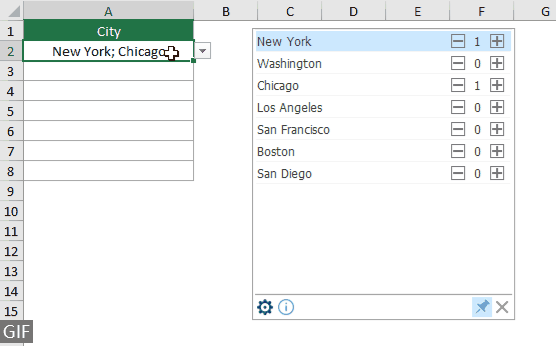
- 셀 내에서 선택한 항목을 세로로 표시하려면 "구분 기호 삽입 후 줄 바꿈" 옵션을 체크하세요. 가로로 나열하길 원한다면 이 옵션을 체크하지 마세요.
- 드롭다운 목록에 검색창을 추가하려면 "검색 기능 활성화" 옵션을 체크하세요.
- 이 기능을 적용하려면 먼저 Kutools for Excel을 다운로드하고 설치하세요.
다중 선택 드롭다운 목록에 대한 추가 작업
이 섹션에서는 데이터 유효성 검사 드롭다운 목록에서 다중 선택을 활성화할 때 필요한 다양한 시나리오를 수집했습니다.
드롭다운 목록에서 중복 항목 허용하기
드롭다운 목록에서 다중 선택이 허용되면 중복이 문제가 될 수 있습니다. 위의 VBA 코드는 드롭다운 목록에서 중복 항목을 허용하지 않습니다. 중복 항목을 유지해야 하는 경우 이 섹션의 VBA 코드를 사용해 보세요.
VBA 코드: 데이터 유효성 검사 드롭다운 목록에서 중복 허용하기
Private Sub Worksheet_Change(ByVal Target As Range)
'Updated by Extendoffice 20240118
Dim xRng As Range
Dim xValue1 As String
Dim xValue2 As String
Dim delimiter As String
Dim TargetRange As Range
Set TargetRange = Me.UsedRange ' Users can change target range here
delimiter = ", " ' Users can change the delimiter here
If Target.Count > 1 Or Intersect(Target, TargetRange) Is Nothing Then Exit Sub
On Error Resume Next
Set xRng = TargetRange.SpecialCells(xlCellTypeAllValidation)
If xRng Is Nothing Then Exit Sub
Application.EnableEvents = False
xValue2 = Target.Value
Application.Undo
xValue1 = Target.Value
Target.Value = xValue2
If xValue1 <> "" And xValue2 <> "" Then
Target.Value = xValue1 & delimiter & xValue2
End If
Application.EnableEvents = True
On Error GoTo 0
End Sub결과
이제 현재 워크시트의 드롭다운 목록에서 여러 항목을 선택할 수 있습니다. 드롭다운 목록 셀에서 특정 항목을 반복하려면 계속해서 해당 항목을 목록에서 선택하세요. 스크린샷을 참조하세요:
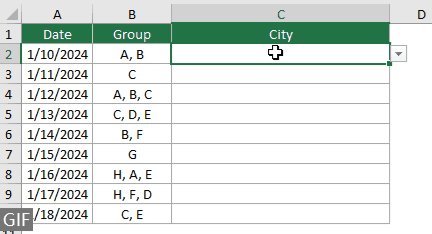
드롭다운 목록에서 기존 항목 제거하기
드롭다운 목록에서 여러 항목을 선택한 후에는 드롭다운 목록 셀에서 기존 항목을 제거해야 할 때도 있습니다. 이 섹션에서는 이를 수행하는 데 도움이 되는 또 다른 VBA 코드를 제공합니다.
VBA 코드: 드롭다운 목록 셀에서 기존 항목 제거하기
Private Sub Worksheet_Change(ByVal Target As Range)
'Updated by Extendoffice 20240118
Dim xRngDV As Range
Dim TargetRange As Range
Dim oldValue As String
Dim newValue As String
Dim delimiter As String
Dim allValues As Variant
Dim valueExists As Boolean
Dim i As Long
Dim cleanedValue As String
Set TargetRange = Me.UsedRange ' Set your specific range here
delimiter = ", " ' Set your desired delimiter here
If Target.CountLarge > 1 Then Exit Sub
' Check if the change is within the specific range
If Intersect(Target, TargetRange) Is Nothing Then Exit Sub
On Error Resume Next
Set xRngDV = Target.SpecialCells(xlCellTypeAllValidation)
If xRngDV Is Nothing Or Target.Value = "" Then
' Skip if there's no data validation or if the cell is cleared
Application.EnableEvents = True
Exit Sub
End If
On Error GoTo 0
If Not Intersect(Target, xRngDV) Is Nothing Then
Application.EnableEvents = False
newValue = Target.Value
Application.Undo
oldValue = Target.Value
Target.Value = newValue
' Split the old value by delimiter and check if new value already exists
allValues = Split(oldValue, delimiter)
valueExists = False
For i = LBound(allValues) To UBound(allValues)
If Trim(allValues(i)) = newValue Then
valueExists = True
Exit For
End If
Next i
' Add or remove value based on its existence
If valueExists Then
' Remove the value
cleanedValue = ""
For i = LBound(allValues) To UBound(allValues)
If Trim(allValues(i)) <> newValue Then
If cleanedValue <> "" Then cleanedValue = cleanedValue & delimiter
cleanedValue = cleanedValue & Trim(allValues(i))
End If
Next i
Target.Value = cleanedValue
Else
' Add the value
If oldValue <> "" Then
Target.Value = oldValue & delimiter & newValue
Else
Target.Value = newValue
End If
End If
Application.EnableEvents = True
End If
End Sub결과
이 VBA 코드를 사용하면 드롭다운 목록에서 여러 항목을 선택하고 이미 선택한 항목을 쉽게 제거할 수 있습니다. 여러 항목을 선택한 후 특정 항목을 제거하려면 목록에서 다시 선택하기만 하면 됩니다.

사용자 정의 구분 기호 설정하기
위의 VBA 코드에서는 구분 기호가 쉼표로 설정되어 있습니다. 이 변수를 원하는 문자로 수정하여 드롭다운 목록 선택 항목의 구분 기호로 사용할 수 있습니다. 방법은 다음과 같습니다:
위의 VBA 코드에는 모두 다음 줄이 포함되어 있습니다:
delimiter = ", "필요에 따라 쉼표를 원하는 구분 기호로 변경하기만 하면 됩니다. 예를 들어, 항목을 세미콜론으로 구분하려면 해당 줄을 다음과 같이 변경하세요:
delimiter = "; "delimiter = vbNewLine지정된 범위 설정하기
위의 VBA 코드는 현재 워크시트의 모든 드롭다운 목록에 적용됩니다. 특정 범위의 드롭다운 목록에만 VBA 코드를 적용하려면 위의 VBA 코드에서 범위를 다음과 같이 지정할 수 있습니다.
위의 VBA 코드에는 모두 다음 줄이 포함되어 있습니다:
Set TargetRange = Me.UsedRange다음과 같이 줄을 변경하기만 하면 됩니다:
Set TargetRange = Me.Range("C2:C10")보호된 워크시트에서 실행하기
비밀번호 "123"으로 워크시트를 보호하고 드롭다운 목록 셀을 "잠금 해제" 상태로 설정한 후 보호를 활성화하여 다중 선택 기능이 보호 이후에도 활성 상태로 유지되도록 했다고 상상해 보세요. 그러나 위에서 언급한 VBA 코드는 이런 경우 작동하지 않으며, 이 섹션에서는 보호된 워크시트에서 다중 선택 기능을 처리하도록 특별히 설계된 또 다른 VBA 스크립트를 설명합니다.
VBA 코드: 드롭다운 목록에서 중복 없이 다중 선택 활성화하기
Private Sub Worksheet_Change(ByVal Target As Range)
'Updated by Extendoffice 20240118
Dim xRng As Range
Dim xValue1 As String
Dim xValue2 As String
Dim delimiter As String
Dim TargetRange As Range
Dim isProtected As Boolean
Dim pswd As Variant
Set TargetRange = Me.UsedRange ' Set your specific range here
delimiter = ", " ' Users can change the delimiter here
If Target.Count > 1 Or Intersect(Target, TargetRange) Is Nothing Then Exit Sub
' Check if sheet is protected
isProtected = Me.ProtectContents
If isProtected Then
' If protected, temporarily unprotect. Adjust or remove the password as needed.
pswd = "yourPassword" ' Change or remove this as needed
Me.Unprotect Password:=pswd
End If
On Error Resume Next
Set xRng = TargetRange.SpecialCells(xlCellTypeAllValidation)
If xRng Is Nothing Then
If isProtected Then Me.Protect Password:=pswd
Exit Sub
End If
Application.EnableEvents = False
xValue2 = Target.Value
Application.Undo
xValue1 = Target.Value
Target.Value = xValue2
If xValue1 <> "" And xValue2 <> "" Then
If Not (xValue1 = xValue2 Or _
InStr(1, xValue1, delimiter & xValue2) > 0 Or _
InStr(1, xValue1, xValue2 & delimiter) > 0) Then
Target.Value = xValue1 & delimiter & xValue2
Else
Target.Value = xValue1
End If
End If
Application.EnableEvents = True
On Error GoTo 0
' Re-protect the sheet if it was protected
If isProtected Then
Me.Protect Password:=pswd
End If
End SubExcel 드롭다운 목록에서 다중 선택을 활성화함으로써 워크시트의 기능과 유연성을 크게 향상시킬 수 있습니다. VBA 코딩에 익숙하거나 Kutools와 같은 더 간단한 솔루션을 선호하든, 이제 표준 드롭다운 목록을 역동적이고 다중 선택이 가능한 도구로 변환할 수 있는 능력을 갖추었습니다. 이러한 기술을 통해 이제 더욱 역동적이고 사용자 친화적인 Excel 문서를 작성할 준비가 된 것입니다. Excel의 기능에 대해 더 깊이 탐구하고 싶은 분들은 당사 웹사이트에서 다양한 튜토리얼을 확인하실 수 있습니다. 여기에서 더 많은 Excel 팁과 요령을 알아보세요.
관련 기사
Excel 드롭다운 목록에서 자동 완성하기
값이 많은 데이터 유효성 검사 드롭다운 목록이 있다면, 적절한 값을 찾기 위해 목록을 아래로 스크롤하거나 목록 상자에 전체 단어를 직접 입력해야 합니다. 드롭다운 목록에서 첫 글자를 입력할 때 자동 완성 기능이 가능하다면 모든 것이 더 쉬워질 것입니다. 이 튜토리얼에서는 문제를 해결하기 위한 방법을 제공합니다.
Excel에서 다른 워크북에서 드롭다운 목록 생성하기
워크북 내의 워크시트 간에 데이터 유효성 검사 드롭다운 목록을 생성하는 것은 매우 쉽습니다. 하지만 데이터 유효성 검사에 필요한 목록 데이터가 다른 워크북에 있는 경우 어떻게 해야 할까요? 이 튜토리얼에서는 Excel에서 다른 워크북에서 드롭다운 목록을 생성하는 방법을 자세히 배울 수 있습니다.
Excel에서 검색 가능한 드롭다운 목록 생성하기
값이 많은 드롭다운 목록에서 적절한 값을 찾는 것은 쉬운 일이 아닙니다. 이전에 드롭다운 상자에 첫 글자를 입력할 때 자동 완성 기능을 소개한 적이 있습니다. 자동 완성 기능 외에도 드롭다운 목록을 검색 가능하게 만들어 드롭다운 목록에서 적절한 값을 찾는 효율성을 높일 수도 있습니다. 드롭다운 목록을 검색 가능하게 만들기 위해 이 튜토리얼의 방법을 시도해 보세요.
Excel 드롭다운 목록에서 값을 선택할 때 다른 셀 자동 채우기
B8:B14 셀 범위의 값에 기반하여 드롭다운 목록을 생성했다고 가정해 보겠습니다. 드롭다운 목록에서 어떤 값을 선택할 때마다 C8:C14 셀 범위의 해당 값이 선택된 셀에 자동으로 채워지기를 원합니다. 이 문제를 해결하기 위해 이 튜토리얼의 방법들이 도움이 될 것입니다.
최고의 오피스 생산성 도구
| 🤖 | Kutools AI 도우미: 데이터 분석에 혁신을 가져옵니다. 방법: 지능형 실행 | 코드 생성 | 사용자 정의 수식 생성 | 데이터 분석 및 차트 생성 | Kutools Functions 호출… |
| 인기 기능: 중복 찾기, 강조 또는 중복 표시 | 빈 행 삭제 | 데이터 손실 없이 열 또는 셀 병합 | 반올림(수식 없이) ... | |
| 슈퍼 LOOKUP: 다중 조건 VLOOKUP | 다중 값 VLOOKUP | 다중 시트 조회 | 퍼지 매치 .... | |
| 고급 드롭다운 목록: 드롭다운 목록 빠르게 생성 | 종속 드롭다운 목록 | 다중 선택 드롭다운 목록 .... | |
| 열 관리자: 지정한 수의 열 추가 | 열 이동 | 숨겨진 열의 표시 상태 전환 | 범위 및 열 비교 ... | |
| 추천 기능: 그리드 포커스 | 디자인 보기 | 향상된 수식 표시줄 | 통합 문서 & 시트 관리자 | 자동 텍스트 라이브러리 | 날짜 선택기 | 데이터 병합 | 셀 암호화/해독 | 목록으로 이메일 보내기 | 슈퍼 필터 | 특수 필터(굵게/이탤릭/취소선 필터 등) ... | |
| 15대 주요 도구 세트: 12 가지 텍스트 도구(텍스트 추가, 특정 문자 삭제, ...) | 50+ 종류의 차트(간트 차트, ...) | 40+ 실용적 수식(생일을 기반으로 나이 계산, ...) | 19 가지 삽입 도구(QR 코드 삽입, 경로에서 그림 삽입, ...) | 12 가지 변환 도구(단어로 변환하기, 통화 변환, ...) | 7 가지 병합 & 분할 도구(고급 행 병합, 셀 분할, ...) | ... 등 다양 |
Kutools for Excel과 함께 엑셀 능력을 한 단계 끌어 올리고, 이전에 없던 효율성을 경험하세요. Kutools for Excel은300개 이상의 고급 기능으로 생산성을 높이고 저장 시간을 단축합니다. 가장 필요한 기능을 바로 확인하려면 여기를 클릭하세요...
Office Tab은 Office에 탭 인터페이스를 제공하여 작업을 더욱 간편하게 만듭니다
- Word, Excel, PowerPoint에서 탭 편집 및 읽기를 활성화합니다.
- 새 창 대신 같은 창의 새로운 탭에서 여러 파일을 열고 생성할 수 있습니다.
- 생산성이50% 증가하며, 매일 수백 번의 마우스 클릭을 줄여줍니다!
모든 Kutools 추가 기능. 한 번에 설치
Kutools for Office 제품군은 Excel, Word, Outlook, PowerPoint용 추가 기능과 Office Tab Pro를 한 번에 제공하여 Office 앱을 활용하는 팀에 최적입니다.
- 올인원 제품군 — Excel, Word, Outlook, PowerPoint 추가 기능 + Office Tab Pro
- 설치 한 번, 라이선스 한 번 — 몇 분 만에 손쉽게 설정(MSI 지원)
- 함께 사용할 때 더욱 효율적 — Office 앱 간 생산성 향상
- 30일 모든 기능 사용 가능 — 회원가입/카드 불필요
- 최고의 가성비 — 개별 추가 기능 구매 대비 절약

