특정 셀 값을 사용하여 Excel 파일을 저장하는 방법은 무엇입니까?
Excel로 작업할 때 특정 셀의 내용을 파일 이름으로 사용하여 통합 문서를 자동으로 저장하려는 상황이 있을 수 있습니다. 예를 들어, '판매 가격' 레이블이나 값이 A1 셀에 있다면 매번 '다른 이름으로 저장' 대화상자에서 수동으로 입력하는 대신 해당 셀의 내용을 파일 이름으로 직접 저장하고 싶을 수 있습니다. 이러한 작업을 반복적으로 수작업으로 수행하면 특히 많은 양의 작업을 처리하거나 데이터가 자주 업데이트될 때 비효율적일 수 있습니다. 이 문서에서는 이러한 목적을 달성하기 위한 여러 가지 실용적인 방법을 소개하며, 이를 통해 수작업 오류를 줄이고 상당한 시간을 절약할 수 있습니다.
VBA 코드를 사용하여 특정 셀 값으로 Excel 파일 저장
Excel 수식 반자동 솔루션 (저장 시 셀 값 수동으로 복사)
 VBA 코드를 사용하여 특정 셀 값으로 Excel 파일 저장
VBA 코드를 사용하여 특정 셀 값으로 Excel 파일 저장
VBA를 사용하면 셀 값에서 동적으로 파생된 이름으로 통합 문서를 저장하는 프로세스를 효율적으로 자동화할 수 있습니다. 이 방법은 특히 이 작업을 자주 수행하거나 일관되고 오류 없는 명명이 중요한 Excel 작업을 처리할 때 적합합니다. 다음 단계에 따라 설정해 주세요:
1. ALT + F11 키를 눌러 Microsoft Visual Basic for Applications 창을 엽니다. 이 바로가기는 현재 통합 문서에서 코드를 삽입하고 실행할 수 있는 VBA 개발 환경을 열어줍니다.
2. 삽입 > 모듈을 클릭한 후, 다음 코드를 모듈 창에 붙여넣습니다. 이 모듈은 선택한 셀의 내용을 파일 이름으로 사용하여 활성 통합 문서를 저장합니다.
VBA 코드: 특정 셀 값으로 Excel 파일 저장
Private Sub filename_cellvalue() 'Updateby Extendoffice Dim Path As String Dim filename As String Path = "C:\Users\dt\Desktop\my information\" filename = Range("A1") ActiveWorkbook.SaveAs filename:=Path & filename & ".xls", FileFormat:=xlNormal End Sub 3. 코드를 입력한 후, F5를 눌러 실행합니다. 통합 문서는 자동으로 저장되며, 그 이름은 A1 셀(또는 지정한 셀)의 내용과 일치합니다. 스크린샷 참조:
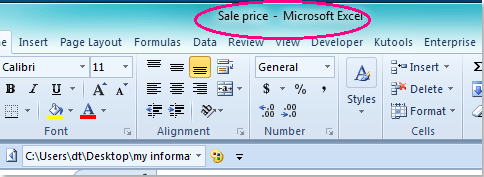
참고:
1. 다른 셀을 파일 이름으로 사용하려면, 코드 내의 A1 참조를 원하는 셀로 간단히 업데이트하세요. 예를 들어, Range("A1").Value를 Range("B2").Value와 같은 다른 셀로 바꿉니다.
2. 파일은 C:\Users\dt\Desktop\my information\ 폴더에 저장됩니다(경로를 수정할 때 마지막 슬래시를 유지해야 함). 필요에 따라 시스템에 맞게 저장 경로를 조정하세요. 폴더는 이미 존재해야 합니다 – Excel은 새 폴더를 자동으로 생성하지 않습니다. 폴더 경로가 존재하지 않으면 오류가 발생합니다.
3. 선택한 셀이 비어 있거나 유효하지 않은 파일 이름 문자(예: \/:*?"<>|)를 포함하고 있으면 오류가 발생할 수 있습니다. 셀 내용이 파일 이름으로 적합한지 확인하세요.
4. VBA 코드를 실행하기 전에 항상 파일의 백업 사본을 저장하세요. 이름이 일치하는 경우 기존 파일이 덮어쓸 수 있습니다.
5. 이 VBA 접근 방식은 전체 프로세스를 자동화하며, 이는 반복 작업이나 파일 이름 표준화에 이상적이지만 매크로 지원이 필요하며 Excel Online이나 매우 제한된 환경에서는 작동하지 않습니다.
프로세스 중 오류가 발생하면 파일 경로 정확성, 셀 참조를 다시 확인하고 매크로 설정이 VBA 실행을 허용하는지 확인하세요. 코드 실행 전에 저장되지 않은 변경 사항은 새 파일에 포함됨을 기억하세요.
 Excel 수식 반자동 솔루션 (저장 시 셀 값 수동으로 복사)
Excel 수식 반자동 솔루션 (저장 시 셀 값 수동으로 복사)
매크로 보안이 엄격한 환경, Excel Online 또는 코드 실행을 원하지 않는 경우와 같이 VBA 사용이 불가능한 상황에서는 수식을 활용하여 동적 파일 이름을 생성할 수 있습니다. 이 방법은 저장 과정을 완전히 자동화하지는 않지만 이름 지정 프로세스를 가속화하고 수동 입력 오류를 최소화합니다.
적용 가능한 시나리오로는 데이터 변경에 따른 빠른 파일 이름 지정, VBA가 제한된 통합 문서 공유, 또는 쉽게 참조할 수 있는 파일 버전이 필요한 협업 프로젝트 작업 등이 포함됩니다.
1. A1 셀 값(예: '판매 가격')을 사용하여 파일을 저장하려 한다고 가정하고, 추가 식별자(현재 날짜 또는 수정 번호 등)를 포함할 수도 있습니다. B1과 같은 빈 셀에 다음 수식을 입력하세요:
=A1 & "_" & TEXT(TODAY(), "yyyymmdd")이 수식은 A1 셀 값과 오늘 날짜를 밑줄로 구분하여 결합합니다. 필요에 따라 연결을 수정할 수 있습니다. 예를 들어 날짜를 생략하거나 추가 정보를 더할 수 있습니다.
2. 수식을 적용한 후, B1 셀을 클릭한 다음 결과를 복사합니다(Ctrl+C).
3. 파일 > 다른 이름으로 저장 옵션을 통해 파일을 저장할 때 복사한 값을 파일 이름 필드에 붙여넣기(Ctrl+V)한 후 저장을 완료합니다.
이 접근 방식은 반자동입니다: 수식은 정확성과 일관성을 보장하지만 저장할 때 생성된 파일 이름을 수동으로 삽입해야 합니다. 이는 반복되는 입력을 제거하고 파일 이름 오타를 방지하는 데 도움이 됩니다.
팁:
- 수식 출력에 파일 이름에 사용할 수 없는 문자(예: \/:*?"<>|)가 포함되지 않았는지 확인하세요. 데이터에 이러한 문자가 포함될 수 있다면, 원하지 않는 문자를 제거하기 위해 SUBSTITUTE 함수를 추가로 사용하는 것을 고려하세요. 예를 들어:
=SUBSTITUTE(A1,"/","-") & "_" & TEXT(TODAY(),"yyyymmdd")- 이 방법은 Excel Online을 포함한 모든 Excel 버전에서 작동하며 매크로를 활성화할 필요가 없습니다. 그러나 이 방법은 저장 프로세스를 자동화하지 않으며 사용자 개입이 항상 필요합니다.
추가로, 현재 VBA 솔루션 외에는 셀 값에 의해 직접 결정되는 이름으로 파일을 저장하는 진정한 자동화 방법은 없습니다. 이 제한은 Excel의 기본 인터페이스가 수식이나 내장 기능을 통한 동적 파일 명명을 지원하지 않기 때문입니다. 파일 이름에 대한 완전한 자동화를 위한 모든 대체 방법은 VBA를 요구하며, 매크로 없이는 내장 옵션이나 기타 스크립팅 방법이 지원되지 않습니다.
오류 방지를 위해 생성된 파일 이름이 조직의 명명 정책 및 파일 시스템 요구 사항을 준수하는지 항상 확인하세요. 또한 동일한 파일 이름 패턴을 재사용하거나 공유 폴더에서 코드를 실행할 때 중요한 파일이 실수로 덮어쓰여지지 않도록 주의하세요.
위의 두 방법 중 하나로 문제가 발생하는 경우, 예를 들어 저장 시 오류가 발생하는 경우, 셀 값이 유효한 파일 이름인지, 대상 폴더가 존재하는지, Excel이 적절한 권한으로 실행되고 있는지 다시 확인하세요. 실수로 덮어쓰기를 방지하고 매번 고유한 이름을 부여하는 워크플로우를 찾으면 미래의 파일 관리 어려움을 줄일 수 있습니다.
관련 기사:
Excel에서 날짜와 시간으로 파일을 저장하는 방법은 무엇입니까?
Excel에서 제목 표시줄이나 도구 모음에 파일 경로를 표시하는 방법은 무엇입니까?
최고의 오피스 생산성 도구
| 🤖 | Kutools AI 도우미: 데이터 분석에 혁신을 가져옵니다. 방법: 지능형 실행 | 코드 생성 | 사용자 정의 수식 생성 | 데이터 분석 및 차트 생성 | Kutools Functions 호출… |
| 인기 기능: 중복 찾기, 강조 또는 중복 표시 | 빈 행 삭제 | 데이터 손실 없이 열 또는 셀 병합 | 반올림(수식 없이) ... | |
| 슈퍼 LOOKUP: 다중 조건 VLOOKUP | 다중 값 VLOOKUP | 다중 시트 조회 | 퍼지 매치 .... | |
| 고급 드롭다운 목록: 드롭다운 목록 빠르게 생성 | 종속 드롭다운 목록 | 다중 선택 드롭다운 목록 .... | |
| 열 관리자: 지정한 수의 열 추가 | 열 이동 | 숨겨진 열의 표시 상태 전환 | 범위 및 열 비교 ... | |
| 추천 기능: 그리드 포커스 | 디자인 보기 | 향상된 수식 표시줄 | 통합 문서 & 시트 관리자 | 자동 텍스트 라이브러리 | 날짜 선택기 | 데이터 병합 | 셀 암호화/해독 | 목록으로 이메일 보내기 | 슈퍼 필터 | 특수 필터(굵게/이탤릭/취소선 필터 등) ... | |
| 15대 주요 도구 세트: 12 가지 텍스트 도구(텍스트 추가, 특정 문자 삭제, ...) | 50+ 종류의 차트(간트 차트, ...) | 40+ 실용적 수식(생일을 기반으로 나이 계산, ...) | 19 가지 삽입 도구(QR 코드 삽입, 경로에서 그림 삽입, ...) | 12 가지 변환 도구(단어로 변환하기, 통화 변환, ...) | 7 가지 병합 & 분할 도구(고급 행 병합, 셀 분할, ...) | ... 등 다양 |
Kutools for Excel과 함께 엑셀 능력을 한 단계 끌어 올리고, 이전에 없던 효율성을 경험하세요. Kutools for Excel은300개 이상의 고급 기능으로 생산성을 높이고 저장 시간을 단축합니다. 가장 필요한 기능을 바로 확인하려면 여기를 클릭하세요...
Office Tab은 Office에 탭 인터페이스를 제공하여 작업을 더욱 간편하게 만듭니다
- Word, Excel, PowerPoint에서 탭 편집 및 읽기를 활성화합니다.
- 새 창 대신 같은 창의 새로운 탭에서 여러 파일을 열고 생성할 수 있습니다.
- 생산성이50% 증가하며, 매일 수백 번의 마우스 클릭을 줄여줍니다!
모든 Kutools 추가 기능. 한 번에 설치
Kutools for Office 제품군은 Excel, Word, Outlook, PowerPoint용 추가 기능과 Office Tab Pro를 한 번에 제공하여 Office 앱을 활용하는 팀에 최적입니다.
- 올인원 제품군 — Excel, Word, Outlook, PowerPoint 추가 기능 + Office Tab Pro
- 설치 한 번, 라이선스 한 번 — 몇 분 만에 손쉽게 설정(MSI 지원)
- 함께 사용할 때 더욱 효율적 — Office 앱 간 생산성 향상
- 30일 모든 기능 사용 가능 — 회원가입/카드 불필요
- 최고의 가성비 — 개별 추가 기능 구매 대비 절약