값이 변경될 때 Excel에서 빈 행을 삽입하는 방법은 무엇입니까?
 |  |
특정 데이터 범위가 있다고 가정해 보겠습니다. 이제 값이 변경될 때 데이터 사이에 빈 행을 삽입하여 한 열의 연속적인 동일한 값을 분리하려고 합니다. 다음 스크린샷에서 보여주는 것처럼 말입니다. 이 문서에서는 이 문제를 해결하기 위한 몇 가지 팁을 소개하겠습니다.
소계 기능을 사용하여 값이 변경될 때 빈 행 삽입
소계 기능을 사용하면 값이 변경될 때 데이터 사이에 빈 행을 삽입할 수 있습니다. 다음 단계를 따르세요:
1. 사용하고자 하는 데이터 범위를 선택하세요.
2. 데이터 > 소계를 클릭하여 소계 대화 상자를 열고, 소계 대화 상자에서 다음 옵션을 설정하세요:
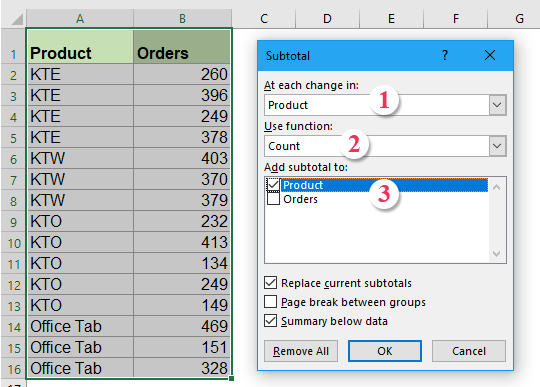
3. 그런 다음 확인을 클릭하세요. 다른 제품들 사이에 소계 줄이 삽입되고 표 왼쪽에 개요 기호가 표시됩니다. 스크린샷 참고:

4. 그리고 개요 기호 상단의 숫자 2를 클릭하여 소계 줄만 표시합니다.
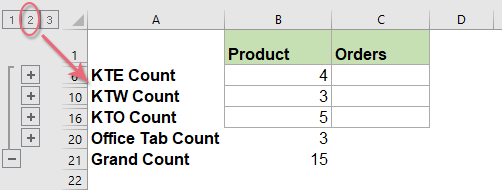
5. 그런 다음 소계 범위 데이터를 선택하고 Alt+; 바로가기 키를 눌러 표시되는 행만 선택하세요. 스크린샷 참고:

6. 표시되는 행만 선택한 후 키보드의 삭제 키를 누르면 모든 소계 행이 제거됩니다.
7. 그런 다음 아무 셀이나 클릭하고 데이터 > 그룹 해제 > 개요 지우기를 클릭하여 개요를 제거합니다. 스크린샷 참고:
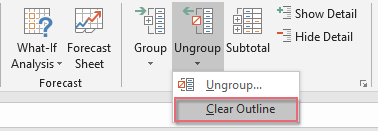
8. 개요 기호가 즉시 지워지고 값이 변경될 때 데이터 사이에 빈 행이 삽입된 것을 볼 수 있습니다. 스크린샷 참고:

9. 마지막으로 필요에 따라 A열을 삭제할 수 있습니다.
강력한 기능을 사용하여 값이 변경될 때 특정 수의 빈 행 삽입
위의 번거로운 방법들을 시도해 보셨다면 여기서 유용한 도구인 Kutools for Excel의 열에서 변경 사항 표시 기능을 소개합니다. 이 기능은 셀 값이 변경될 때 페이지 나누기, 빈 행, 하단 테두리 또는 채울 색상을 빠르고 쉽게 삽입할 수 있도록 도와줍니다.
팁:이 열에서 변경 사항 표시 기능을 적용하려면 먼저 Kutools for Excel을 다운로드한 후 기능을 빠르고 쉽게 적용하세요.
Kutools for Excel 설치 후 다음과 같이 하세요:
1. Kutools > 서식 > 열에서 변경 사항 표시를 클릭하세요. 스크린샷 참고:

2. 열에서 변경 사항 표시 대화 상자에서 다음 작업을 수행하세요:
- 사용하려는 데이터 범위를 선택하고, 빈 행을 삽입하려는 키 열을 선택하세요;
- 그런 다음 옵션 섹션에서 빈 행 옵션을 체크하고 삽입하려는 빈 행의 수를 입력하세요.

3. 확인 버튼을 클릭하면 셀 값이 변경될 때 특정 수의 빈 행이 데이터에 삽입됩니다. 스크린샷 참고:
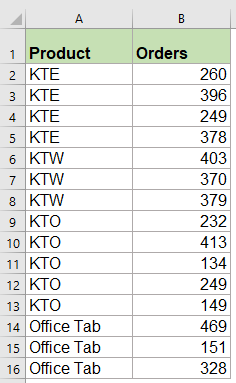 | 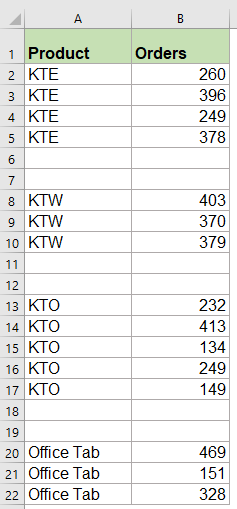 |
지금 바로 Kutools for Excel을 다운로드하고 무료로 사용해 보세요!
도우미 열을 사용하여 값이 변경될 때 빈 행 삽입
도우미 열을 사용하면 먼저 수식을 삽입한 다음 찾기 및 바꾸기 기능을 적용하고 마지막으로 변경되는 값 사이에 빈 행을 삽입할 수 있습니다. 다음과 같이 진행하세요:
1. 빈 셀 C3에 =A3=A2 수식을 입력하고 D4 셀에 =A4=A3 수식을 입력하세요. 스크린샷 참고:
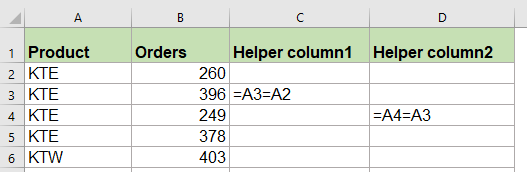
2. C3:D4를 선택하고 채우기 핸들을 원하는 범위까지 드래그하여 이러한 수식을 적용하세요. 그러면 셀에 참 또는 거짓이 표시됩니다. 스크린샷 참고:

3. Ctrl + F 키를 눌러 찾기 및 바꾸기 대화 상자를 열고, 나타난 대화 상자에서 찾기 탭 아래의 찾을 내용 텍스트 상자에 FALSE를 입력하고 옵션 버튼을 클릭하여 대화 상자를 확장한 후 보기 드롭다운 목록에서 값을 선택하세요. 스크린샷 참고:

4. 모두 찾기 버튼을 클릭하고 Ctrl + A를 눌러 모든 검색 결과를 선택하세요. 모든 FALSE 셀이 한 번에 선택됩니다. 스크린샷 참고:
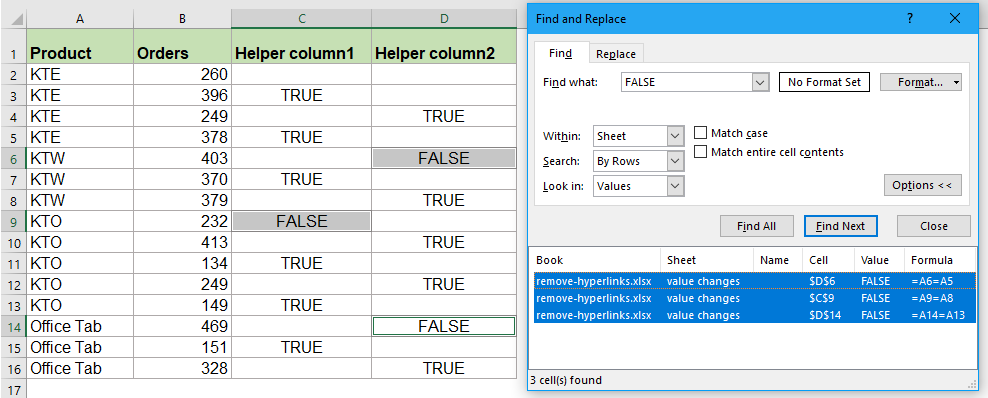
6. 찾기 및 바꾸기 대화 상자를 닫고 다음 단계로 홈 > 삽입 > 워크시트 행 삽입을 클릭하여 빈 행을 삽입하세요. A열을 기준으로 값이 변경될 때 데이터 사이에 빈 행이 삽입됩니다. 스크린샷 참고:
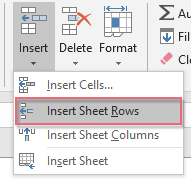 |  |
7. 마지막으로 필요에 따라 도우미 열 C와 D를 삭제할 수 있습니다.
VBA 코드를 사용하여 값이 변경될 때 빈 행 삽입
위의 방법들을 사용하는 것이 지겹다면, 다음 코드를 사용하여 변경된 값 사이에 한 번에 빈 행을 삽입할 수도 있습니다.
1. ALT + F11 키를 눌러 Microsoft Visual Basic for Applications 창을 엽니다.
2. 삽입 > 모듈을 클릭하고 모듈 창에 다음 코드를 붙여넣습니다.
VBA 코드: 값이 변경될 때 빈 행 삽입
Sub InsertRowsAtValueChange()
'Update by Extendoffice
Dim Rng As Range
Dim WorkRng As Range
On Error Resume Next
xTitleId = "KutoolsforExcel"
Set WorkRng = Application.Selection
Set WorkRng = Application.InputBox("Range", xTitleId, WorkRng.Address, Type:=8)
Application.ScreenUpdating = False
For i = WorkRng.Rows.Count To 2 Step -1
If WorkRng.Cells(i, 1).Value <> WorkRng.Cells(i - 1, 1).Value Then
WorkRng.Cells(i, 1).EntireRow.Insert
End If
Next
Application.ScreenUpdating = True
End Sub
3. 그런 다음 F5 키를 눌러 이 코드를 실행하면, 값이 변경될 때 빈 행을 삽입하려는 열 데이터를 선택하도록 프롬프트 상자가 나타납니다. 스크린샷 참고:

4. 확인을 클릭하면 A열을 기준으로 값이 변경될 때 데이터 사이에 빈 행이 삽입됩니다.
최고의 오피스 생산성 도구
| 🤖 | Kutools AI 도우미: 데이터 분석에 혁신을 가져옵니다. 방법: 지능형 실행 | 코드 생성 | 사용자 정의 수식 생성 | 데이터 분석 및 차트 생성 | Kutools Functions 호출… |
| 인기 기능: 중복 찾기, 강조 또는 중복 표시 | 빈 행 삭제 | 데이터 손실 없이 열 또는 셀 병합 | 반올림(수식 없이) ... | |
| 슈퍼 LOOKUP: 다중 조건 VLOOKUP | 다중 값 VLOOKUP | 다중 시트 조회 | 퍼지 매치 .... | |
| 고급 드롭다운 목록: 드롭다운 목록 빠르게 생성 | 종속 드롭다운 목록 | 다중 선택 드롭다운 목록 .... | |
| 열 관리자: 지정한 수의 열 추가 | 열 이동 | 숨겨진 열의 표시 상태 전환 | 범위 및 열 비교 ... | |
| 추천 기능: 그리드 포커스 | 디자인 보기 | 향상된 수식 표시줄 | 통합 문서 & 시트 관리자 | 자동 텍스트 라이브러리 | 날짜 선택기 | 데이터 병합 | 셀 암호화/해독 | 목록으로 이메일 보내기 | 슈퍼 필터 | 특수 필터(굵게/이탤릭/취소선 필터 등) ... | |
| 15대 주요 도구 세트: 12 가지 텍스트 도구(텍스트 추가, 특정 문자 삭제, ...) | 50+ 종류의 차트(간트 차트, ...) | 40+ 실용적 수식(생일을 기반으로 나이 계산, ...) | 19 가지 삽입 도구(QR 코드 삽입, 경로에서 그림 삽입, ...) | 12 가지 변환 도구(단어로 변환하기, 통화 변환, ...) | 7 가지 병합 & 분할 도구(고급 행 병합, 셀 분할, ...) | ... 등 다양 |
Kutools for Excel과 함께 엑셀 능력을 한 단계 끌어 올리고, 이전에 없던 효율성을 경험하세요. Kutools for Excel은300개 이상의 고급 기능으로 생산성을 높이고 저장 시간을 단축합니다. 가장 필요한 기능을 바로 확인하려면 여기를 클릭하세요...
Office Tab은 Office에 탭 인터페이스를 제공하여 작업을 더욱 간편하게 만듭니다
- Word, Excel, PowerPoint에서 탭 편집 및 읽기를 활성화합니다.
- 새 창 대신 같은 창의 새로운 탭에서 여러 파일을 열고 생성할 수 있습니다.
- 생산성이50% 증가하며, 매일 수백 번의 마우스 클릭을 줄여줍니다!
모든 Kutools 추가 기능. 한 번에 설치
Kutools for Office 제품군은 Excel, Word, Outlook, PowerPoint용 추가 기능과 Office Tab Pro를 한 번에 제공하여 Office 앱을 활용하는 팀에 최적입니다.
- 올인원 제품군 — Excel, Word, Outlook, PowerPoint 추가 기능 + Office Tab Pro
- 설치 한 번, 라이선스 한 번 — 몇 분 만에 손쉽게 설정(MSI 지원)
- 함께 사용할 때 더욱 효율적 — Office 앱 간 생산성 향상
- 30일 모든 기능 사용 가능 — 회원가입/카드 불필요
- 최고의 가성비 — 개별 추가 기능 구매 대비 절약