열과 행을 전치하거나 단일 열로 변환하려면 어떻게 해야 하나요?
Excel 워크시트를 사용할 때, 다음과 같은 문제에 직면할 수 있습니다: 데이터 범위를 단일 열로 변환하거나 전치하려면 어떻게 해야 할까요? (아래 스크린샷 참조:) 이제 이 문제를 해결하기 위한 세 가지 빠른 방법을 소개합니다.
 | 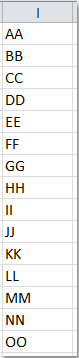 |
Kutools for Excel을 사용하여 열과 행을 단일 열로 전치/변환하기![]()
VBA 코드를 사용하여 열과 행을 단일 열로 전치/변환하기
수식을 사용하여 열과 행을 단일 열로 전치/변환하기
다음 긴 수식은 데이터 범위를 열로 신속하게 전치하는 데 도움이 될 수 있습니다. 아래와 같이 진행하세요:
1. 먼저 데이터 범위에 대한 범위 이름을 정의합니다. 변환하려는 범위 데이터를 선택하고 마우스 오른쪽 버튼을 클릭한 후 컨텍스트 메뉴에서 'Define Name'을 선택합니다. 'New Name' 대화 상자에서 원하는 범위 이름을 입력한 다음 'OK'를 클릭합니다. 스크린샷 참조:

2. 범위 이름을 지정한 후 빈 셀을 클릭합니다. 예를 들어, E1 셀을 클릭한 다음 다음 수식을 입력합니다: =INDEX(MyData,1+INT((ROW(A1)-1)/COLUMNS(MyData)),MOD(ROW(A1)-1+COLUMNS(MyData),COLUMNS(MyData))+1).
참고: MyData는 선택된 데이터의 범위 이름입니다. 필요에 따라 변경할 수 있습니다.
3. 그런 다음 오류 정보가 표시될 때까지 수식을 아래로 드래그합니다. 범위의 모든 데이터가 단일 열로 전치되었습니다. 스크린샷 참조:

Kutools for Excel을 사용하여 열과 행을 단일 열로 전치/변환하기
수식이 너무 길어서 기억하기 어렵거나 VBA 코드에 제한이 있는 경우 걱정하지 마세요. 여기에서는 더 쉽고 다기능 도구인 Kutools for Excel을 소개합니다. Transform Range 기능을 사용하면 이 문제를 빠르고 편리하게 해결할 수 있습니다.
Kutools for Excel을 무료로 설치 한 후 아래와 같이 진행하세요:
1. 전치하려는 범위를 선택합니다.
2. Kutools > Transform Range를 클릭합니다. 스크린샷 참조:

3. Transform Range 대화 상자에서 'Range to single column' 옵션을 선택합니다. 스크린샷 참조:

4. 그런 다음 'OK'를 클릭하고 결과를 넣을 셀을 지정합니다.

5. 클릭 확인을 누르면 여러 열과 행의 데이터가 한 열로 전치됩니다.

고정된 행으로 열을 범위로 변환하려는 경우에도 Transform Range 기능을 사용하여 이를 빠르게 처리할 수 있습니다.

VBA 코드를 사용하여 열과 행을 단일 열로 전치/변환하기
다음 VBA 코드를 사용하면 여러 열과 행을 단일 열로 결합할 수도 있습니다.
1. ALT + F11 키를 눌러 Microsoft Visual Basic for Applications 창을 엽니다.
2. Insert > Module을 클릭하고 Module 창에 다음 코드를 붙여넣습니다.
Sub ConvertRangeToColumn()
'Updateby20131126
Dim Range1 As Range, Range2 As Range, Rng As Range
Dim rowIndex As Integer
xTitleId = "KutoolsforExcel"
Set Range1 = Application.Selection
Set Range1 = Application.InputBox("Source Ranges:", xTitleId, Range1.Address, Type:=8)
Set Range2 = Application.InputBox("Convert to (single cell):", xTitleId, Type:=8)
rowIndex = 0
Application.ScreenUpdating = False
For Each Rng In Range1.Rows
Rng.Copy
Range2.Offset(rowIndex, 0).PasteSpecial Paste:=xlPasteAll, Transpose:=True
rowIndex = rowIndex + Rng.Columns.Count
Next
Application.CutCopyMode = False
Application.ScreenUpdating = True
End Sub3. 코드를 실행하기 위해 F5 키를 누릅니다. 변환할 범위를 선택하기 위한 대화 상자가 표시됩니다. 스크린샷 참조:

4. 그런 다음 확인을 클릭하면 결과를 출력할 단일 셀을 선택하기 위한 또 다른 대화 상자가 표시됩니다. 스크린샷 참조:

5. 확인을 클릭하면 범위의 셀 내용이 열 목록으로 변환됩니다. 스크린샷 참조:

관련 기사:
Excel에서 단일 열을 여러 열로 전치/변환하는 방법은 무엇인가요?
열과 행을 단일 행으로 전치/변환하는 방법은 무엇인가요?
최고의 오피스 생산성 도구
| 🤖 | Kutools AI 도우미: 데이터 분석에 혁신을 가져옵니다. 방법: 지능형 실행 | 코드 생성 | 사용자 정의 수식 생성 | 데이터 분석 및 차트 생성 | Kutools Functions 호출… |
| 인기 기능: 중복 찾기, 강조 또는 중복 표시 | 빈 행 삭제 | 데이터 손실 없이 열 또는 셀 병합 | 반올림(수식 없이) ... | |
| 슈퍼 LOOKUP: 다중 조건 VLOOKUP | 다중 값 VLOOKUP | 다중 시트 조회 | 퍼지 매치 .... | |
| 고급 드롭다운 목록: 드롭다운 목록 빠르게 생성 | 종속 드롭다운 목록 | 다중 선택 드롭다운 목록 .... | |
| 열 관리자: 지정한 수의 열 추가 | 열 이동 | 숨겨진 열의 표시 상태 전환 | 범위 및 열 비교 ... | |
| 추천 기능: 그리드 포커스 | 디자인 보기 | 향상된 수식 표시줄 | 통합 문서 & 시트 관리자 | 자동 텍스트 라이브러리 | 날짜 선택기 | 데이터 병합 | 셀 암호화/해독 | 목록으로 이메일 보내기 | 슈퍼 필터 | 특수 필터(굵게/이탤릭/취소선 필터 등) ... | |
| 15대 주요 도구 세트: 12 가지 텍스트 도구(텍스트 추가, 특정 문자 삭제, ...) | 50+ 종류의 차트(간트 차트, ...) | 40+ 실용적 수식(생일을 기반으로 나이 계산, ...) | 19 가지 삽입 도구(QR 코드 삽입, 경로에서 그림 삽입, ...) | 12 가지 변환 도구(단어로 변환하기, 통화 변환, ...) | 7 가지 병합 & 분할 도구(고급 행 병합, 셀 분할, ...) | ... 등 다양 |
Kutools for Excel과 함께 엑셀 능력을 한 단계 끌어 올리고, 이전에 없던 효율성을 경험하세요. Kutools for Excel은300개 이상의 고급 기능으로 생산성을 높이고 저장 시간을 단축합니다. 가장 필요한 기능을 바로 확인하려면 여기를 클릭하세요...
Office Tab은 Office에 탭 인터페이스를 제공하여 작업을 더욱 간편하게 만듭니다
- Word, Excel, PowerPoint에서 탭 편집 및 읽기를 활성화합니다.
- 새 창 대신 같은 창의 새로운 탭에서 여러 파일을 열고 생성할 수 있습니다.
- 생산성이50% 증가하며, 매일 수백 번의 마우스 클릭을 줄여줍니다!
모든 Kutools 추가 기능. 한 번에 설치
Kutools for Office 제품군은 Excel, Word, Outlook, PowerPoint용 추가 기능과 Office Tab Pro를 한 번에 제공하여 Office 앱을 활용하는 팀에 최적입니다.
- 올인원 제품군 — Excel, Word, Outlook, PowerPoint 추가 기능 + Office Tab Pro
- 설치 한 번, 라이선스 한 번 — 몇 분 만에 손쉽게 설정(MSI 지원)
- 함께 사용할 때 더욱 효율적 — Office 앱 간 생산성 향상
- 30일 모든 기능 사용 가능 — 회원가입/카드 불필요
- 최고의 가성비 — 개별 추가 기능 구매 대비 절약