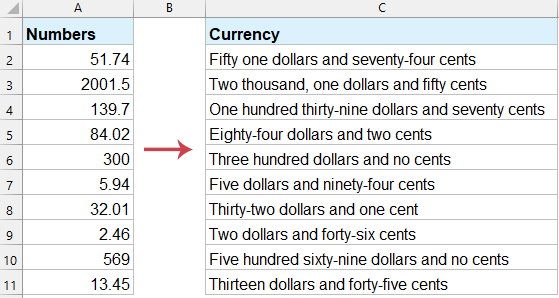Excel에서 숫자를 영어 단어로 표기하거나 변환하는 방법은 무엇입니까?
Excel에서 숫자를 영어 단어로 변환하는 것은 특히 재무 보고서 작성, 송장 발행 또는 수표 생성 시 유용한 기술이 될 수 있습니다. Excel에는 이를 위한 내장 함수가 없지만, 이를 달성하기 위한 여러 가지 방법이 있습니다. 이 문서에서는 Excel에서 숫자를 단어로 변환하는 가장 효율적인 방법과 최적화를 위한 팁을 안내합니다.
VBA 코드를 사용하여 숫자를 영어 단어로 표기하거나 변환하기
다음의 긴 VBA 코드는 숫자를 텍스트 문자열로 변환하는 데 도움이 됩니다. 아래 단계를 따르세요:
1. "ALT + F11" 키를 누르면 "Microsoft Visual Basic for Applications" 창이 열립니다.
2. "삽입" > "모듈"을 클릭하고 모듈 창에 다음 매크로를 붙여넣습니다.
VBA: Excel에서 통화 숫자를 영어 단어로 변환하기
Function SpellNumberToEnglish(ByVal pNumber)
'Updateby20131113
Dim Dollars, Cents
arr = Array("", "", " Thousand ", " Million ", " Billion ", " Trillion ")
pNumber = Trim(Str(pNumber))
xDecimal = InStr(pNumber, ".")
If xDecimal > 0 Then
Cents = GetTens(Left(Mid(pNumber, xDecimal + 1) & "00", 2))
pNumber = Trim(Left(pNumber, xDecimal - 1))
End If
xIndex = 1
Do While pNumber <> ""
xHundred = ""
xValue = Right(pNumber, 3)
If Val(xValue) <> 0 Then
xValue = Right("000" & xValue, 3)
If Mid(xValue, 1, 1) <> "0" Then
xHundred = GetDigit(Mid(xValue, 1, 1)) & " Hundred "
End If
If Mid(xValue, 2, 1) <> "0" Then
xHundred = xHundred & GetTens(Mid(xValue, 2))
Else
xHundred = xHundred & GetDigit(Mid(xValue, 3))
End If
End If
If xHundred <> "" Then
Dollars = xHundred & arr(xIndex) & Dollars
End If
If Len(pNumber) > 3 Then
pNumber = Left(pNumber, Len(pNumber) - 3)
Else
pNumber = ""
End If
xIndex = xIndex + 1
Loop
Select Case Dollars
Case ""
Dollars = "No Dollars"
Case "One"
Dollars = "One Dollar"
Case Else
Dollars = Dollars & " Dollars"
End Select
Select Case Cents
Case ""
Cents = " and No Cents"
Case "One"
Cents = " and One Cent"
Case Else
Cents = " and " & Cents & " Cents"
End Select
SpellNumberToEnglish = Dollars & Cents
End Function
Function GetTens(pTens)
Dim Result As String
Result = ""
If Val(Left(pTens, 1)) = 1 Then
Select Case Val(pTens)
Case 10: Result = "Ten"
Case 11: Result = "Eleven"
Case 12: Result = "Twelve"
Case 13: Result = "Thirteen"
Case 14: Result = "Fourteen"
Case 15: Result = "Fifteen"
Case 16: Result = "Sixteen"
Case 17: Result = "Seventeen"
Case 18: Result = "Eighteen"
Case 19: Result = "Nineteen"
Case Else
End Select
Else
Select Case Val(Left(pTens, 1))
Case 2: Result = "Twenty "
Case 3: Result = "Thirty "
Case 4: Result = "Forty "
Case 5: Result = "Fifty "
Case 6: Result = "Sixty "
Case 7: Result = "Seventy "
Case 8: Result = "Eighty "
Case 9: Result = "Ninety "
Case Else
End Select
Result = Result & GetDigit(Right(pTens, 1))
End If
GetTens = Result
End Function
Function GetDigit(pDigit)
Select Case Val(pDigit)
Case 1: GetDigit = "One"
Case 2: GetDigit = "Two"
Case 3: GetDigit = "Three"
Case 4: GetDigit = "Four"
Case 5: GetDigit = "Five"
Case 6: GetDigit = "Six"
Case 7: GetDigit = "Seven"
Case 8: GetDigit = "Eight"
Case 9: GetDigit = "Nine"
Case Else: GetDigit = ""
End Select
End Function
3. 그런 다음 코드를 저장하고 워크시트로 돌아가 인접한 셀 B2에 다음 수식을 입력합니다. =SpellNumberToEnglish(A2), 스크린샷 참조:

4. Enter 키를 누른 후 셀 C2를 선택하고 필요한 범위까지 채우기 핸들을 드래그합니다. 그리고 모든 통화 숫자가 영어 단어로 변환됩니다. 스크린샷 참조:

Kutools for Excel을 사용하여 숫자를 영어 단어로 표기하거나 변환하기
Kutools for Excel을 사용하여 Excel 작업을 간소화하고 생산성을 향상시키세요. 강력한 숫자를 단어로 변환 기능은 40개 이상의 통화 변환 옵션을 제공하며, 몇 번의 클릭만으로 미국 달러, 중국 위안 또는 기타 통화의 숫자를 쉽게 변환할 수 있습니다.
1. 변환하려는 숫자 범위를 선택하고 "Kutools" > "텍스트" > "숫자를 단어로 변환"을 클릭합니다.
2. 나타나는 대화 상자에서 "언어"에서 "영어"를 선택하세요. 오른쪽 "미리보기" 창에서 결과를 미리볼 수 있습니다. 스크린샷 참조:

3. "확인" 또는 "적용"을 클릭합니다. 그러면 원본 범위의 모든 가격 숫자가 텍스트 문자열로 변환됩니다.

참고: 통화가 아닌 일반 숫자를 영어 단어로 변환하려면 "통화로 변환하지 않음" 체크박스를 선택하세요.
이 가이드에 설명된 단계와 최적화 방법을 따르면 숫자를 단어로 효율적으로 변환하고 업무 흐름을 간소화할 수 있습니다. 재무 보고서를 준비하거나 송장을 작성할 때 이 기술을 익히면 시간과 노력을 절약할 수 있습니다. 더 많은 Excel 팁과 트릭을 탐구하고 싶다면 우리 웹사이트에서 수천 개의 자습서를 제공합니다.
최고의 오피스 생산성 도구
| 🤖 | Kutools AI 도우미: 데이터 분석에 혁신을 가져옵니다. 방법: 지능형 실행 | 코드 생성 | 사용자 정의 수식 생성 | 데이터 분석 및 차트 생성 | Kutools Functions 호출… |
| 인기 기능: 중복 찾기, 강조 또는 중복 표시 | 빈 행 삭제 | 데이터 손실 없이 열 또는 셀 병합 | 반올림(수식 없이) ... | |
| 슈퍼 LOOKUP: 다중 조건 VLOOKUP | 다중 값 VLOOKUP | 다중 시트 조회 | 퍼지 매치 .... | |
| 고급 드롭다운 목록: 드롭다운 목록 빠르게 생성 | 종속 드롭다운 목록 | 다중 선택 드롭다운 목록 .... | |
| 열 관리자: 지정한 수의 열 추가 | 열 이동 | 숨겨진 열의 표시 상태 전환 | 범위 및 열 비교 ... | |
| 추천 기능: 그리드 포커스 | 디자인 보기 | 향상된 수식 표시줄 | 통합 문서 & 시트 관리자 | 자동 텍스트 라이브러리 | 날짜 선택기 | 데이터 병합 | 셀 암호화/해독 | 목록으로 이메일 보내기 | 슈퍼 필터 | 특수 필터(굵게/이탤릭/취소선 필터 등) ... | |
| 15대 주요 도구 세트: 12 가지 텍스트 도구(텍스트 추가, 특정 문자 삭제, ...) | 50+ 종류의 차트(간트 차트, ...) | 40+ 실용적 수식(생일을 기반으로 나이 계산, ...) | 19 가지 삽입 도구(QR 코드 삽입, 경로에서 그림 삽입, ...) | 12 가지 변환 도구(단어로 변환하기, 통화 변환, ...) | 7 가지 병합 & 분할 도구(고급 행 병합, 셀 분할, ...) | ... 등 다양 |
Kutools for Excel과 함께 엑셀 능력을 한 단계 끌어 올리고, 이전에 없던 효율성을 경험하세요. Kutools for Excel은300개 이상의 고급 기능으로 생산성을 높이고 저장 시간을 단축합니다. 가장 필요한 기능을 바로 확인하려면 여기를 클릭하세요...
Office Tab은 Office에 탭 인터페이스를 제공하여 작업을 더욱 간편하게 만듭니다
- Word, Excel, PowerPoint에서 탭 편집 및 읽기를 활성화합니다.
- 새 창 대신 같은 창의 새로운 탭에서 여러 파일을 열고 생성할 수 있습니다.
- 생산성이50% 증가하며, 매일 수백 번의 마우스 클릭을 줄여줍니다!
모든 Kutools 추가 기능. 한 번에 설치
Kutools for Office 제품군은 Excel, Word, Outlook, PowerPoint용 추가 기능과 Office Tab Pro를 한 번에 제공하여 Office 앱을 활용하는 팀에 최적입니다.
- 올인원 제품군 — Excel, Word, Outlook, PowerPoint 추가 기능 + Office Tab Pro
- 설치 한 번, 라이선스 한 번 — 몇 분 만에 손쉽게 설정(MSI 지원)
- 함께 사용할 때 더욱 효율적 — Office 앱 간 생산성 향상
- 30일 모든 기능 사용 가능 — 회원가입/카드 불필요
- 최고의 가성비 — 개별 추가 기능 구매 대비 절약